Show me a how-to walkthru in the app
Step 1: From the left navigation, under My Profile, click MY PETTY CASH if a PC holder.
Or, under Crew Expenditures, click PETTY CASH if an admin/accountant on the project who is submitting envelopes for other PC holders.
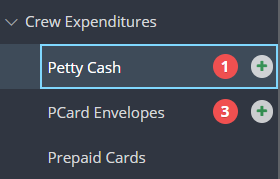
Step 2: Click CREATE PC ENVELOPE.
![]()
Step 3: Select your vendor, or petty cash recipient, then click SUBMIT.
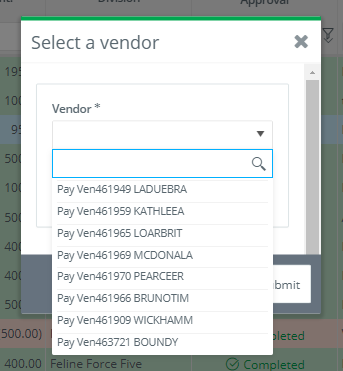
NOTE: If you don't see the vendor you are looking for, you may add a new PC Vendor from VENDORS, under Accounts Payable.
Step 4: Complete the required fields from the Summary area.

Note: You may enter a PC envelope number, or allow the system to auto generate one. The Envelope Total should equal the sum of your detail lines to be added.
Tip: Use the Advance Amount field to reimburse or advance cash to PC holders. If you reimburse by "Check", once the envelope is posted, the reimbursement will be able to be paid via Bill Payments. If you reimburse by "Cash", detail lines for the reimbursement will be added to the "Details" section of the PC envelope. To learn more about PC Advance, click here.
Step 5: Under Details, add or update detail lines of the envelope.

NOTE: Click IMPORT DETAILS to bring in PC transactions associated with the selected vendor, or you may click ATTACH PO to bring in detail lines of a purchase order.
Our entry window templates may also be used to paste in detail lines. Learn more here.
Step 6: If necessary, add Notes and Files.

Note: The Files area may be used for receipt attachments.
Step 7: Click SUBMIT.

