Step 1: From the left navigation, under Crew Expenditures, click PETTY CASH.
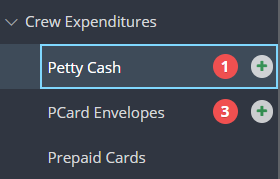
Step 2: Click CREATE PC ENVELOPE.
![]()
Step 3: Select your petty cash recipient, then click SUBMIT.
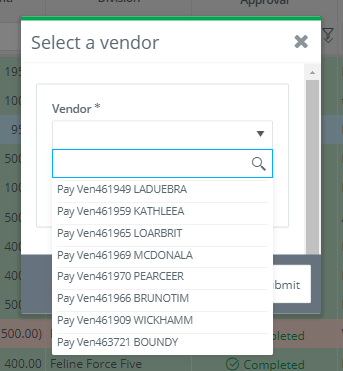
NOTE: If you don't see the vendor you are looking for, you may add a new PC Vendor from VENDORS, under Accounts Payable.
Step 4: Complete the required fields from the Summary area, and leave the Envelope Amount as $0.00.

Note: You may enter a PC envelope number, or allow the system to auto generate one.
Step 5: Enter the advance or reimbursement amount in the Advance Amount field.

Step 6: Select whether you are issuing an advance or reimbursement via Cash or Check.
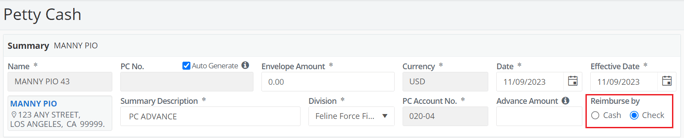
Note: If you select "Check", after the advance is posted, a PC Advance Check will able to be processed via Bill Payments.
If you choose to Reimburse by "Cash", the debits/credits to your trial balance accounts are automatically added to the detail lines below.
Step 7: Review the detail lines of the transaction.
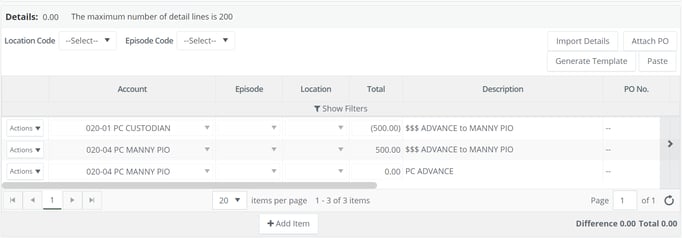
Note: Reimbursements or advances may be bundled with debits or credits to expense accounts, however, the sum of the detail lines must always equal the envelope total. To learn more about creating petty cash envelopes, click here.
Step 8: If necessary, add Notes and Files.

Note: The Files area may be used for receipt attachments.
Step 9: Click SUBMIT.

