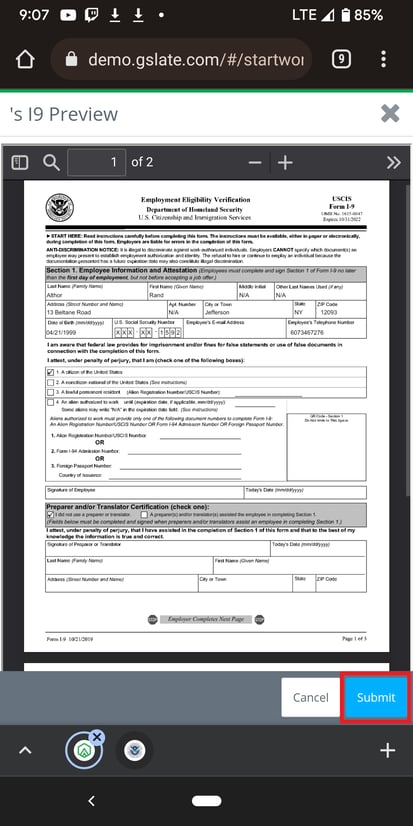- Help Center
- Crew Member
- U.S. Payroll: Mobile
How to: Submit the I-9 (Mobile)
The information on the employee's I-9 will be populated from the Personal Info area.
Step 1: From the MENU, click PROJECT START WORK.
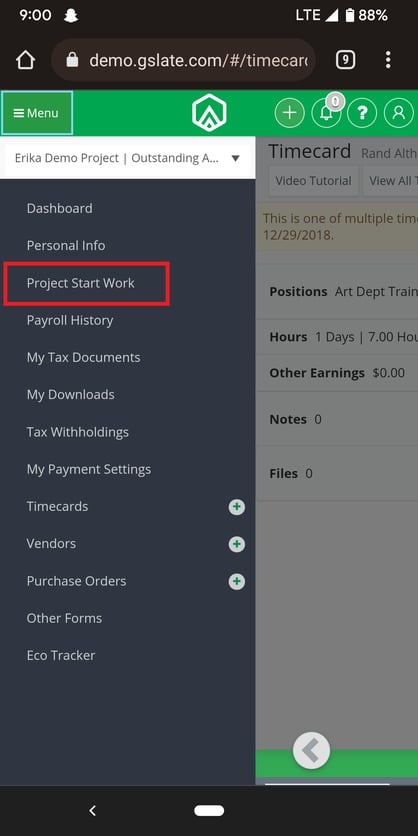
Step 2: Click ADD in the I-9 field.
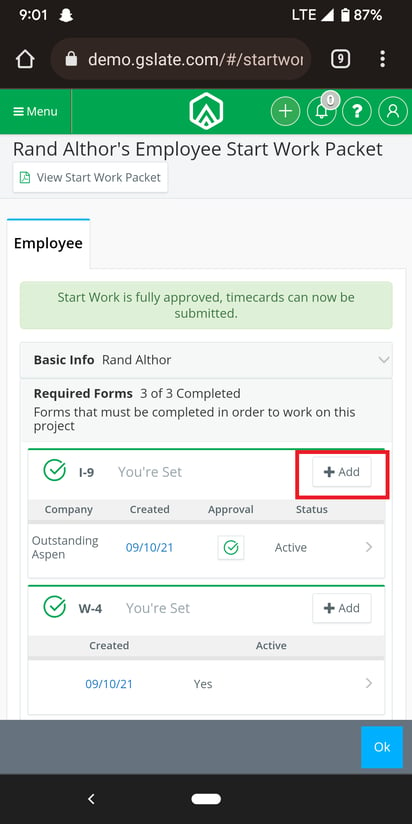
Step 3: Select I-9 Documents.
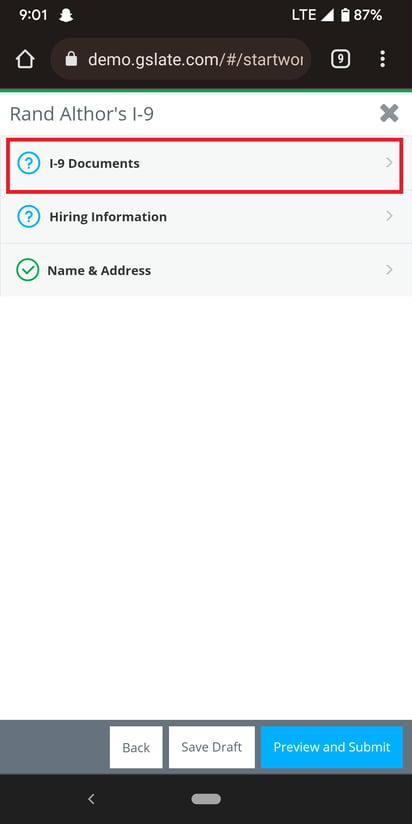
Step 4: Click ADD ITEM.
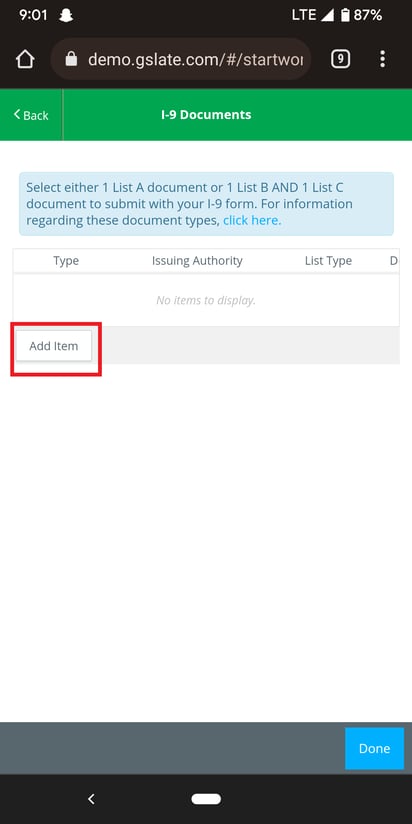
NOTE: You must add either 1 document from List A or 1 document from List B and 1 document from List C. For information on I-9 document types, you can click here
Step 5: Enter the details of the document, select the document type, and then click UPLOAD
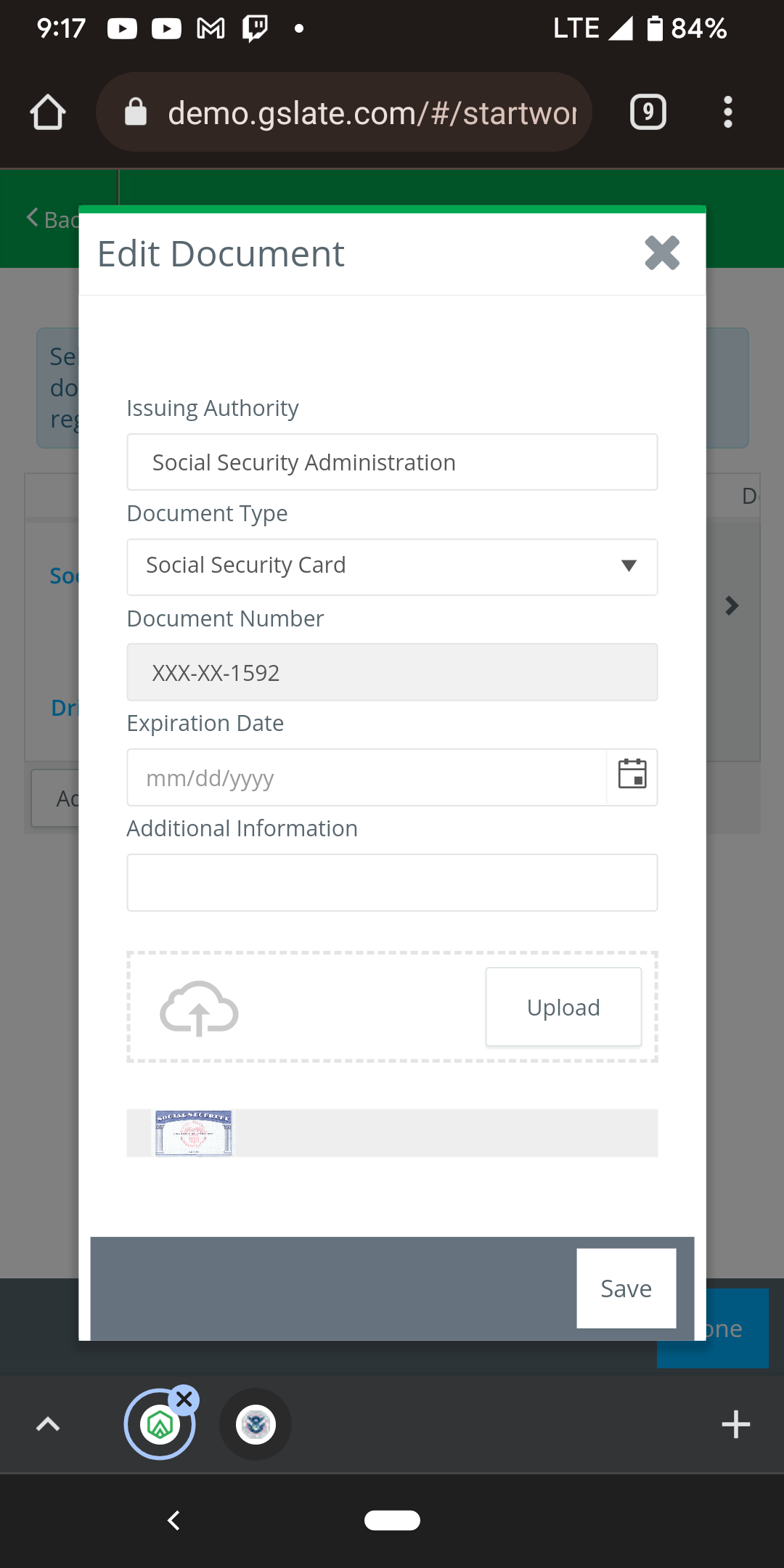
Step 6: Take a photo of the front of your identification document, or attach a file from your mobile device.
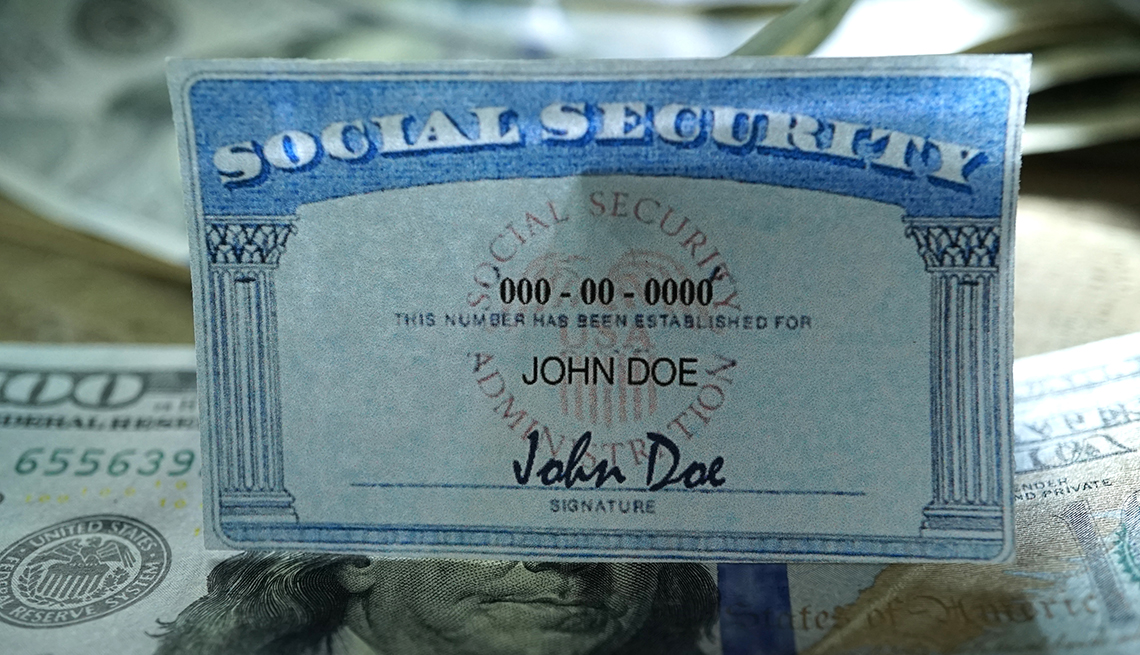
Step 7: Click SAVE.
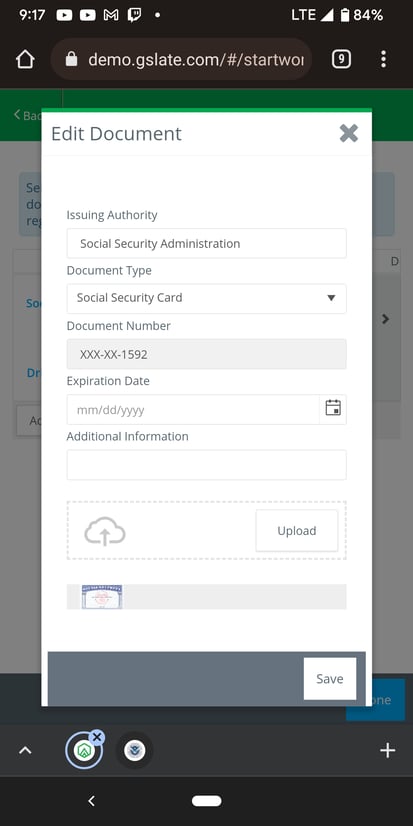
Step 8: Click DONE.
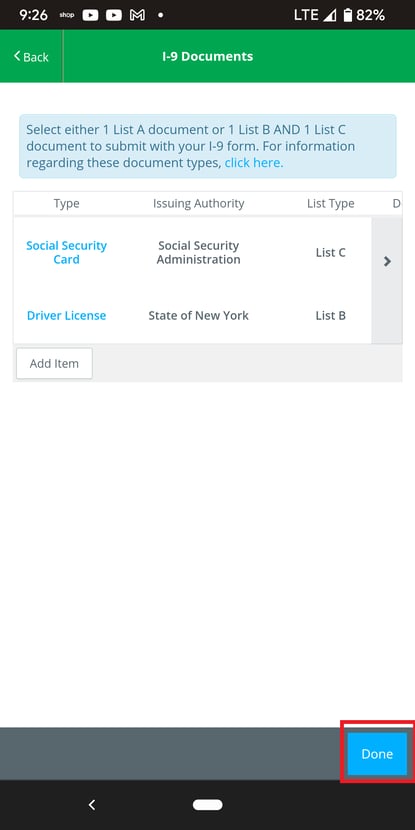
Step 9: Click NAME & ADDRESS
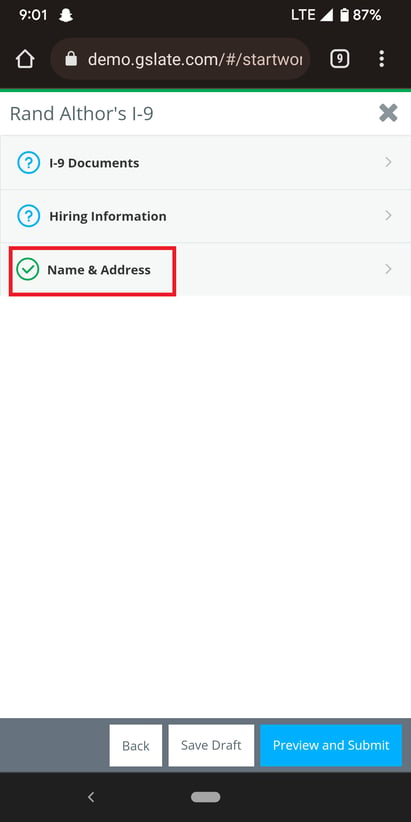
Step 10: Enter your hire date and click DONE.
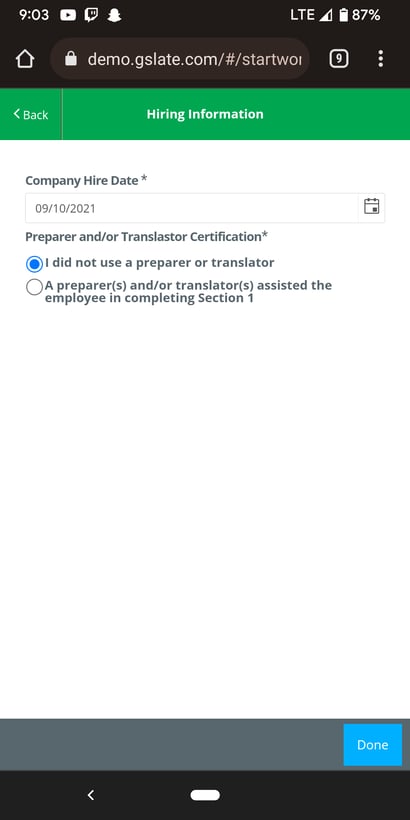
Step 11: Click PREVIEW AND SUBMIT
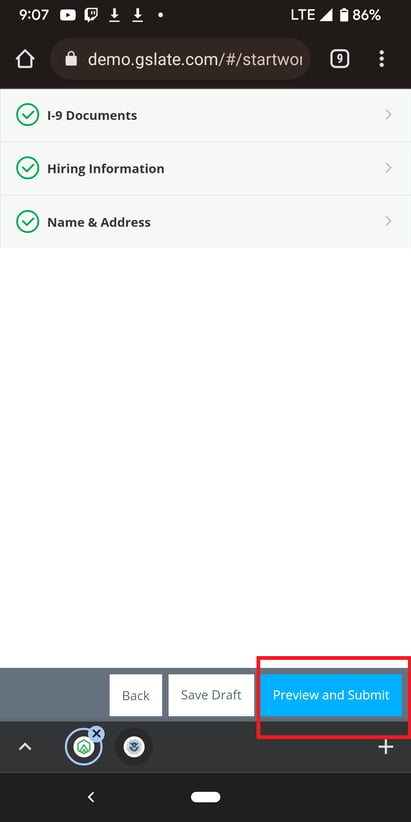
Step 12: Review the form, then click SUBMIT