- Help Center
- Accounting
- Assistant Accountant
How to: Print a Bill Payment
Step 1: On the left navigation under Accounts Payable, click BILL PAYMENTS.
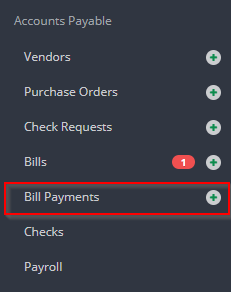
Step 2: From the Actions drop down of the check run you would like to print, click PRINT CHECK.
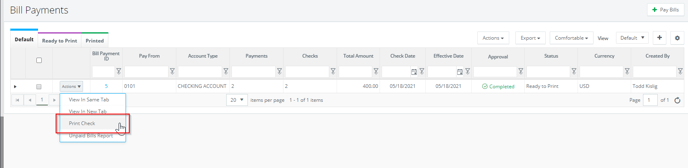
Step 3: Click the printer icon on the preview of the checks window.
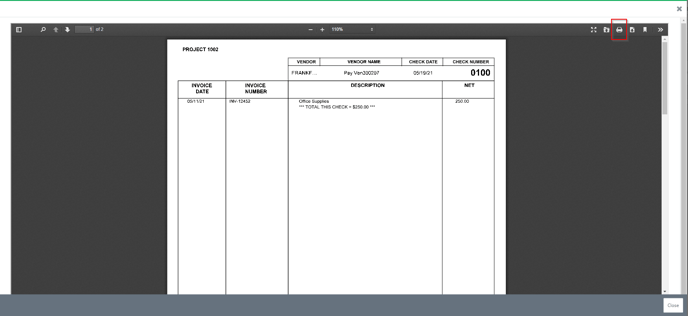
Note: Once the checks are printed, you can view/download the check copies via the Actions drop down. The check copies will also include the bills and any purchase orders/attachments associated with them.

