- Help Center
- Accounting
- Assistant Accountant
How to: Approve a Bill Payment
Show me a how-to walkthru in the app
Step 1: On the left navigation under Accounts Payable, click BILL PAYMENTS.
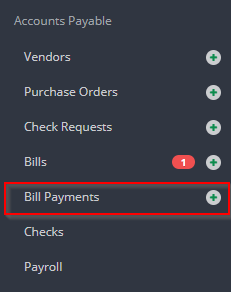
Step 2: Click the REVIEW button for the bill payment you would like to approve.
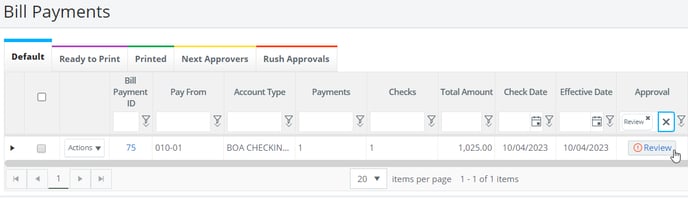
Step 3: Click on Invoice in the Bills section to view the bills included in the bill payment.
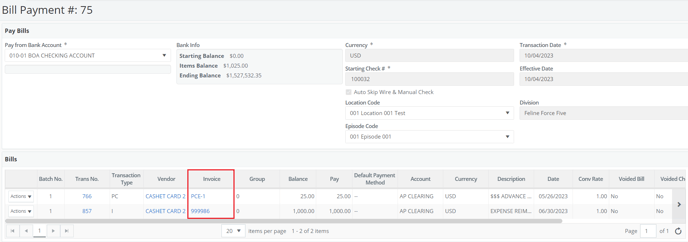
Step 4: Click APPROVE if the bill payment is correct or REJECT to send it back to the previous approver to make necessary changes.
NOTE: If the bill payment is rejected, a window will open. You will have to enter a reason for rejecting, which can be viewed by the employee. Approval history may also be shown at any time.

