- Help Center
- Accounting
- Assistant Accountant
How to: Approve a Check Request
Show me a how-to walkthru in the app
Step 1: Under Accounting on the left, click CHECK REQUEST.
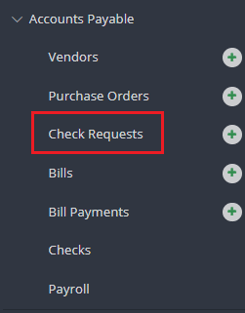
Step 2: Click on the Review button or the Invoice number of the check request you would like to approve.
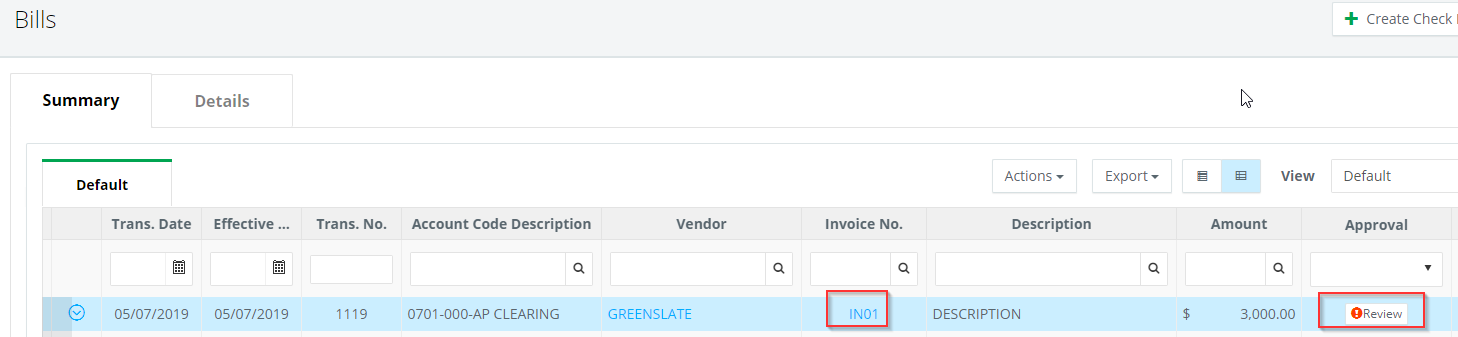
Step 3: Click APPROVE if the check request is correct or REJECT to send it back to the previous approver to make necessary changes.

NOTE: If the check request is rejected, a window will open. You will have to enter a reason for rejecting, which can be viewed by the employee.
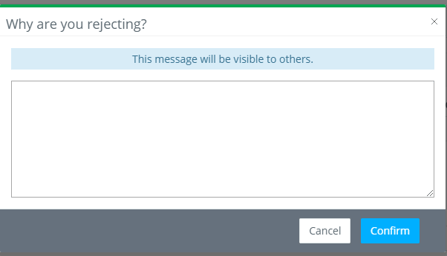
Step 4: Sign in the window that appears by holding the left mouse button if you are signing on a desktop computer or by using your finger if on a mobile device. NOTE: Your signature will be saved for future approvals after you have completed this step once.
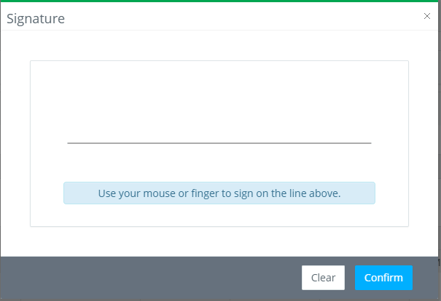
NOTE: Once the check request is fully approved, it will automatically appear in GreenSlate Accounting as an unposted transaction. The accountant can continue to make changes to the check request in the accounting software prior to posting.

