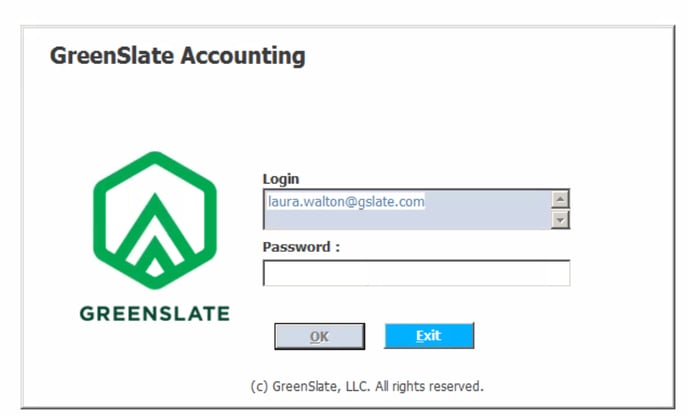- Help Center
- Accounting Solutions (Citrix)
- Getting Started
Accessing GreenSlate Accounting (PC or Mac) (Citrix)
GreenSlate Accounting can be accessed at https://accountingcloud.gslate.com using one of the following browsers once Citrix is installed:
1. Google Chrome
2. Mozilla Firefox
3. Safari
Step 1: Go to receiver.citrix.com. Click DOWNLOAD FOR WINDOWS or Mac and follow the prompts to install the Citrix Receiver on your computer.
Step 2: Once Citrix has installed successfully, click FINISH.
Step 3: In your web browser, enter the URL https://accountingcloud.gslate.com.
You will be prompted to acknowledge the New Log Information disclaimer when you reach the site.
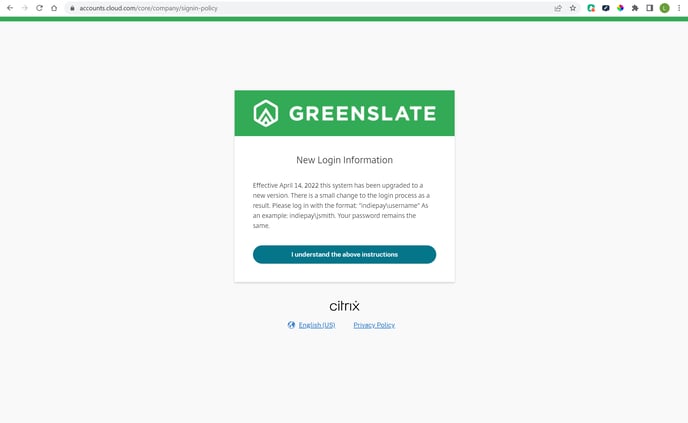
Step 4: Enter indiepay\ followed by your Citrix username and password and click SIGN IN.
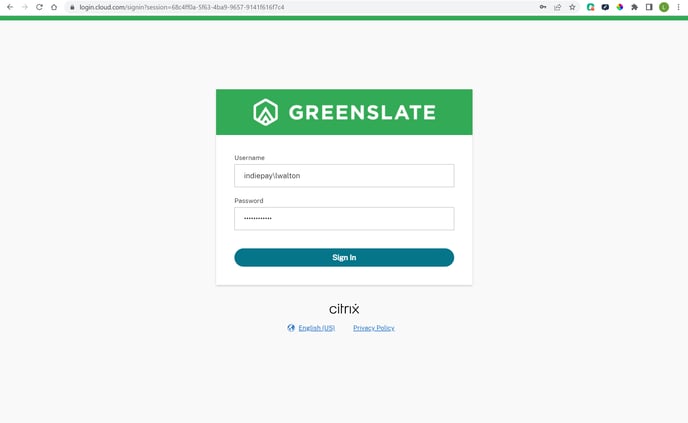
Step 5: Click DETECT WORKSPACE.
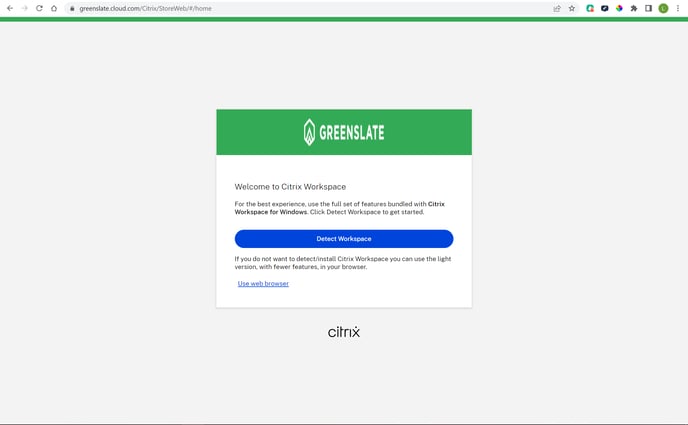
Step 6: Check the box to agree with the Citrix license agreement then click OPEN CITRIX WORKSPACE LAUNCHER.
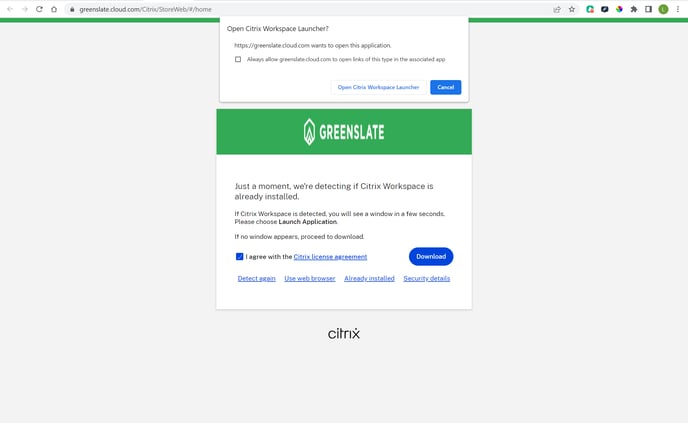
Step 7: Click VIEW ALL APPLICATIONS.
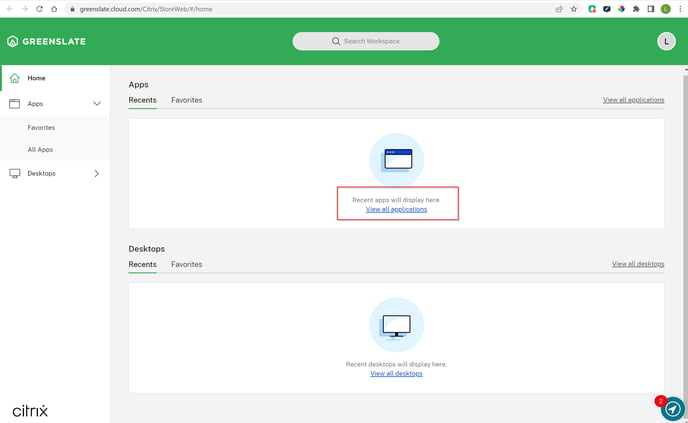
Step 8: Click on the the GreenSlate Accounting app.
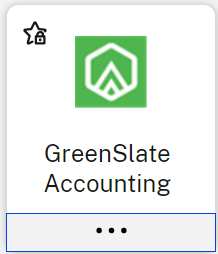
Step 9: Click OPEN CITRIX WORKSPACE LAUNCHER.
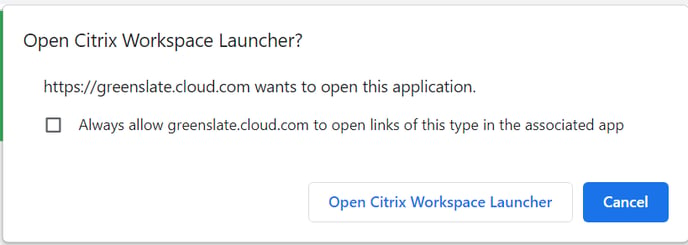
Step 10: Enter your Accounting username and password and click OK.