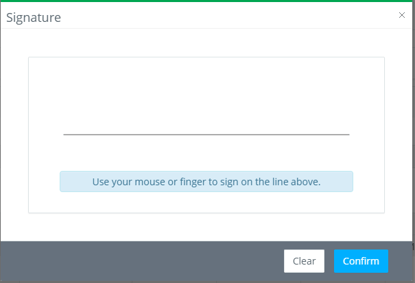- Help Center
- Accounting
- Assistant Accountant
How to: Approve a Bill
Show me a how-to walkthru in the app
Step 1: Under Accounting on the left, click BILLS.
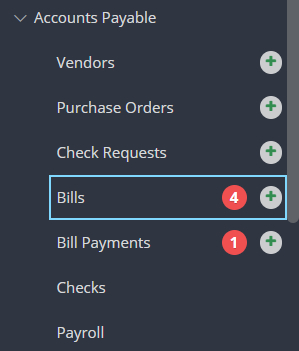
Step 2: Click into the Awaiting My Approval tab, then click the Review button or the Invoice number of the bill you would like to approve.
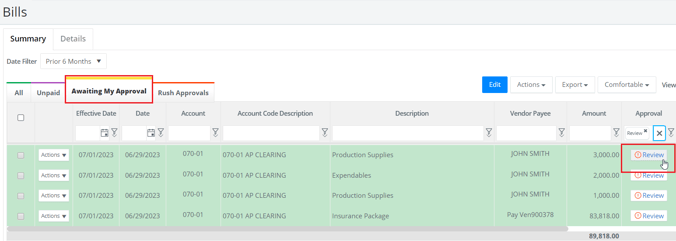
Step 3: Click APPROVE if the bill is correct or REJECT to send it back to the previous approver to make necessary changes.

Note: if you reject a bill, you'll be able to leave a rejection message for the previous approver. The Approval History will show how the bill reached you for approval.
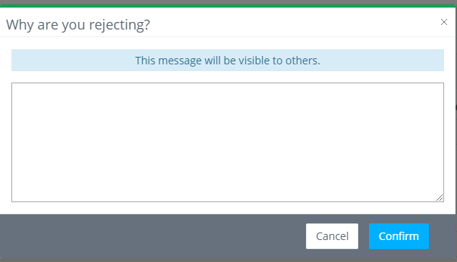
Step 4: If your signature is not on file, you'll be asked to sign in the window that appears. Do this by holding the left mouse button on a desktop computer or by using your finger if on a mobile device. NOTE: Your signature will be saved for future approvals after you have completed this step.