- Help Center
- Payroll
- Payroll Accountant
How to: Batch Invite Employees (Paper Startwork)
To Batch Invite Employees:
Step 1: Click EMPLOYEES on the left.
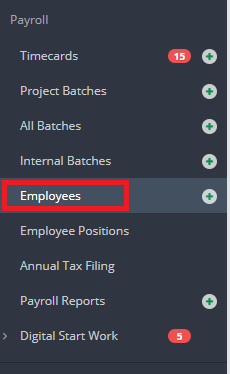
Step 2: Check the boxes to the left of the employees you would like to invite.
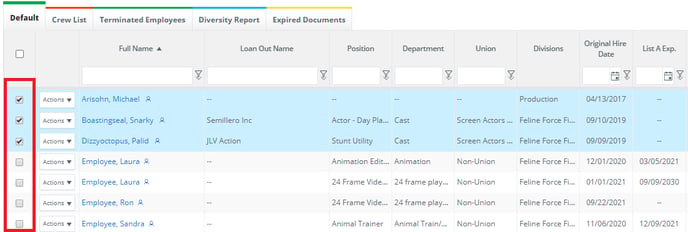
The Project Access column will show which employees still need to be invited by having a NO value in that column. If an employee who already has YES in the Project Access column is selected, the application will skip sending them an additional invite.
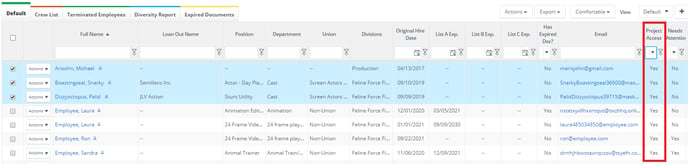
Step 3: Click SEND INVITE from the Actions drop down.
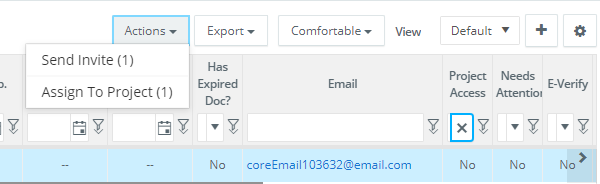
Step 4: Add any additional roles and divisions the employees need then click INVITE. (The role of Employee will appear by default) NOTE: If the project is using divisions, a division will have to be selected as well. Only batch invite employees who will have the same roles/be in the same division.
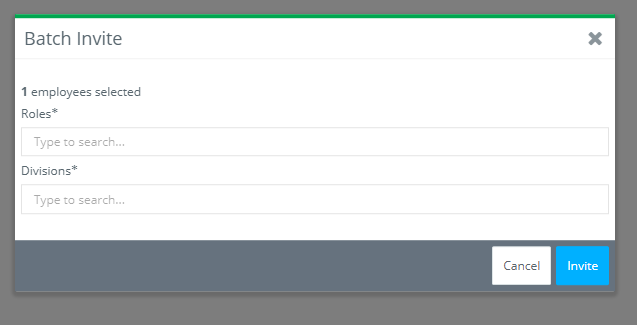
The employees will receive an email containing a link to create his/her password.

