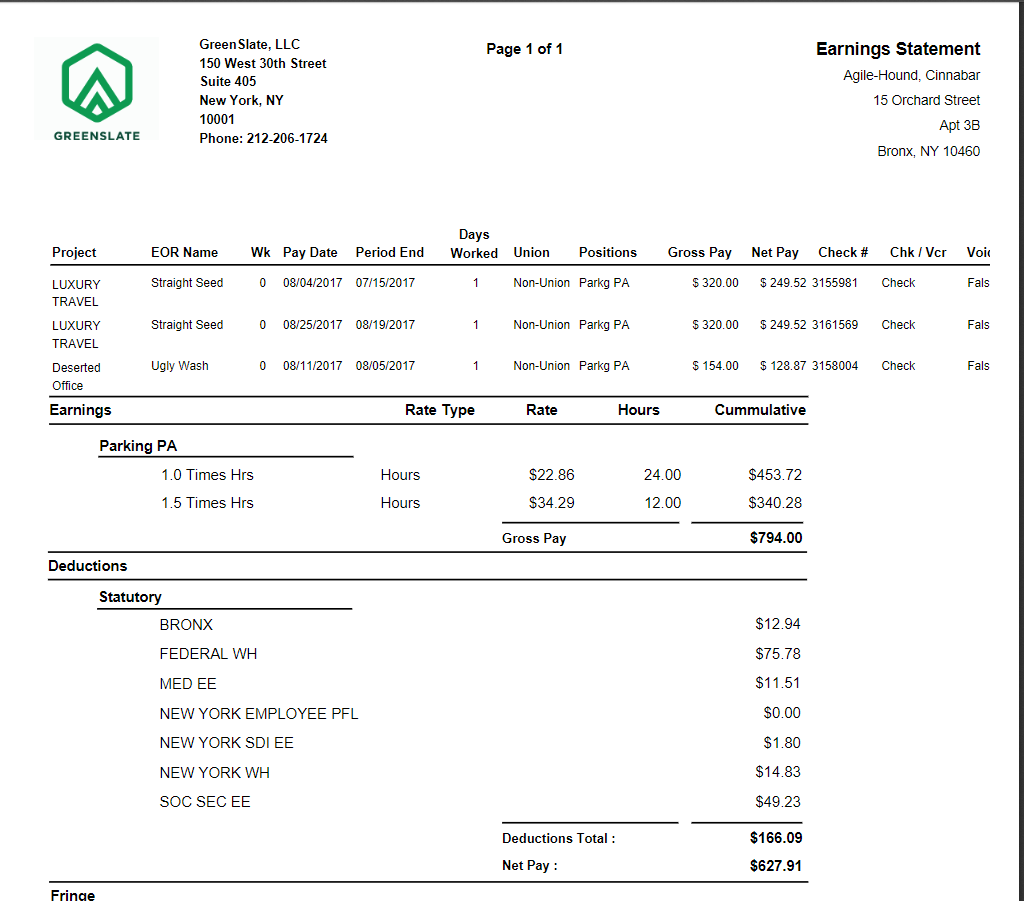- Help Center
- Payroll
- Start Work Admin/Department Head
How to: Generate an Earnings History Report
Step 1: Under Payroll on the left navigation, click EMPLOYEES.
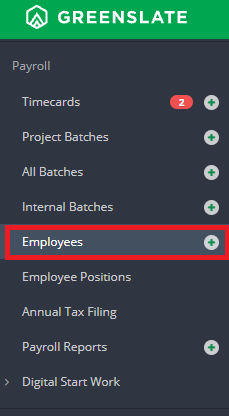
Step 2: Click EMPLOYEE PAYROLL HISTORY from the Actions drop down menu to the left of the Employee's name.
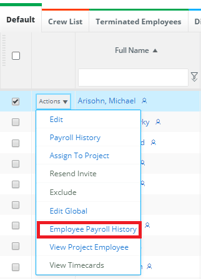
Step 3: Check the Select All box at the top of the checkbox column.
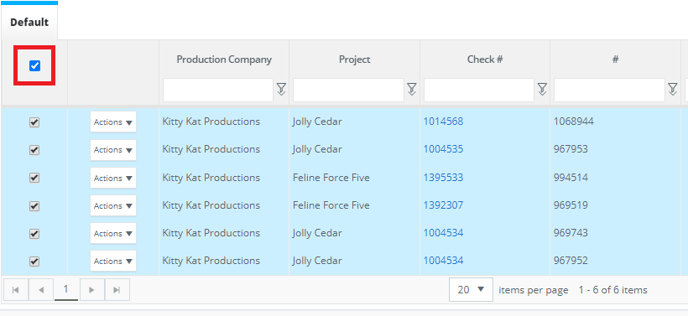
Step 4: Click EARNINGS HISTORY REPORT from the Batch Actions drop down menu.
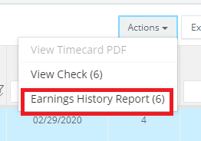
The report will open in a new tab and can be printed or saved as a PDF.