With GreenSlate's approval flows, employers prefill the Start Form, or "make an offer" to employees. Once this is done, the employees will be notified to review and approve or reject the offer.
Making the offer is optional at the time of inviting an employee to begin onboarding. The offer may be made while sending the initial invite, or after an invitation is sent. To learn how to copy a start form from an existing employee, click here.
Make an offer at the time of the invite
Submit offer after an invite has been sent, add a new position, or update a rate
To make an offer at the time of the invite:
Step 1: Click "Employees" on the left navigation then click "Invite Employee" or click the "+" to the right of "Employees".
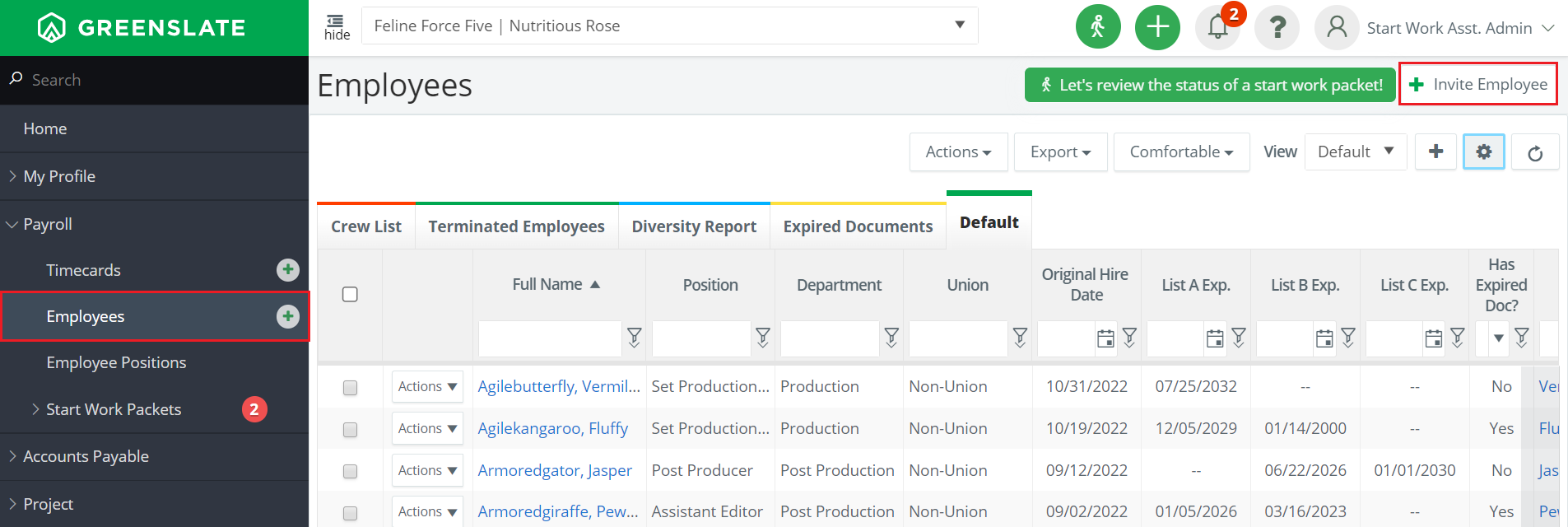
Step 2: Complete all required fields under "User Information" and select the role "Digital Start Work Employee", then click "Pre-fill Start Work".
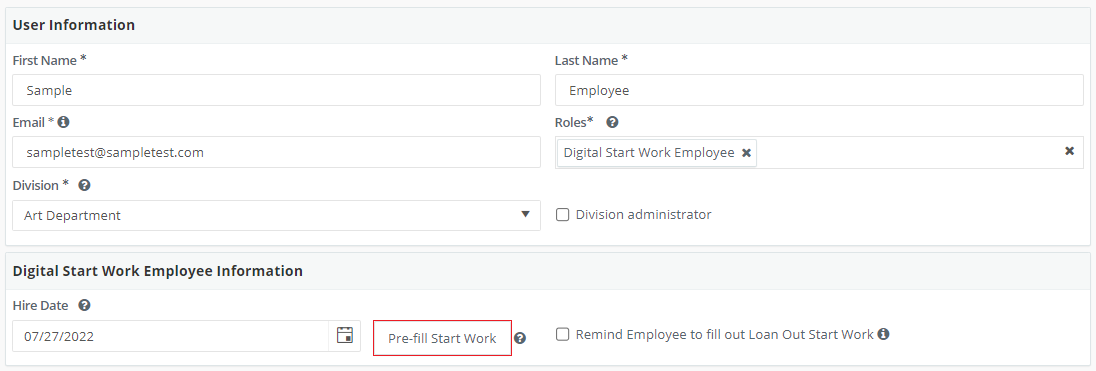
Note: "Hire date" is an optional field, and "Division" is only an option when the feature is enabled. Use the role titled "Digital Start Work Employee" unless custom employee role titles were discussed during onboarding.
Step 3: Click "Add" in the "Start Form" section of the start work packet.

Step 4: Fill out all the required fields in the "Employment Details" section.

Note: If your project uses contracts that are configured for Hours To Gross, and/or if your project is using divisions (department heads), you may find some fields are prefilled.
Step 5: Fill out the "Occupation" section.
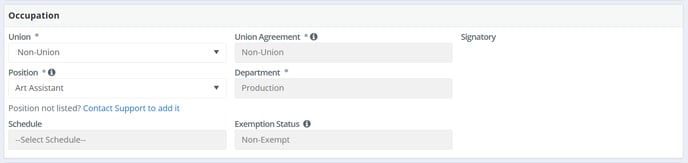
Note: The "Exemption Status" options are "Regular" and "Overtime Exempt". "Premium OT" and "On Call" are options when union/contract rules allow. To learn more about on call and premium OT rates, click here. For daily and weekly rate employees, the overtime type may commonly be overtime exempt. For hourly employees, indicate after what number of hours they should receive overtime, if applicable.
Step 5: Complete the "Deal" section.

Note: Union employee start forms include a "Deal Type" dropdown field for automatic scale rate updates. Choose when/if to update rates with these options:
- "At Scale" - Employee rates update when scale rates increase contractually.
- "Over Scale" - Employee rates only update if an employee’s pay rate falls below scale.
- "Subject To Negotiation" - Employee rates will not be subject to any automatic rate updates.
The rate type options are per hour, per day, or per week and the "Guaranteed Hours" field is optional. For union positions configured for hours to gross, you may click "Apply Scale Rate" for the most current scale rate available.
Step 6 (Optional): Use the checkboxes next to Box Rental or Per Diem to add the other earning rate and rate type.

Step 7: Enter account codes for the employee's payroll expenses.
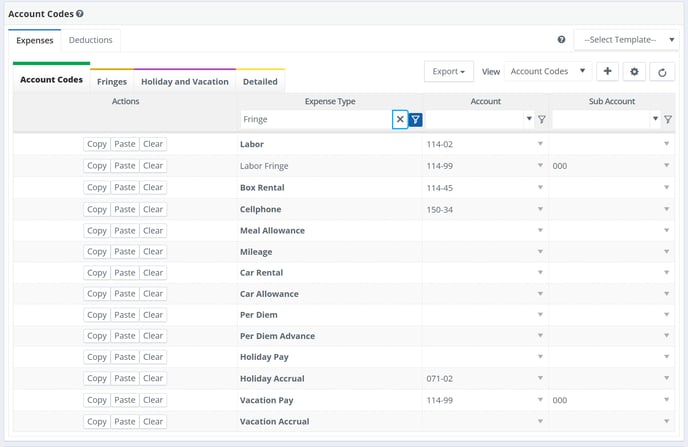
Note: These codes will default on digital timecards and payroll transactions. At a minimum, the Labor Code is required. To learn more about setting up default coding templates, click here.
Step 8: Select the appropriate option for the "Affordable Care Act" section. 
Note: Notes may be entered into the "Notes" section for any additional terms or start form notes.
Step 9: If NY or CA is selected as the work state, a field will appear at the bottom for the State Labor Law Form. Complete all required fields and select any allowances given.
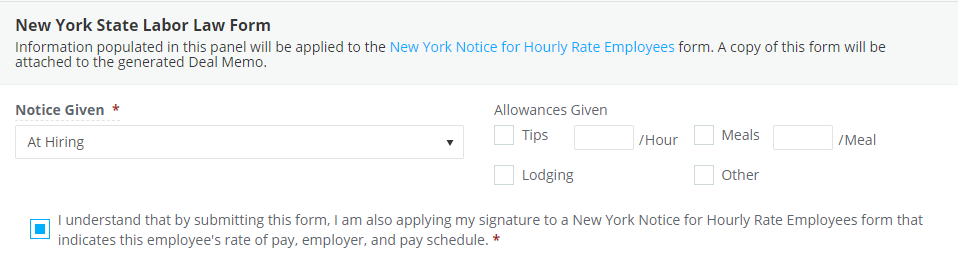
Step 10: Click "Submit".

Step 11: Close the start work packet window and click "Invite" on the "Invite User" window.
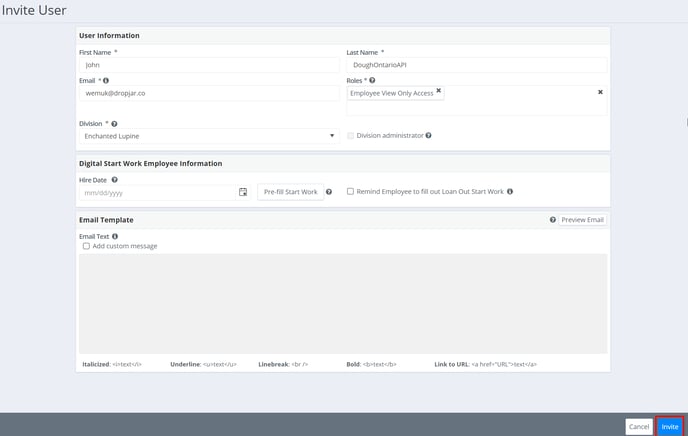
To Make an offer after an invite has been sent, add a new position, or update a rate:
Step 1: Click "Digital Start Work" under "Start Work Packets"
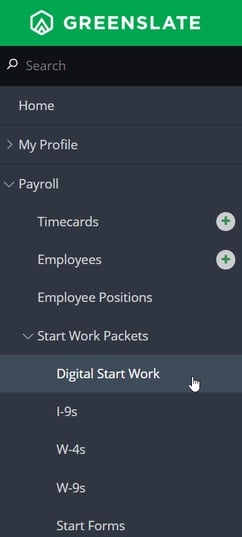
Step 2: Locate the employee you wish to add a start form for, and click on their name in blue.
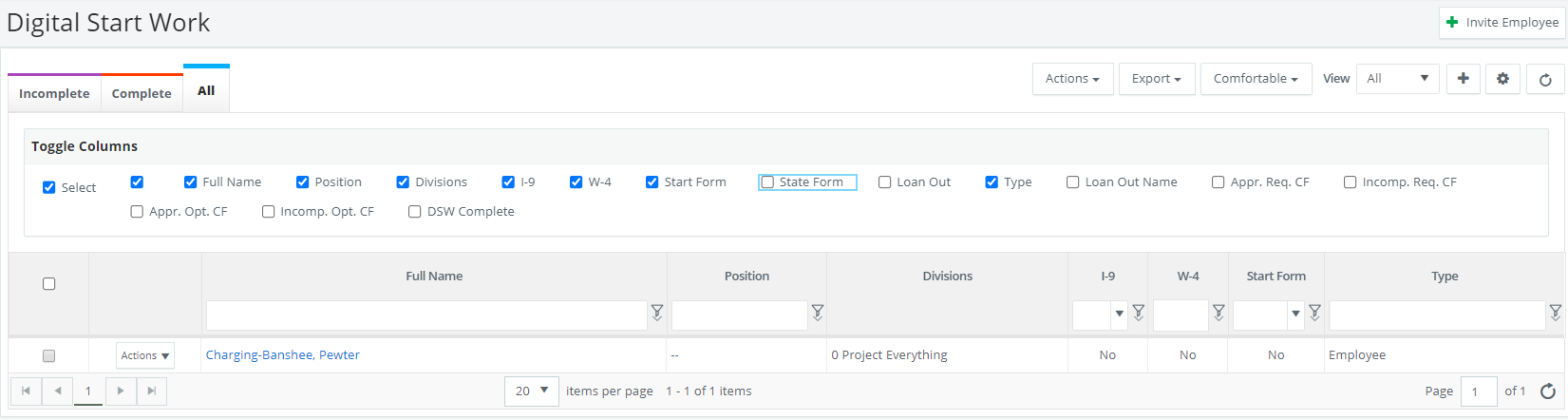
Note: you may find the tabs "Incomplete", "Complete", or "All" helpful for different scenarios.
Step 3: Follow steps three through eleven above.
