Step 1: Click EMPLOYEES on the left navigation menu.
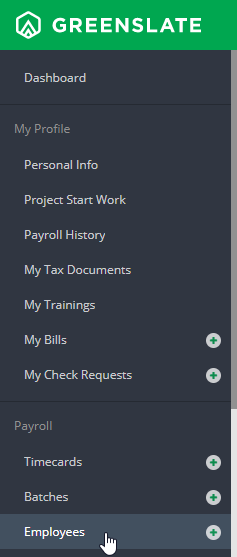
Step 2: Click INVITE EMPLOYEE or click SEND INVITE from the Actions drop down menu if it is a paper start work employee.
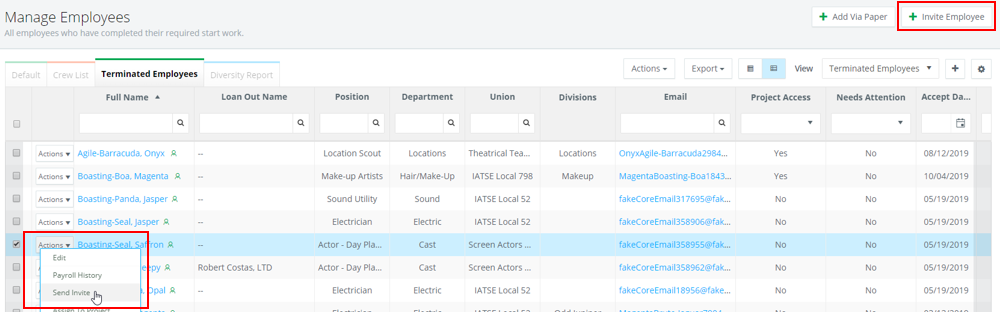
Step 2: Choose Digital Start Work Employee or Employe as the role, then select the Division from the drop down.
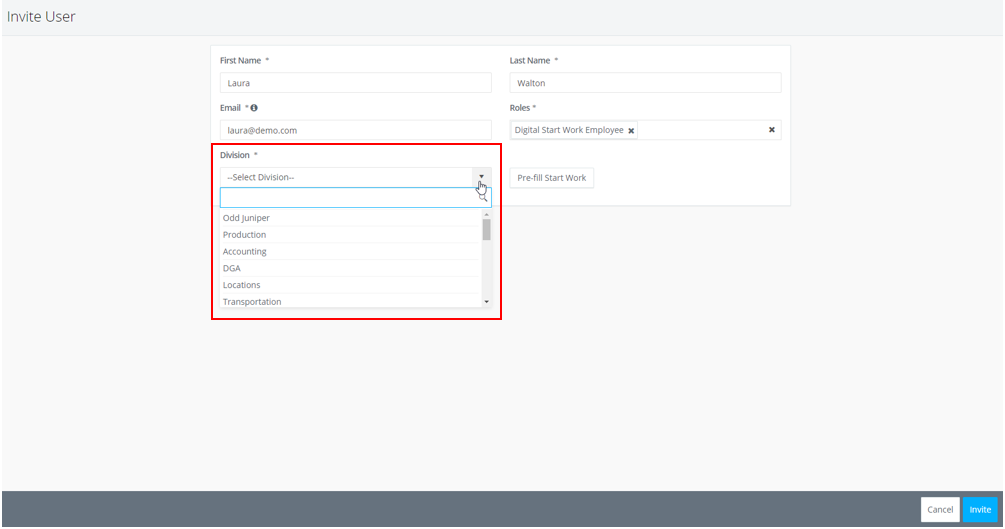
Step 3: Click INVITE.
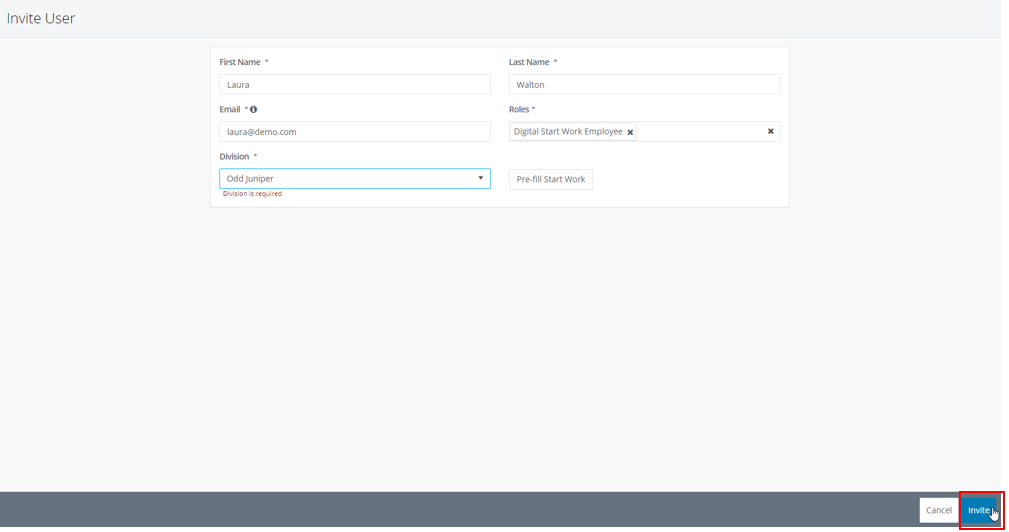
If division admins are not set up, documents will get stuck in the approval process without an approver. If your division admins/department heads are not yet onboarded, please reach out to digitalsuccess@greenslate.com to implement one of the workarounds below.
- Workarounds/Solutions:
- Make step skippable until department heads are hired.
- Make step not required for parent division and all documents submitted there until department heads are hired.
- Give another accounting team member access to approve for all divisions temporarily.
If divisions are not set up when onboarding begins, employees will be invited to the parent division instead of their department’s division.
-
- Workarounds/Solutions:
- Once divisions are added, move the members and their documents to the appropriate divisions. Do not use Add Member because then they will have the option to submit their documents to the parent division in addition to the other division, leading to their documents not going to their department head for approval.

