- Help Center
- Accounting
- Assistant Accountant
How to: Approve a Vendor
Step 1: Under Accounting on the left navigation menu, click VENDORS.
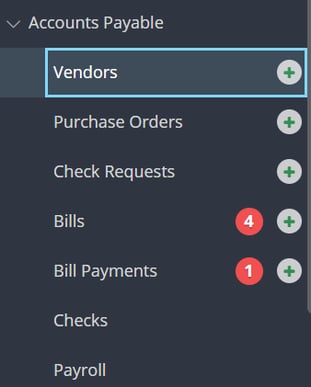
Step 2: Click REVIEW on the Vendor you would like to approve.
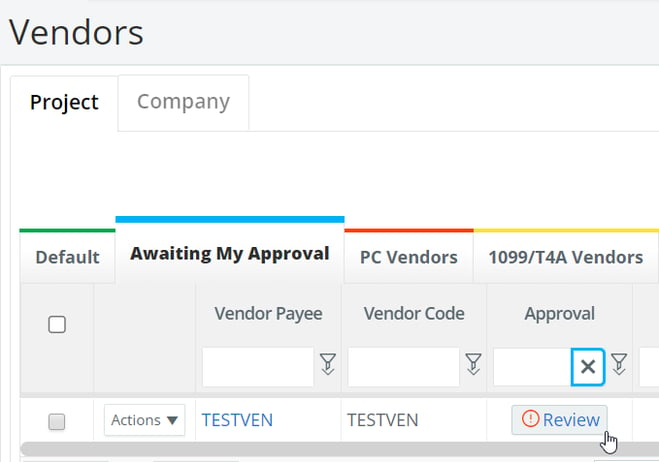
Step 3: To make changes or add information to the vendor, click EDIT.

Step 4: Click SAVE once editing is complete.

Step 5: Once ready, click APPROVE.
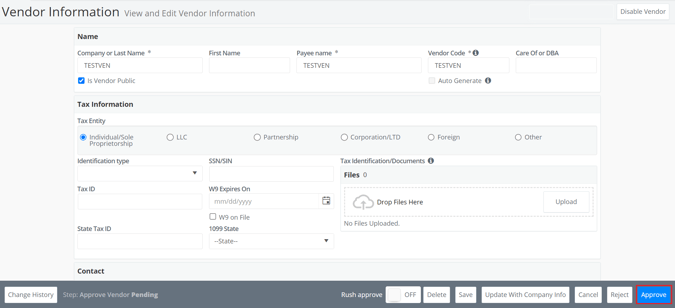
 Note: If needed, you may reject the vendor back to the creator, and leave a message to describe what changes may be needed.
Note: If needed, you may reject the vendor back to the creator, and leave a message to describe what changes may be needed.
