- Help Center
- Accounting
- Assistant Accountant
How to: Commit a Purchase Order to the Cost Report
Once a purchase order has been approved, you may commit it, and the PO will appear on the cost report.
Step 1: Under Accounts Payable, click PURCHASE ORDERS.
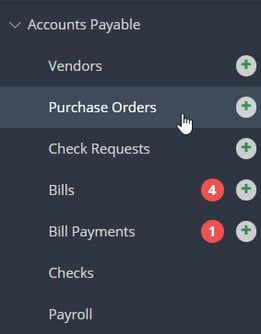
Step 2: Click COMMIT from the Actions drop down menu for the completed purchase order you would like to commit.
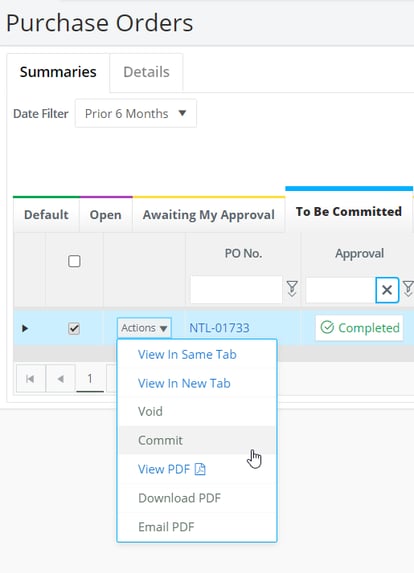
Tip: You may commit multiple PO's from the To Be Committed tab by using the bulk Actions dropdown next to Export
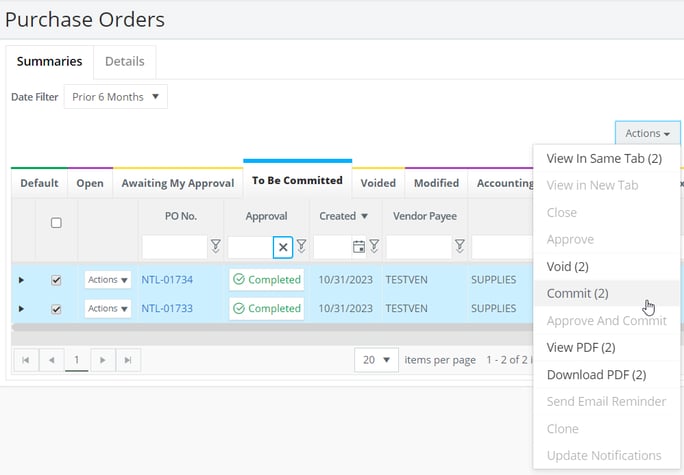
Approve and Commit Option
If you have the permissions to commit a PO and are the final approver, you can approve and commit with one step.
NOTE: PO must not have any placeholder information.
After following Step 1 from above, Click APPROVE AND COMMIT from the Actions drop down to the left of the PO pending your approval.
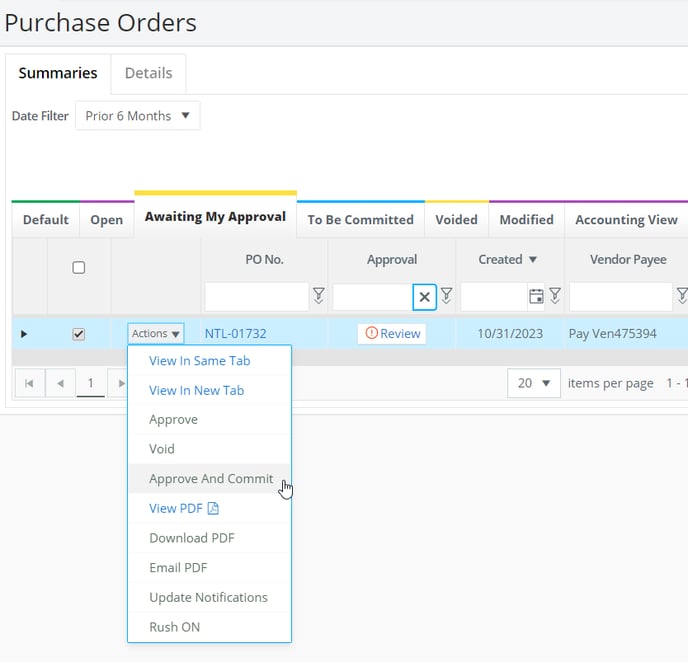
Or, click on the PO # then click APPROVE AND COMMIT on the footer.
![]()
