The Synchronized Chart of Accounts feature allows projects within the same company to share a synchronized chart of accounts. Updates to the COA will be synced across all projects. Bank, PCard, and petty cash accounts may be excluded from syncing.
If you have multiple projects under one company, your projects can be set up with a standardized chart of accounts. Newly added projects can be set up quickly with the same chart of accounts as an existing project(s). If a new account is added to one project, it will automatically appear in the chart of accounts of the other projects as well.
If you would like to utilize the synchronized chart of accounts, please contact our Implementation team at implementation@greenslate.com. We'd be happy to set up your projects with this feature.
To enable COA Sync:
Step 1. Under Project, click CHART OF ACCOUNT SETTINGS:
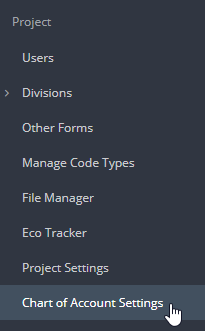
Step 2. Check the box next to Use Synchronized COA:

Note: This may also be disabled, when necessary.
Step 3. Select the account type(s) that should be excluded from syncing:
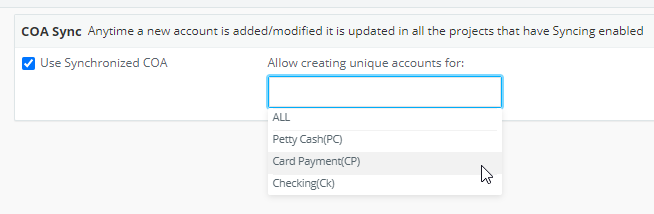
Step 4. Click SAVE SETTINGS.
Note: If all accounts and account descriptions do not match, you will receive an error in syncing. Navigate to the My Downloads page to view the error summary report. The report will tell you which accounts or account descriptions do not match. You may make edits to accounts and descriptions, and then retry.
Adding Accounts to Projects Using Synchronized Chart of Accounts:
When adding accounts to projects using COA Sync, those accounts will be added across all projects unless they're accounts within one of the account types that are excluded from syncing. To add an account, click the "+" next to Chart of Accounts under Budget Tracking, or follow our How to article HERE.
