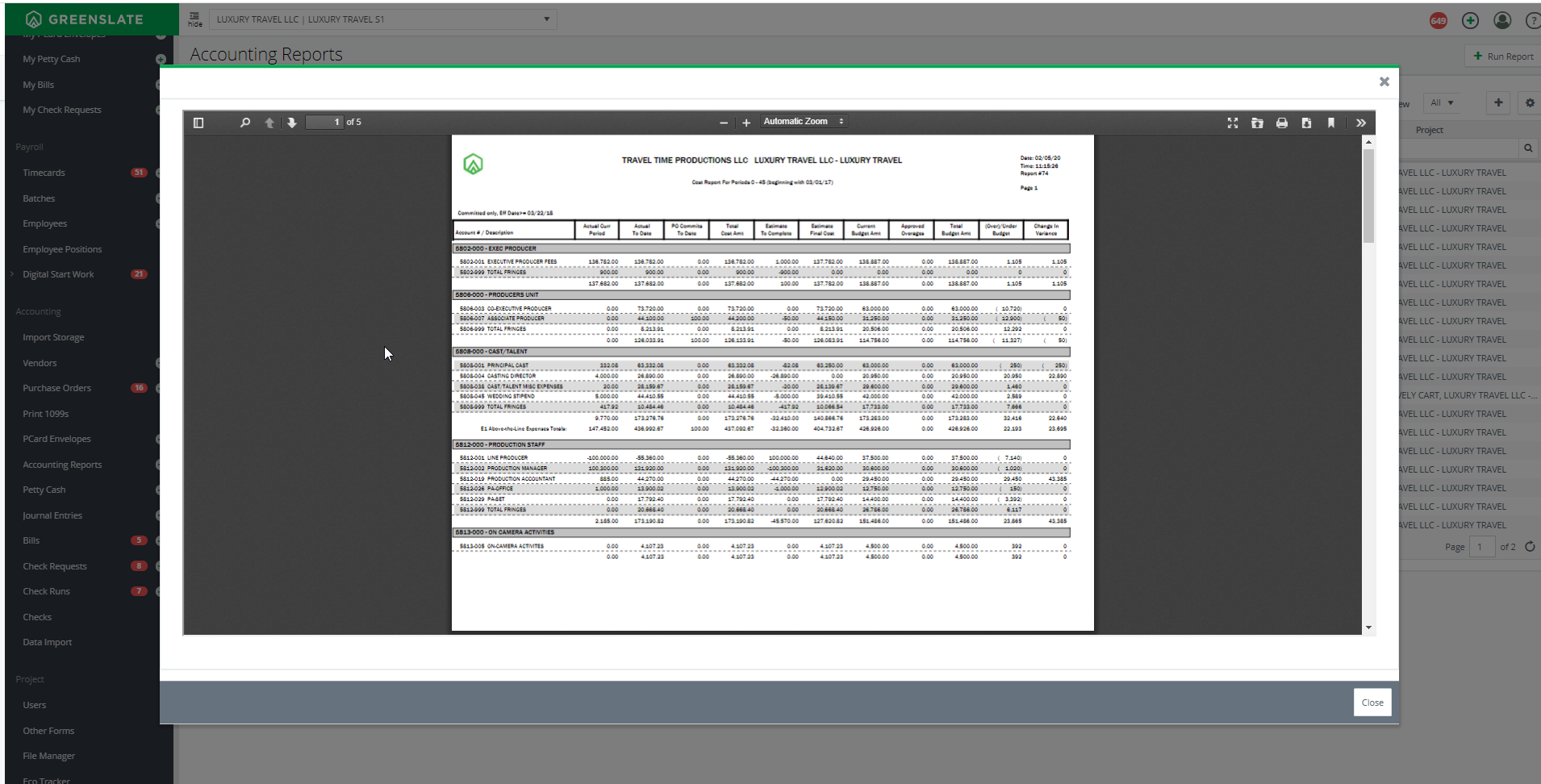- Help Center
- Accounting
- Key Accountant
How to: Run an Accounting Report
Step 1: On the left navigation under Accounting, click ACCOUNTING REPORTS.

Step 2: Click RUN REPORT.

Step 3: Select a Category from the drop down menu.

Step 4: Select a Report Type from the drop down menu.

Step 5: Enter a File Name for your report.

Step 6: Apply the filters you would like to run the report for in the Filters section.

Step 7: Click QUEUE REPORT.

Step 8: Once the report is generated, a pop-up message will notify you that the report is queued in the Reports Monitor. You can access the Reports Monitor by selecting it from the top right corner or from the Reports grid in the Accounting Reports section.


Click on the desired format (PDF, CSV, or Excel) to view the report.

The PDF will open and you can print or save. The CSV and Excel files will download automatically for you to open and view.
File types available may vary depending on the report type.