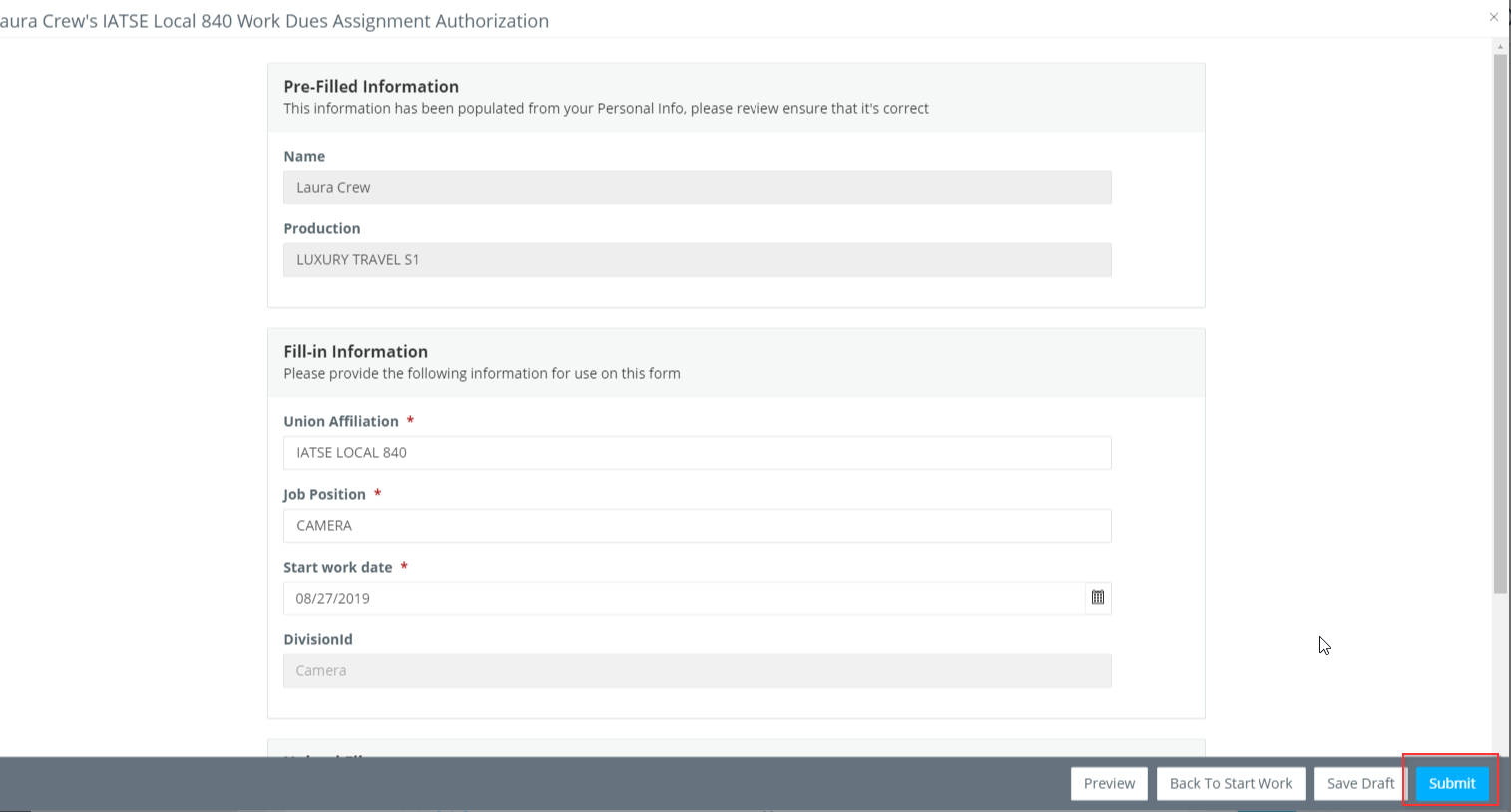- Help Center
- Crew Member
- U.S. Payroll
How to: Submit a Custom Form (Employee Submits)
Step 1: Click PROJECT START WORK on the left navigation.
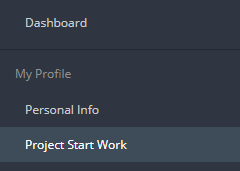
Step 2: Click ADD next to the custom form. NOTE: The custom forms are any documents other than the I-9, W-4, and start form. They must be completed if in the Required Forms section on the Project Start Work page.
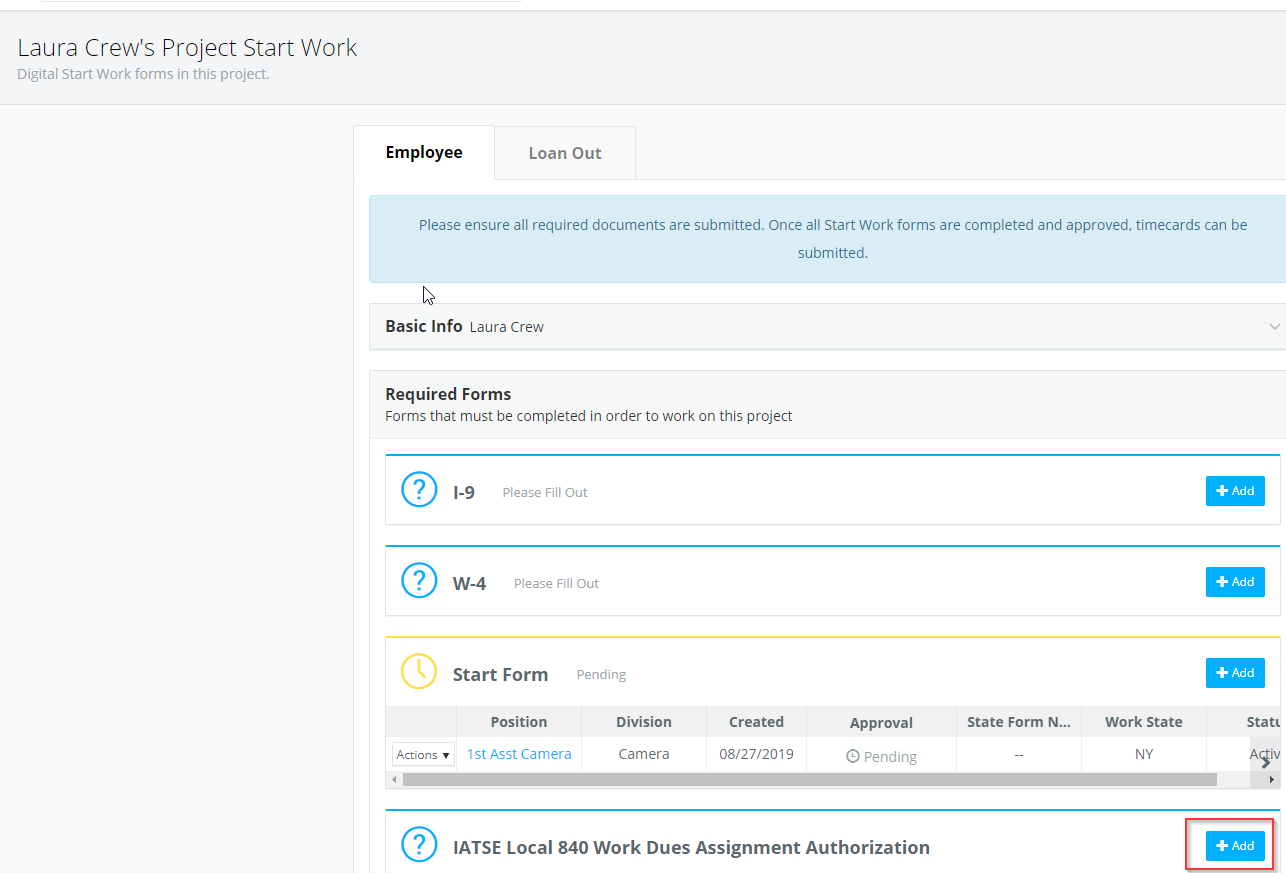
Step 3: Complete all required fields in the Fill In Information section. NOTE: Some custom forms might also include a required document to be uploaded via the file uploader. An example is a voided check on a direct deposit form.
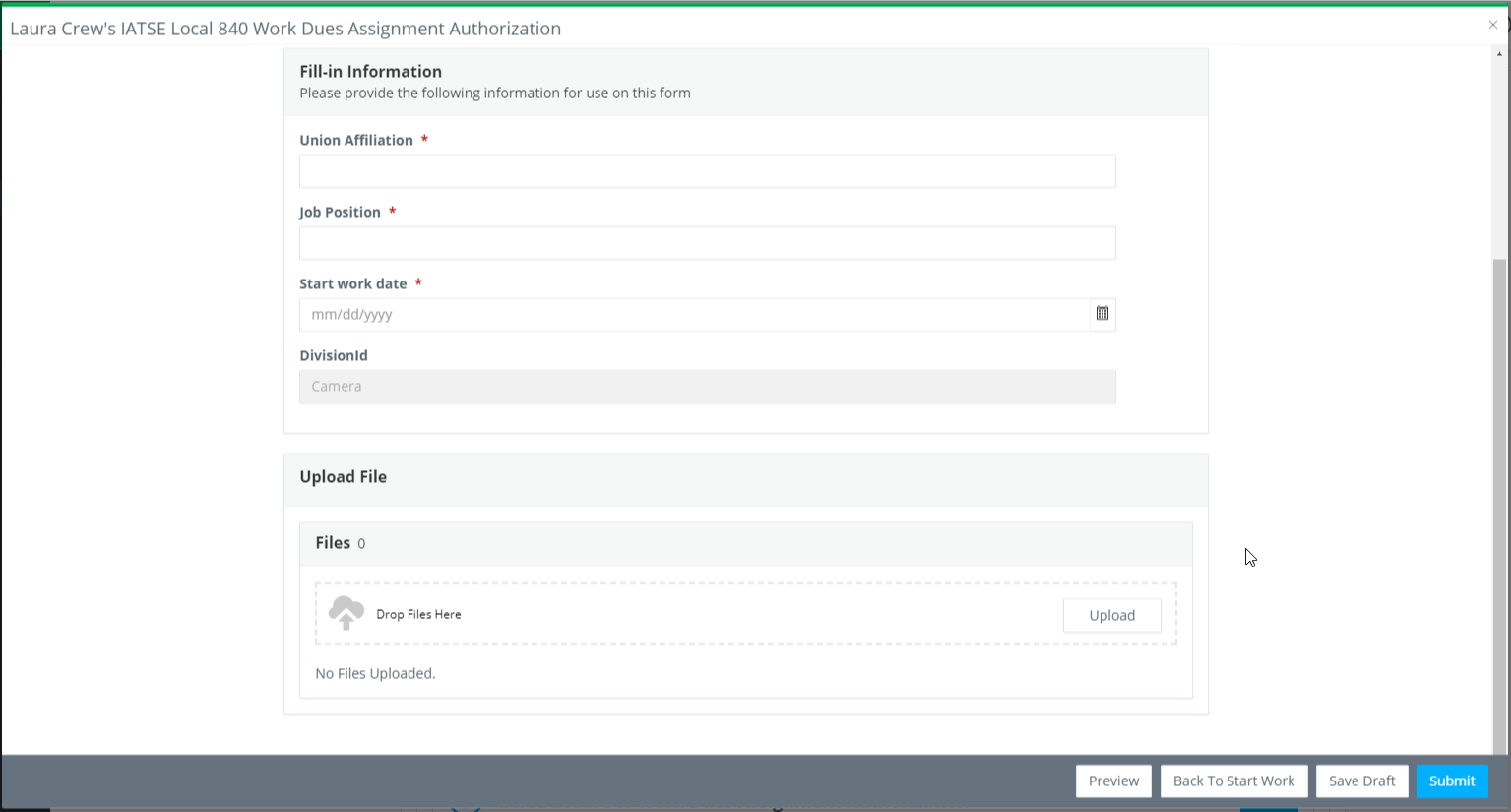
Step 4: Click PREVIEW to view a preview of the form you are about to submit.
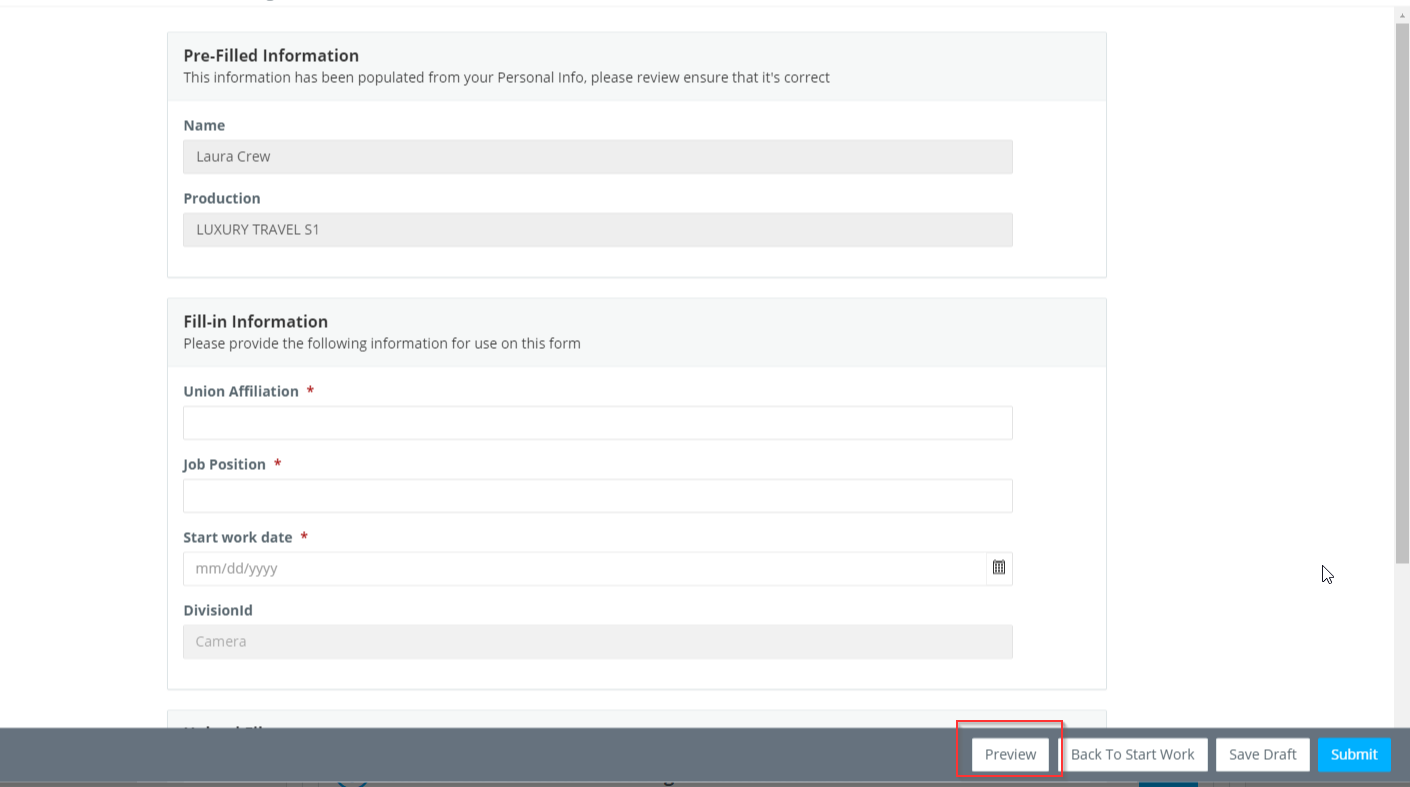
A window with a preview of the PDF will open. Click X to close the preview.
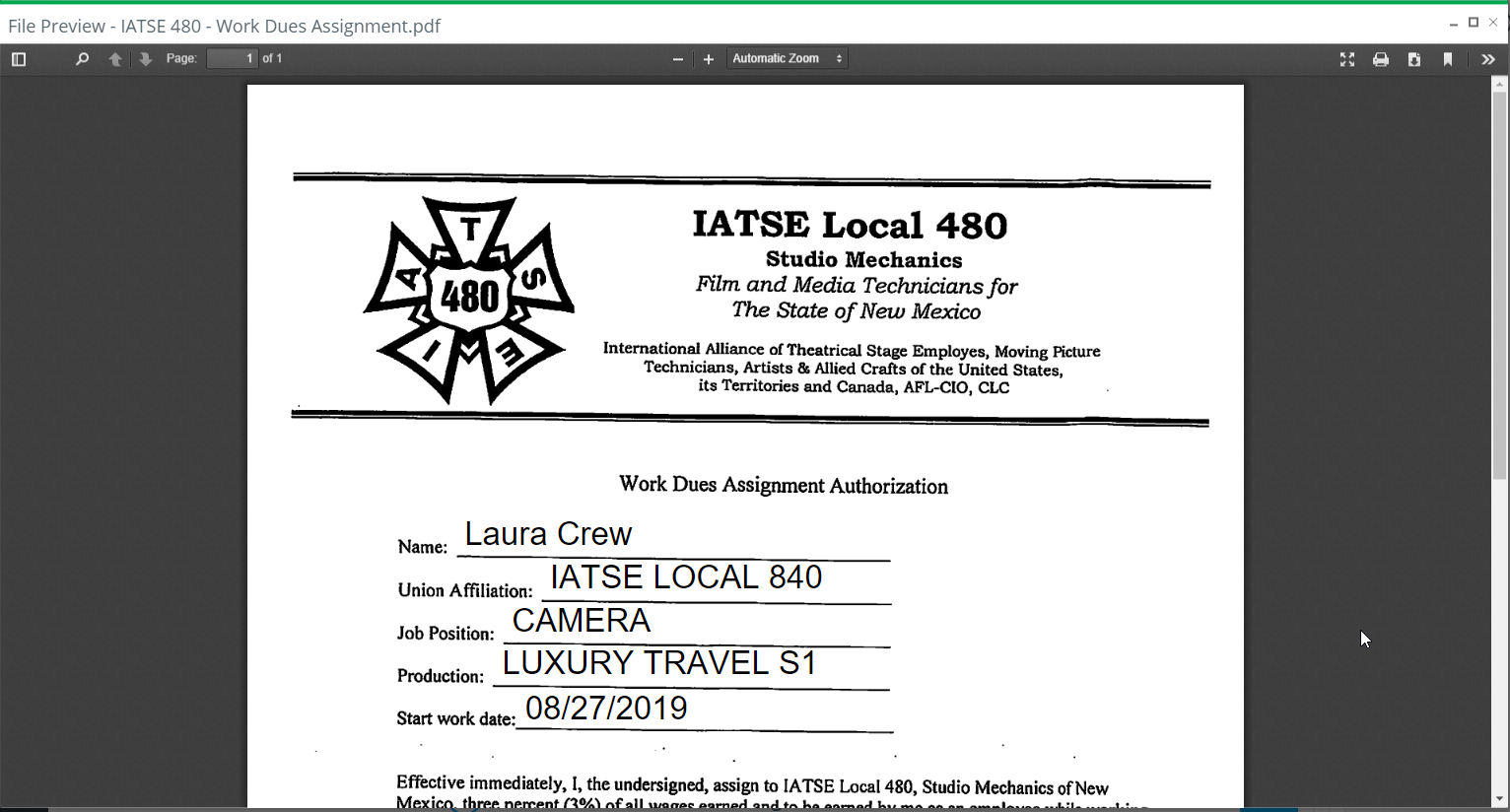
Step 5: Click SUBMIT when form is complete.