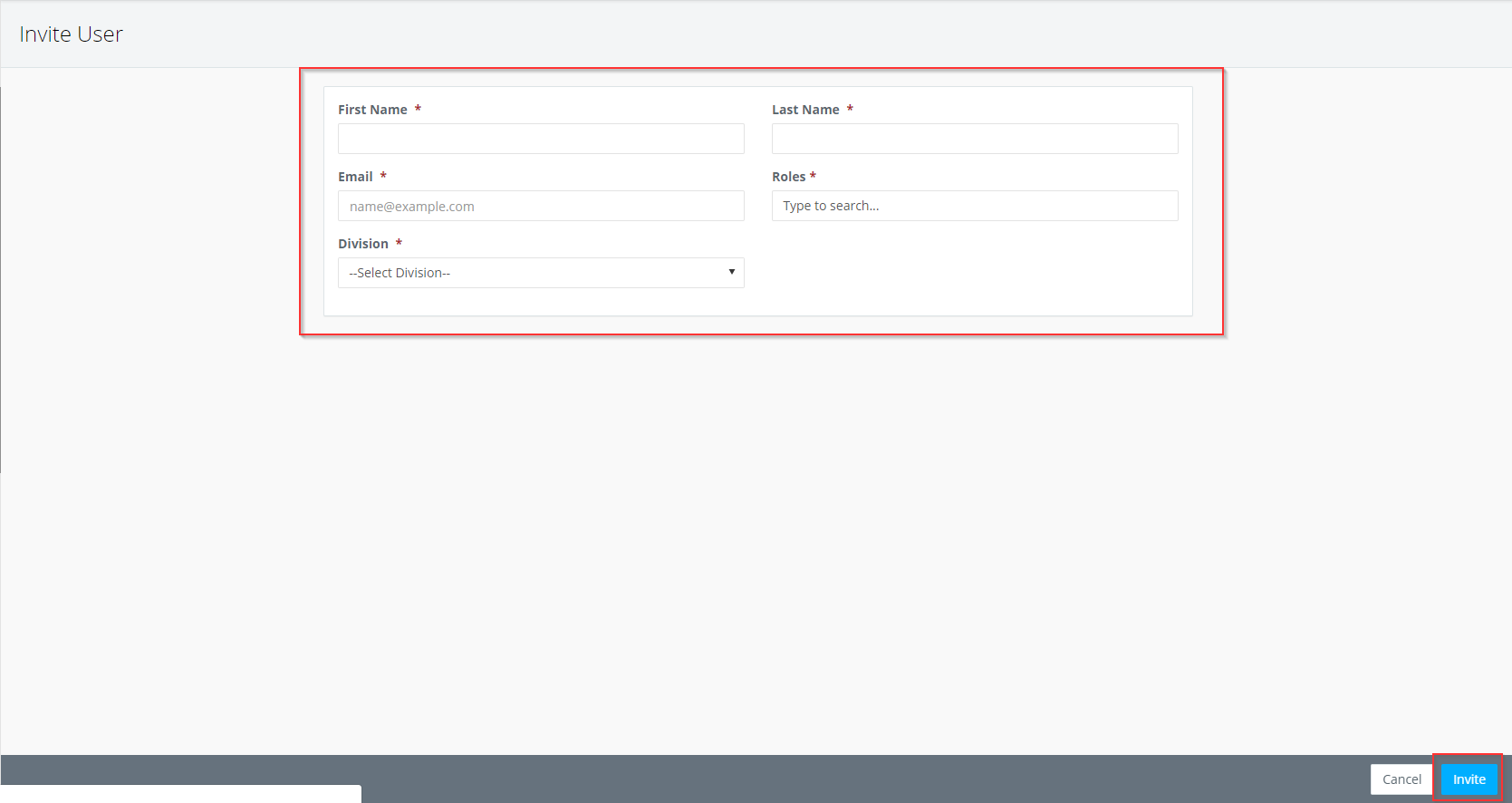- Help Center
- Payroll
- Start Work Admin/Department Head
How To: Resend/Delete Invites and Update Email Address of Invite
How to Resend/Delete an Invite:
Step 1: In the project section on the left navigation, click USERS.
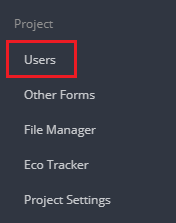
Step 2: On the Outstanding Invites tab, from the drop down next to the employee's name or in the Accept Date column on the far right, click RESEND INVITE or DELETE INVITE.
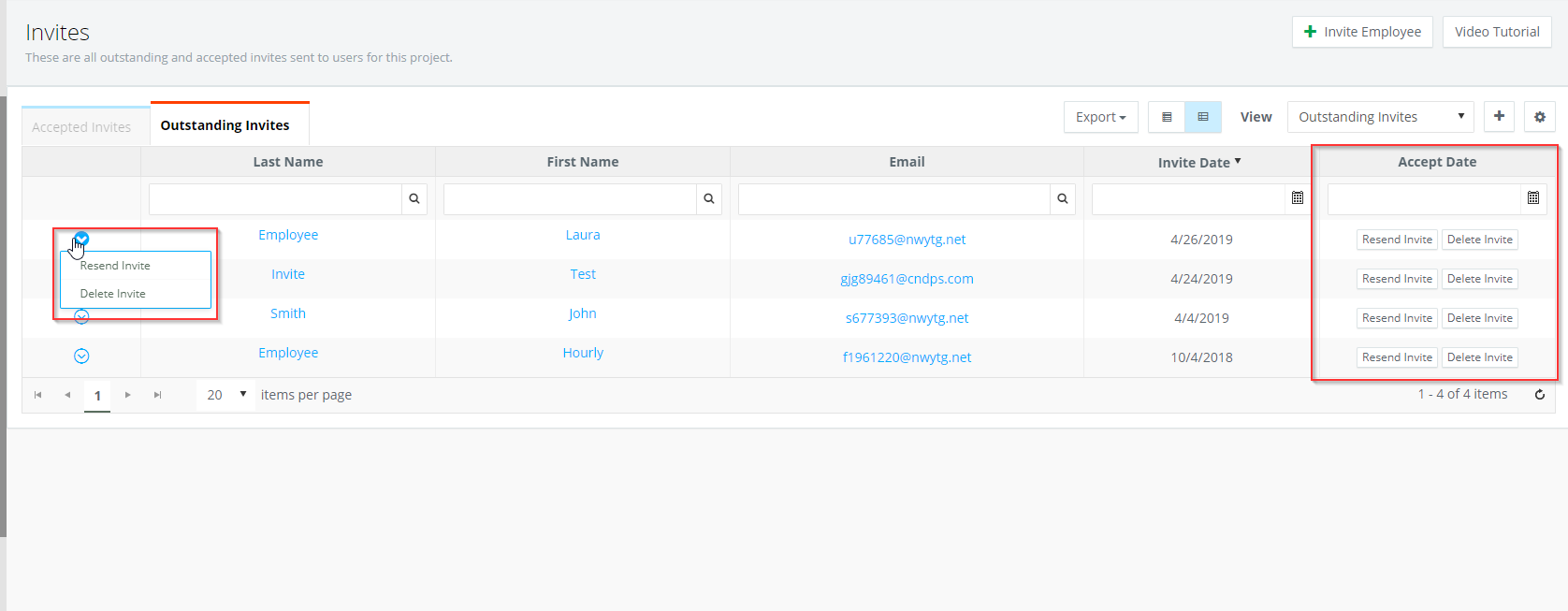
How to Update an Email Address and Resend Invite:
If an invite was sent to the incorrect email address, you can delete the invite and re-invite the employee to the correct email address.
Step 1: Follow the steps above to delete the invite from the Outstanding Invites tab.
Step 2: In the Payroll section on the left navigation, click EMPLOYEES then INVITE EMPLOYEE. Complete all fields and click INVITE.