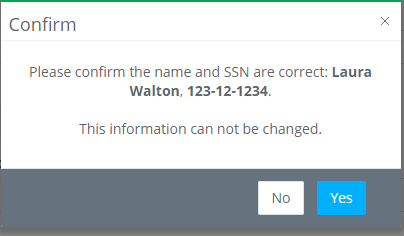Show me a how-to walkthru in the app
Before an employee can complete their start work documents, they must complete their Personal Info. If an employee attempts to go directly to Start Work, they will be redirected to the Personal Info form.
Step 1: Under My Profile on the left, click "Personal Info".
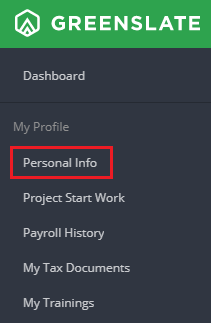
Step 2: Complete all required fields in the "Basic Information" section.
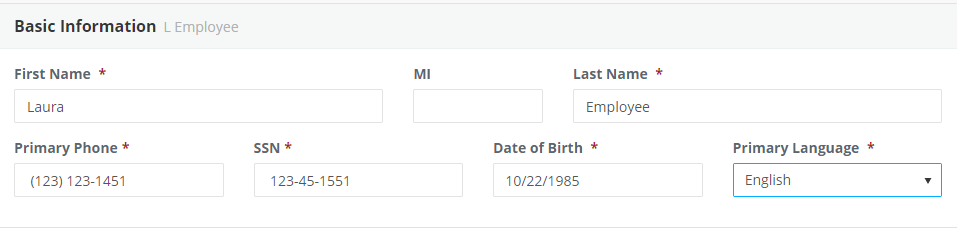
Step 3: Complete all required fields in the "Permanent Address" section.

Do not use autofill/autocomplete when entering your permanent address. The fields must be manually typed into in order for the application to populate the tax jurisdiction.
Step 4: Complete all required fields in the "Mailing Address" section or click "Copy From Permanent" if applicable.

Step 5: Complete the "Emergency Contact" section.

Note: The "Production Information" section is optional
Step 6: Complete the "Demographics" section using the drop down menus. You can select "No Answer" from the drop down menu if you do not wish to provide this information.
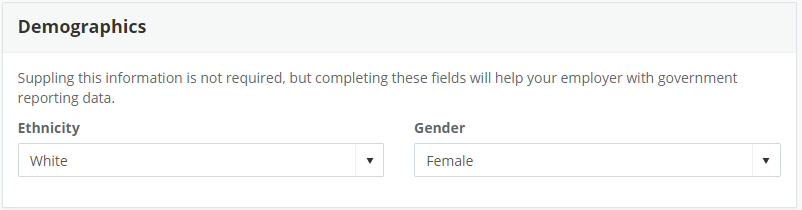
Step 7: Select an option in the "Citizenship" section.

Step 8: Complete the "Digital Tax Documents" section.
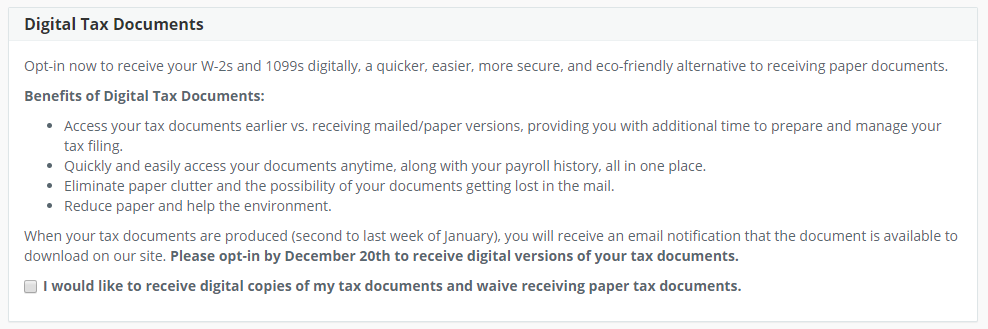
Step 9: Click "Save" in the bottom right-hand corner.

Step 11: Click "Yes" to confirm that your name and SSN are correct. Or click "No" to make changes.