In order for your project's employees to be able to track their hours, they'll need to first be invited to the project. The employees have already been entered into the project via paper start work.
To Invite an Employee:
Step 1: Click EMPLOYEES on the left.
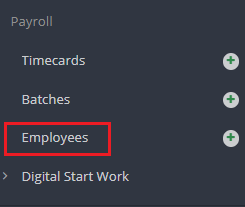
Step 2: Locate the employee then click SEND INVITE from the Actions dropdown.
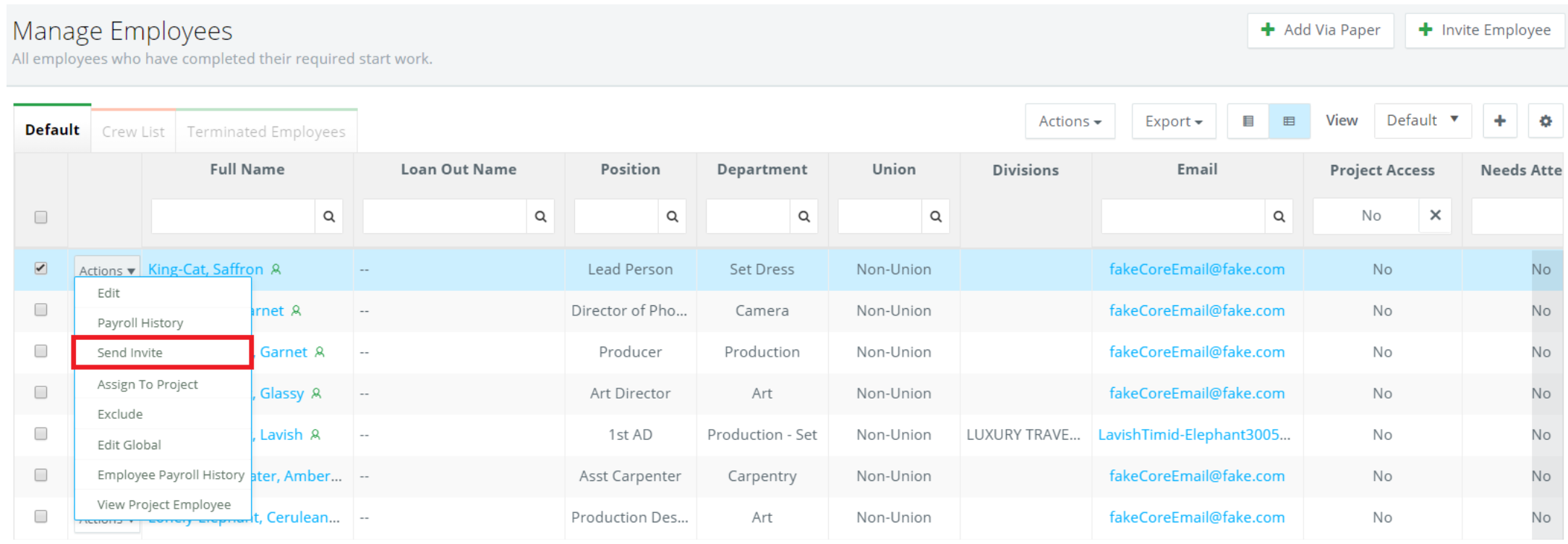
Step 3: Enter the role and the email address. NOTE: You can only assign roles that your login currently is assigned as well. If the employee should only be able to create timecards, invite them with the role of EMPLOYEE. If Divisions are set-up or required for the project they can be assigned here.
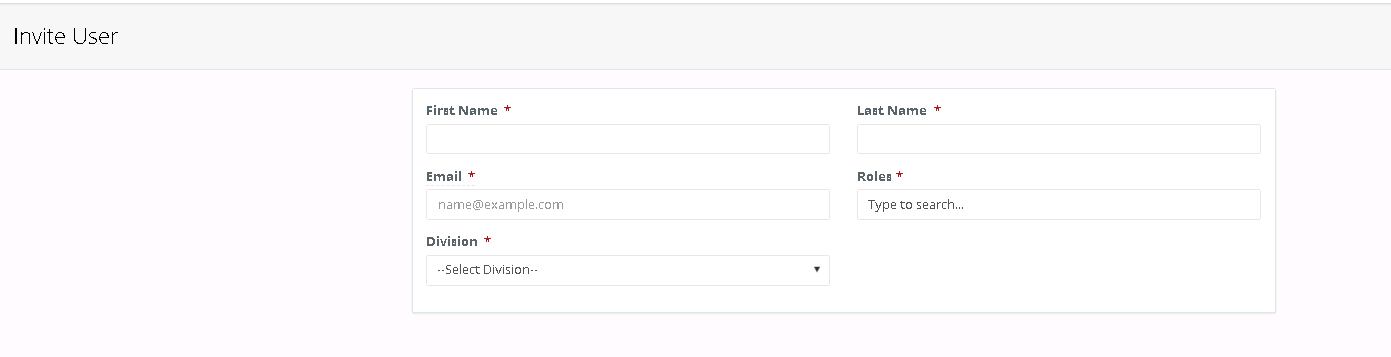
Step 4: Click INVITE. The employee will receive an email containing a link to create his/her password.
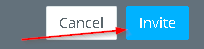
To Batch Invite Employees:
Step 1: Click EMPLOYEES on the left.
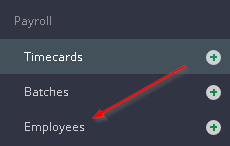
Step 2: Check the boxes to the left of the employees you would like to invite.

Step 3: Click SEND INVITE from the Batch Actions drop down.

Step 4: Add any additional roles the employees need then click INVITE. (The role of Employee will appear by default) NOTE: If the project is using divisions, a division will have to be selected as well. Only batch invite employees who will have the same roles/be in the same division.
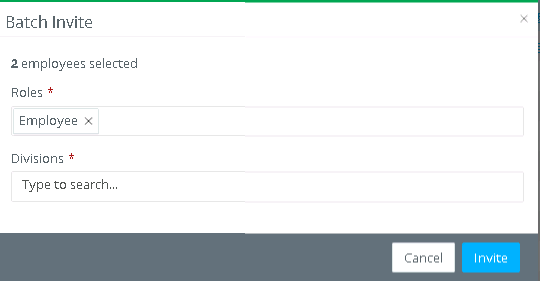
The employees will receive an email containing a link to create his/her password.

