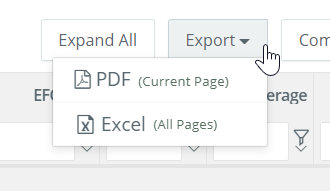- Help Center
- Accounting
- Key Accountant
How to: Use the Chart of Accounts
Step 1: Click CHART OF ACCOUNTS on the left navigation.
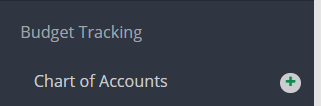
Step 2: Check the box to enable a filter.

Step 3: If location/episode codes are required for budgeting, use the drop down menu to filter.
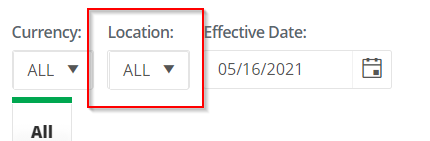
Step 4: Use COLLAPSE ALL/EXPAND ALL to show only header accounts then click the triangle icon to the left to expand one section of accounts.
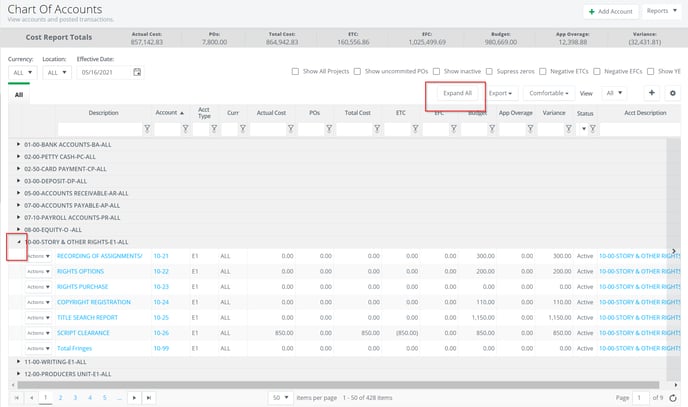
Step 5: Click on an account number to see the general ledger for that account.
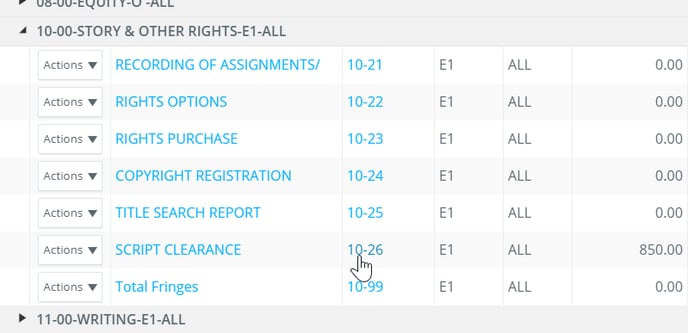
Step 6: Click on an invoice or transaction number to see a specific transaction.
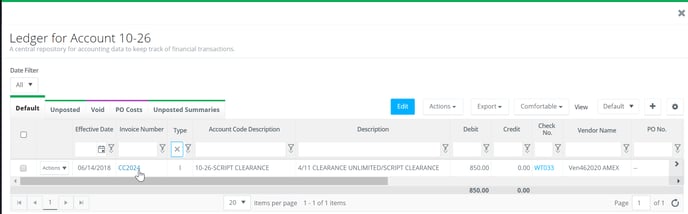
Step 7: To view the chart of accounts across projects, check the SHOW ALL PROJECT box then use the Project filter as needed.
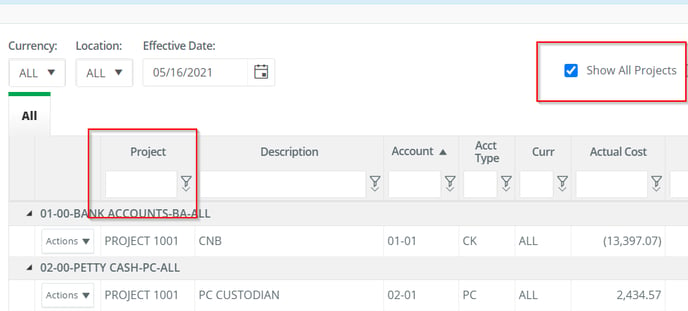
Step 8: Use the column filters to filter as needed.

Step 9: Generate a cost report or trial balance via the Reports drop down menu.

Step 10: Click EXPORT to export to PDF or excel.