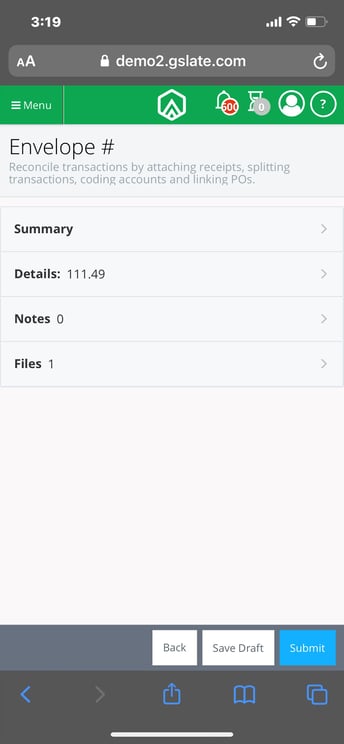Download the GreenSlate app for iPhones or Android devices and quickly submit your pcard envelopes to production for approval.
Step 1: Log into the GreenSlate App on your mobile device.
Step 2: Click the menu in the upper left then click the + to the right of My PCard Envelopes.
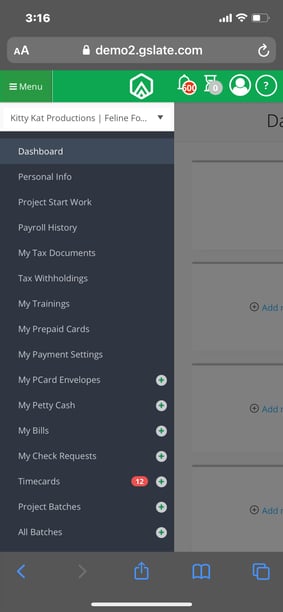
Step 3: Select the vendor from the Cards drop down menu that you would like to create an envelope for then click SUBMIT.
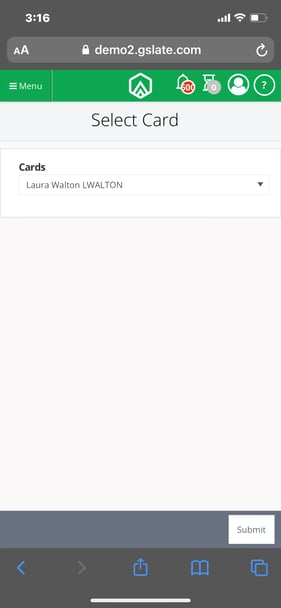
Step 4: Select the transactions you would like to add to your envelope from the Add Imports window and click ADD.
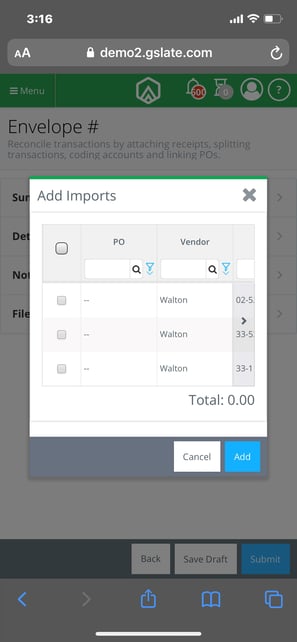
Step 5: Click SUMMARY.
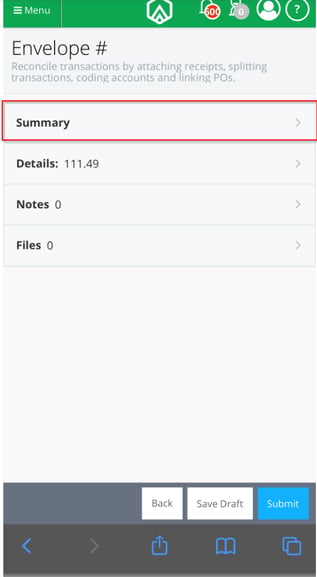
Step 6: Fill out all required fields and click DONE.
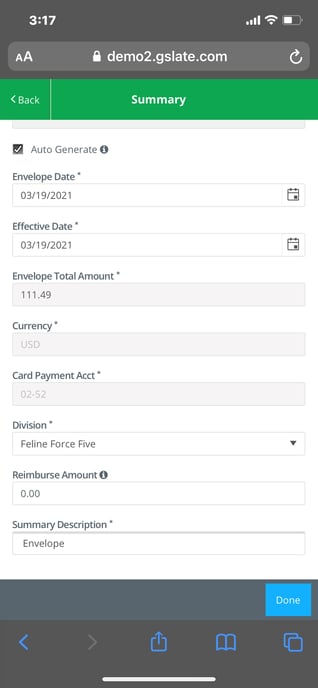
Step 7: Click DETAILS.
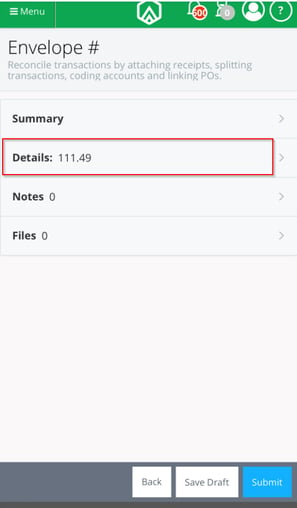
Step 8: Select Account codes from the drop down menu and assign any required coding. Click on a specific import line to edit the description, coding, or amount for that specific line. Click DONE after completing all edits.
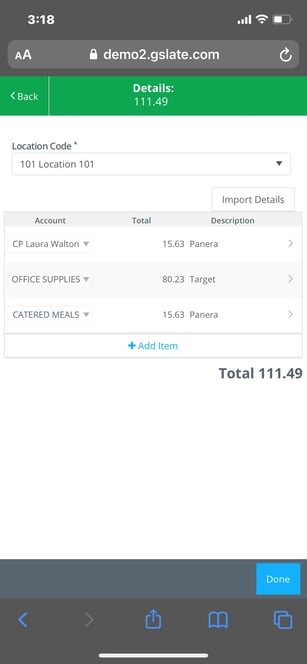
Step 9: Click NOTES to leave a note on the pcard envelope.
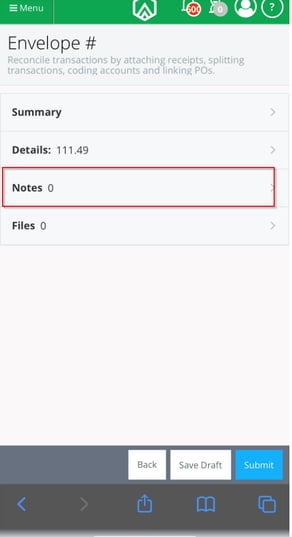
Step 10: Enter a note and click SUBMIT NOTE then click DONE.
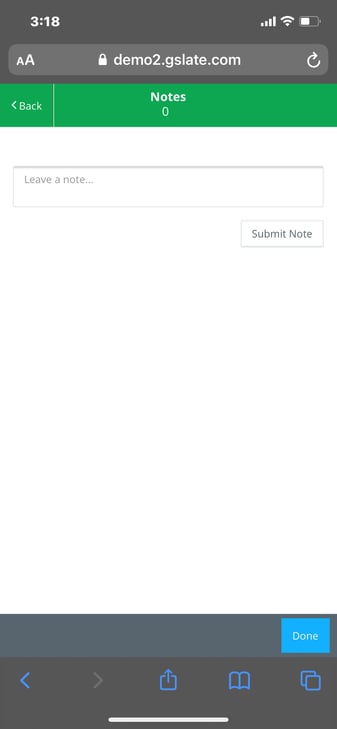
Step 11: Click FILES to attach files, such as receipts, to the pcard envelope.
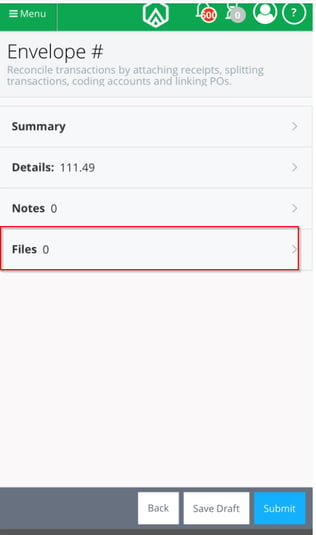
Step 12: Click UPLOAD then choose to upload a photo from your mobile device's library, take a picture, or browse other files. Once all files are added, click DONE.
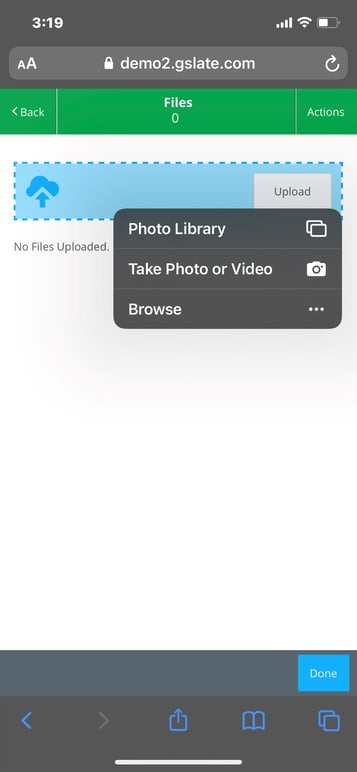
Step 13: Click SUBMIT.