- Help Center
- Accounting
- How To: Bills
How to: Submit a Bill (Video)
Welcome to our guide on how to submit a bill in GreenSlate.
1. Click the "Add" Button
First, click the "Plus Sign" button in the header section
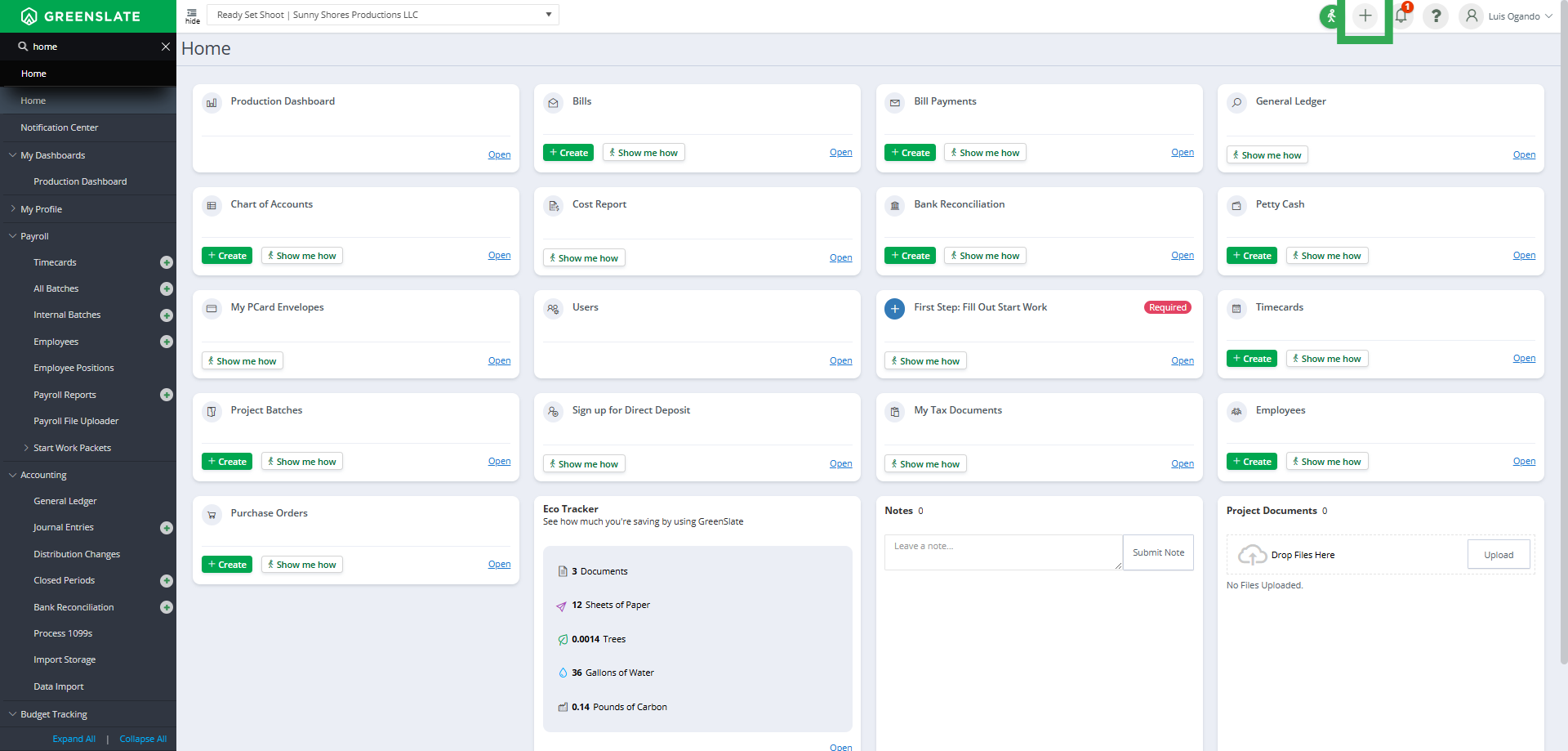
2. Click "Bill"
Next, from the drop-down, choose "Bill" from the options.
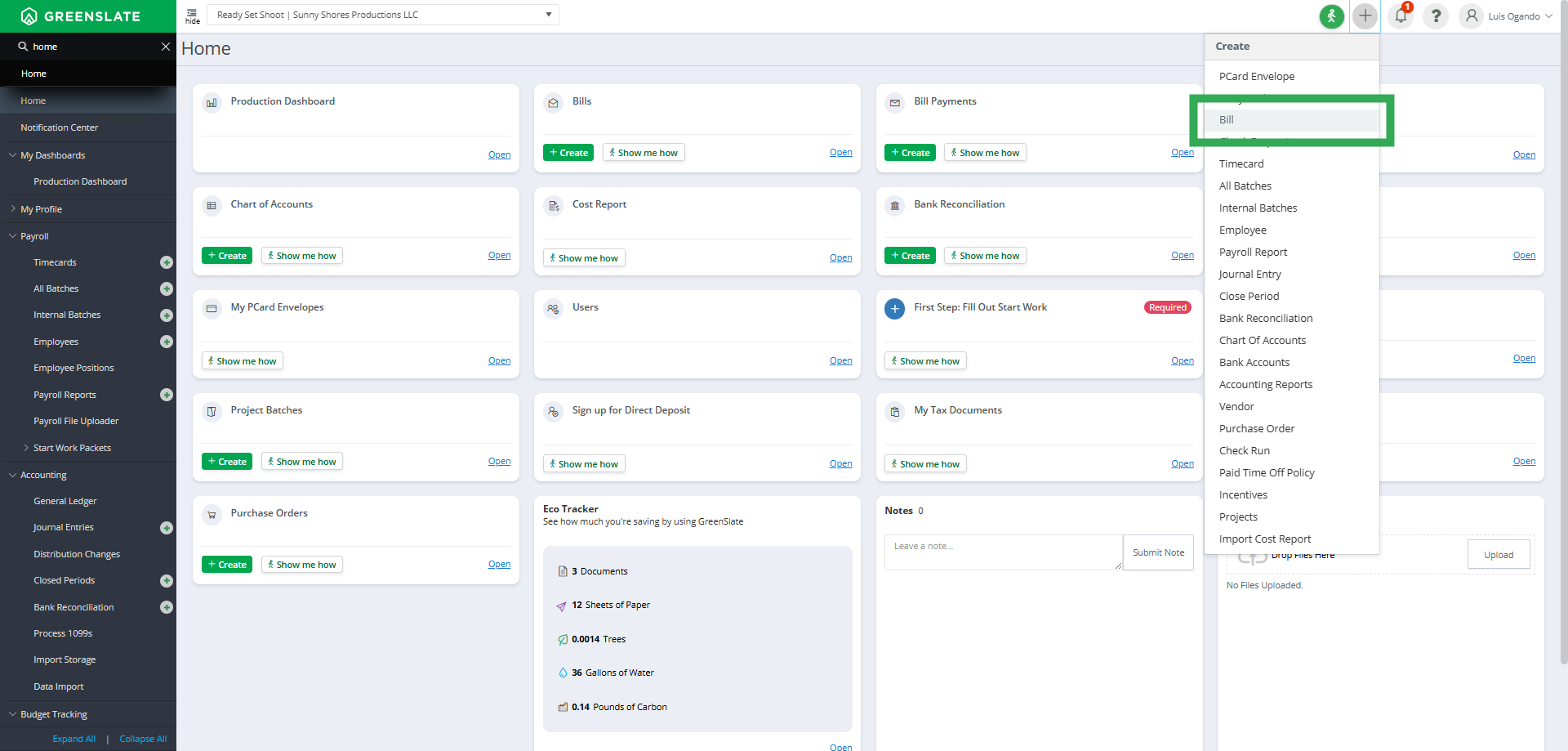
3. Select the Vendor
Now, select the appropriate vendor by typing in the search field or choosing from the drop-down menu.
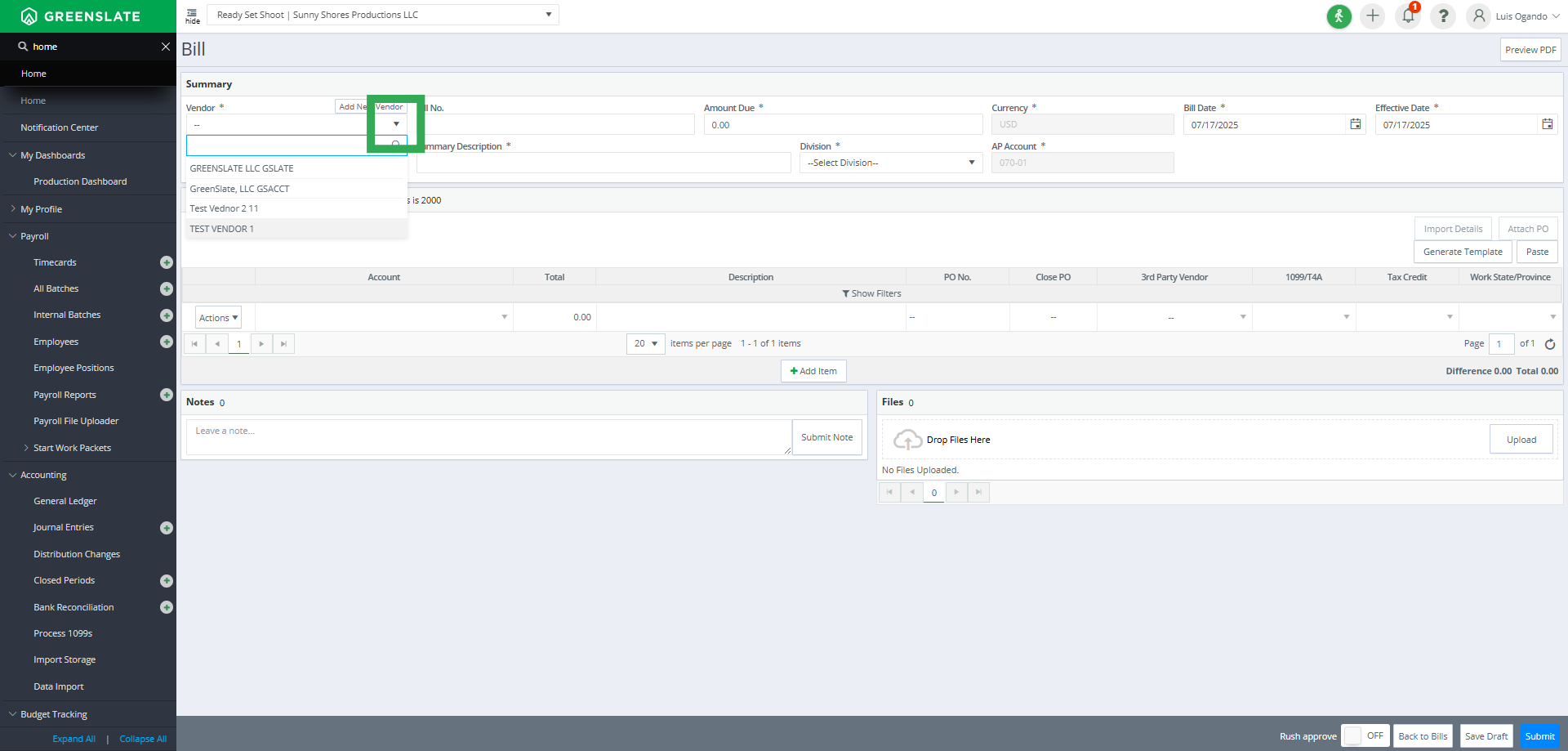
4. Fill in the Bill Number
Next, fill in the bill number information.
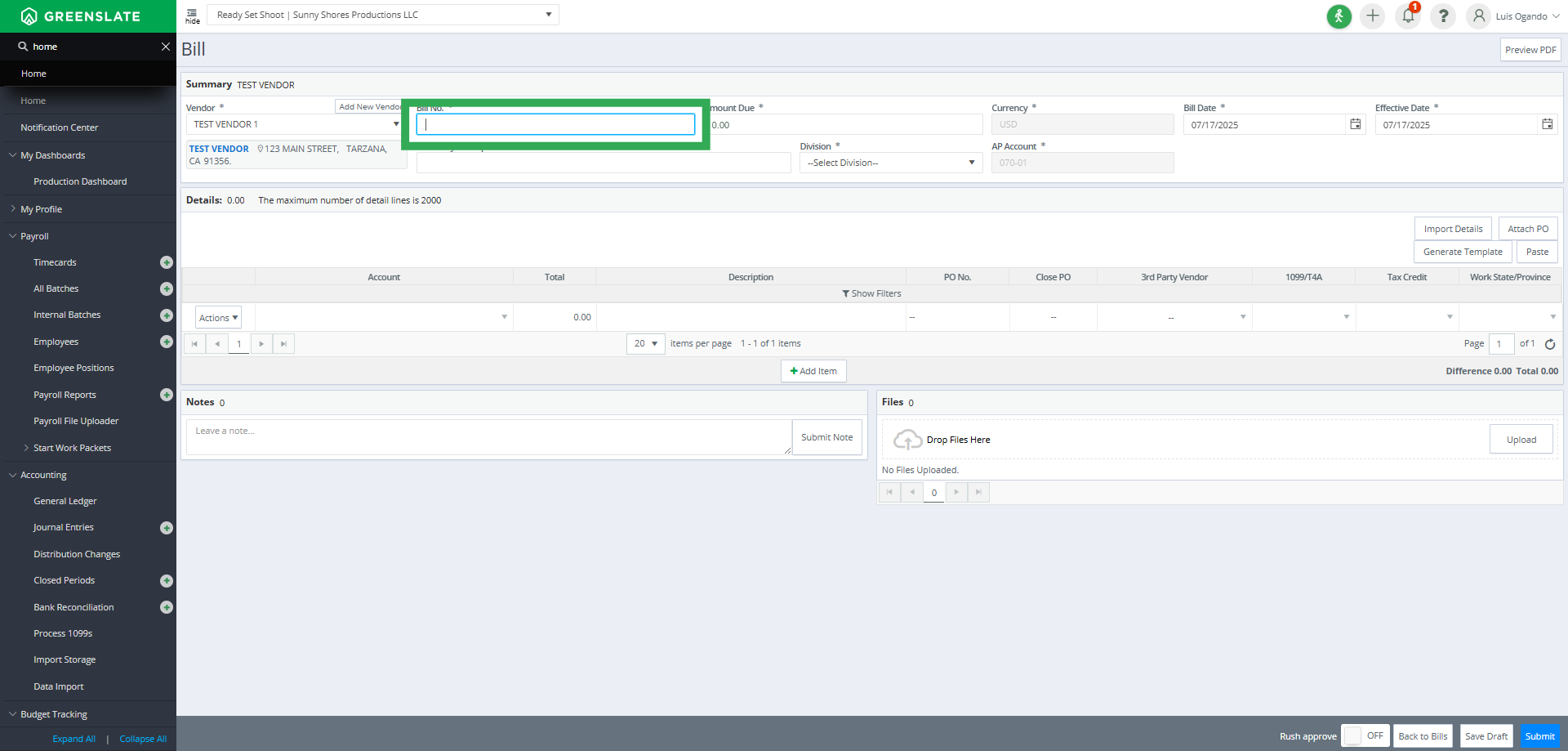
5. Fill in the Bill Total
Then, fill in the bill total information.
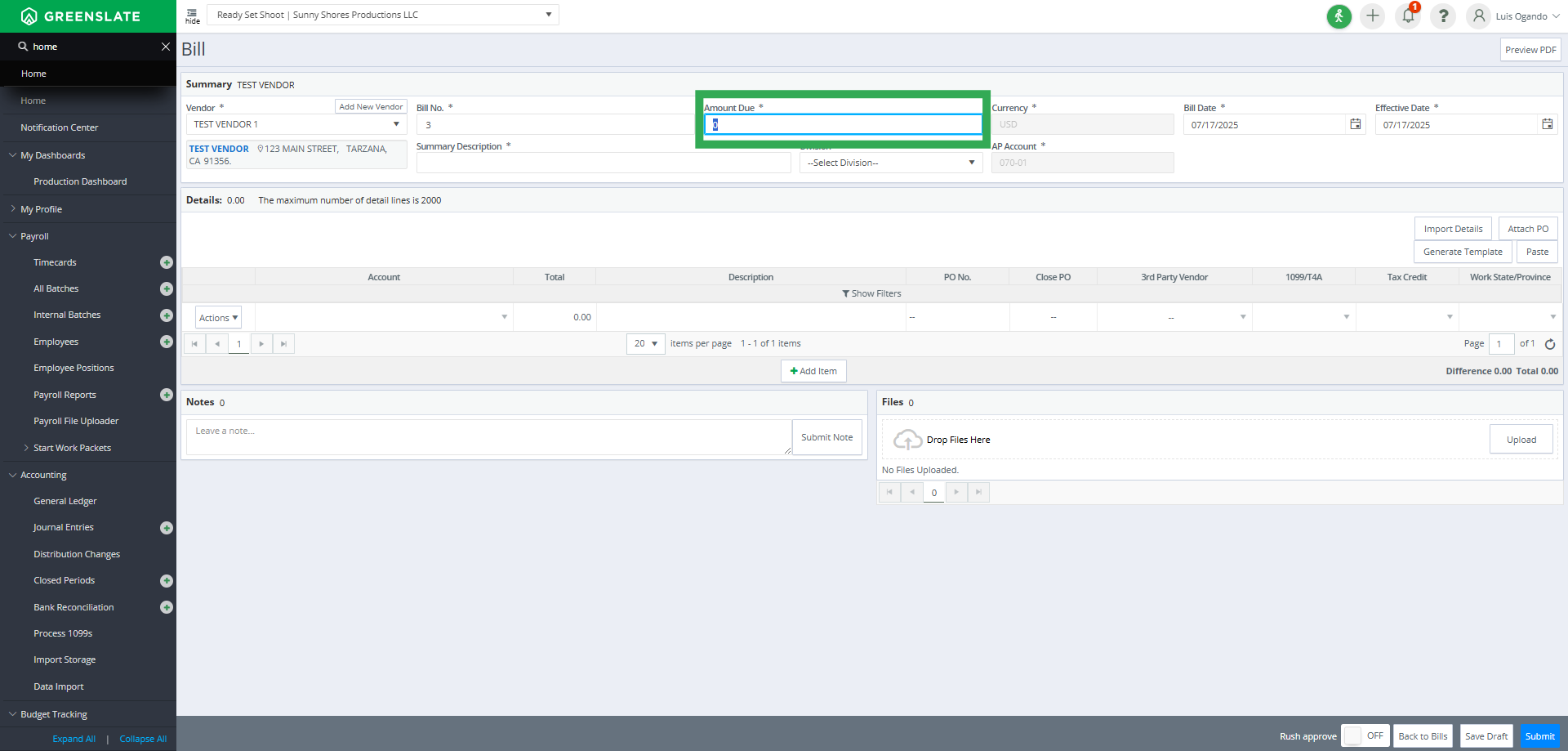
6. Fill in the Bill Description
Next, fill in the bill description.
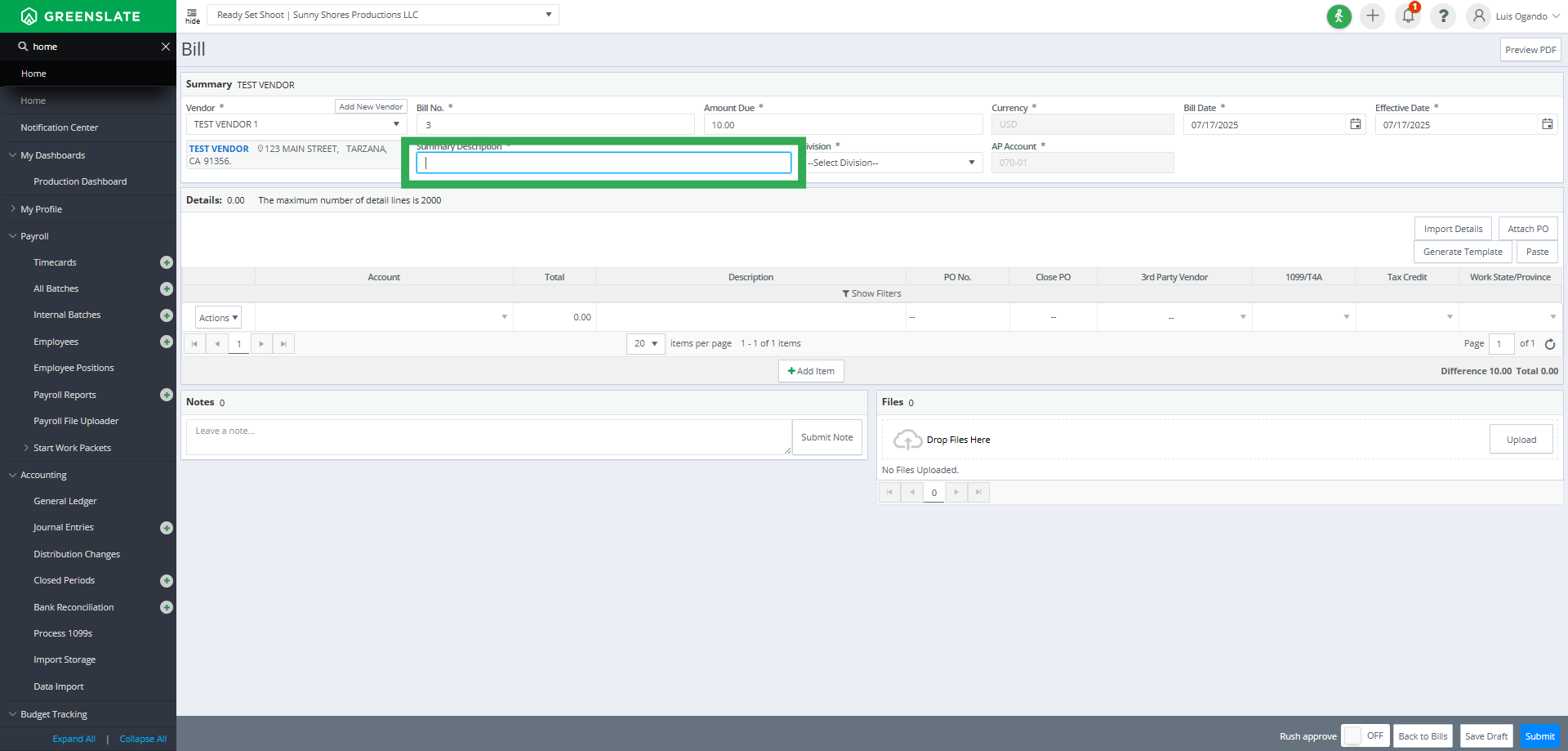
7. Select The Account Code
Now, select the appropriate account code by typing in the search field or choosing from the drop-down menu.
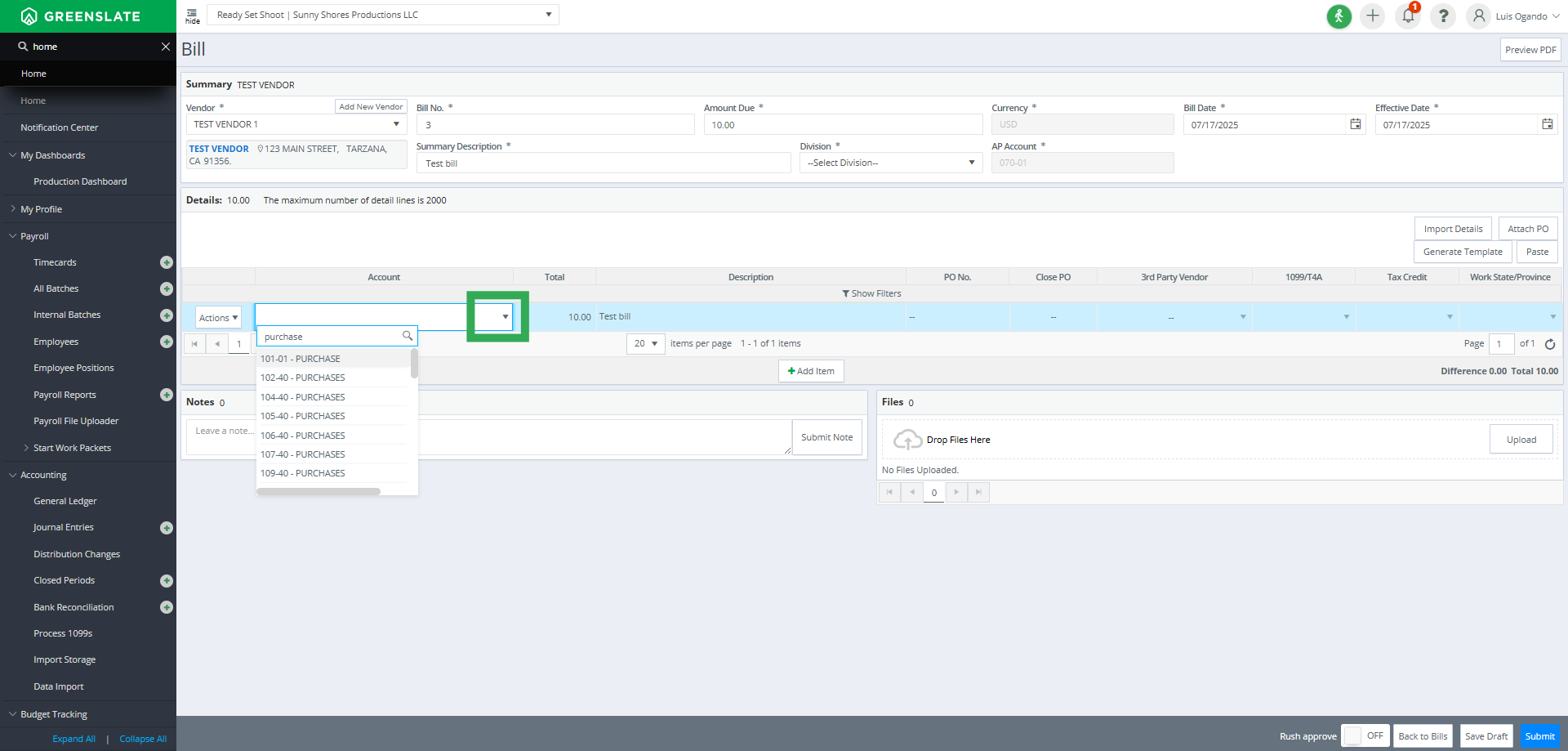
8. Add New Item
Then, if needed, click "Add Item" to create a new entry.
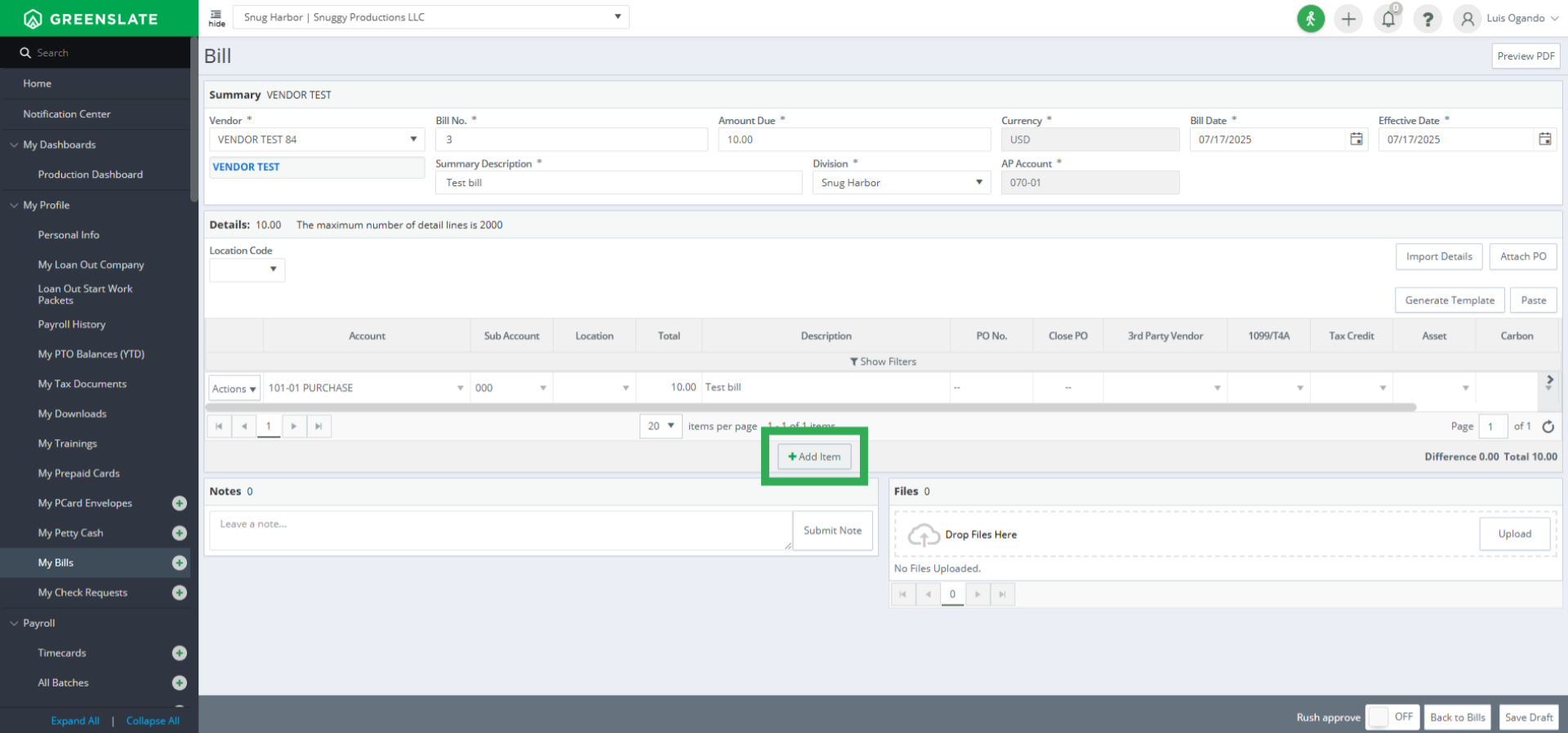
9. Actions Button
Next, click the "Actions" button to reveal options for managing the selected line, such as "Copy, Paste, Split, Duplicate, Link Po, and Delete"
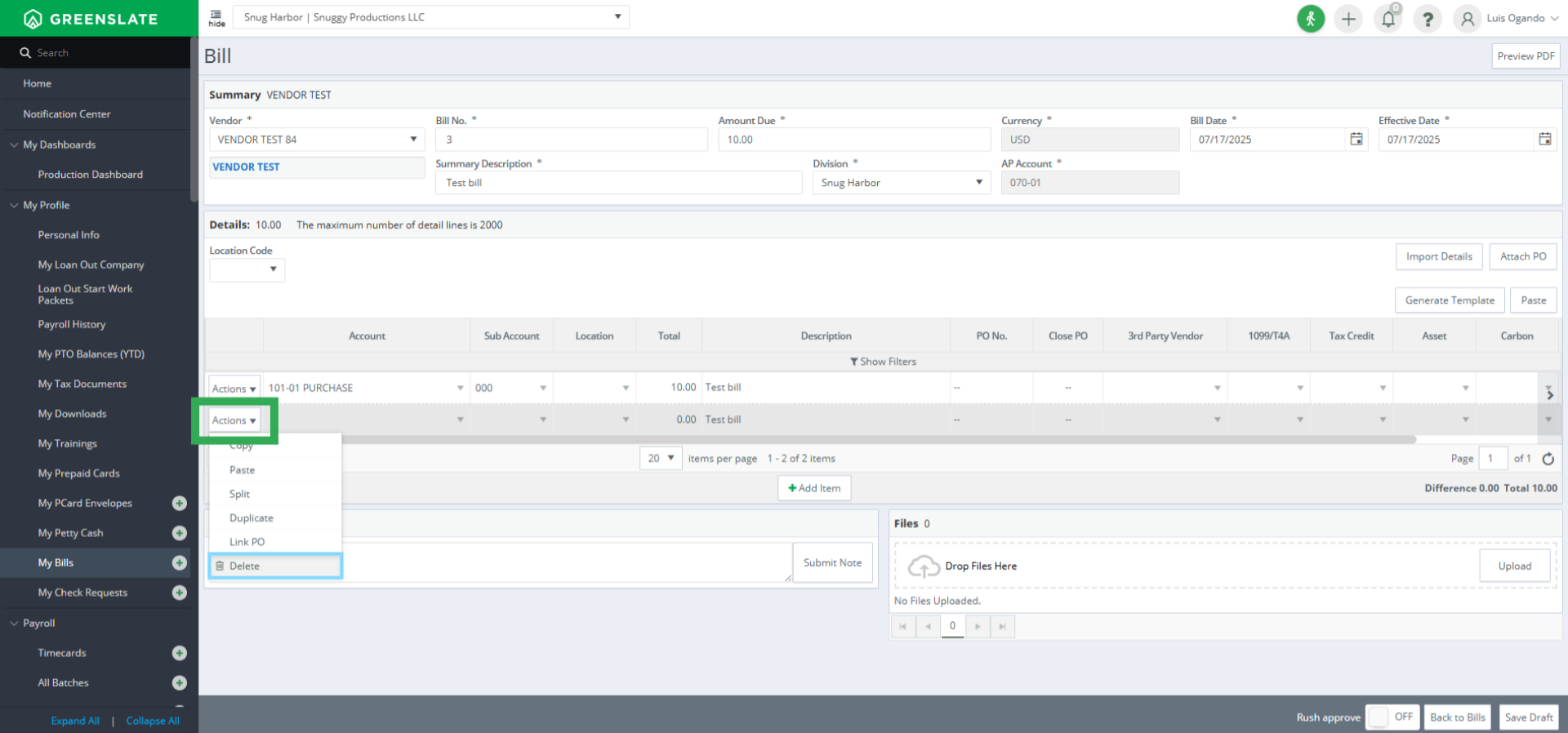
10. Click on the "Upload" Button to Add the Purchase Order Backup
Then, click on the "Upload" Button to add the envelope backup.
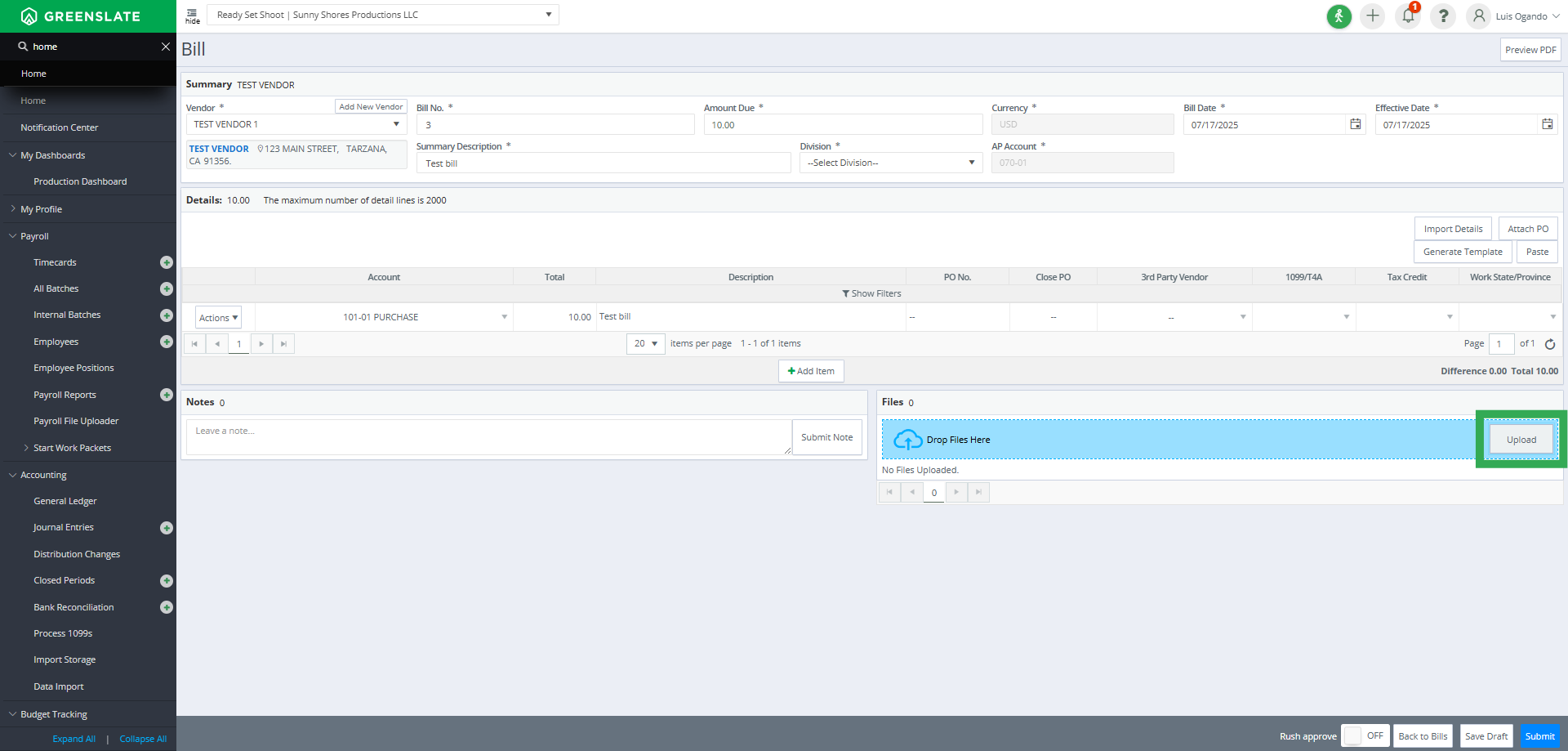
11. Click "Submit"
When you are ready, finalize the bill submission process by clicking "Submit".

That's it! You have successfully submitted a bill in GreenSlate. If you have any questions or need more help, please visit our Help Center, chat with our support team, or reach out via email to help@gslate.com
