Easily and securely configure direct deposit payments.
How To: Set Up Direct Deposit Payments
How To: Delete an Account
How To: Set Up Direct Deposit Payments
Step 1: Log into our Web Application.
Step 2: Under My Profile, click MY PAYMENT SETTINGS.
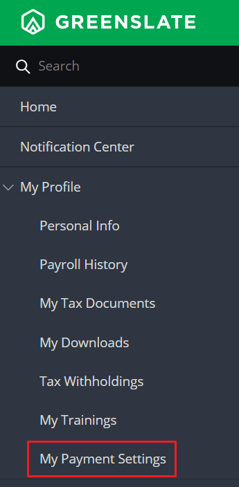
Step 3: Click ADD BANK ACCOUNT.
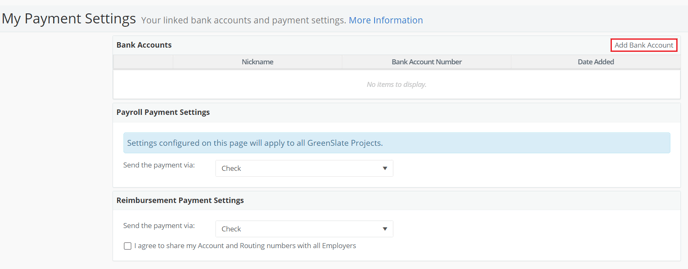
Step 4: Click LINK ACCOUNT.

Note: Our authorization agreement is listed below, for reference:
I also authorize GreenSlate to make withdrawals from this account in the event that a credit entry is made in error. Further, I agree not to hold GreenSlate responsible for any delay or loss of funds due to incorrect or incomplete information supplied by me or by my financial institution or due to an error on the part of my financial institution in depositing funds to my account. This agreement will remain in effect until GreenSlate receives a written notice of cancellation from me or my financial institution, or until I submit a new direct deposit form to the Payroll Department.
Step 5: Click CONTINUE.
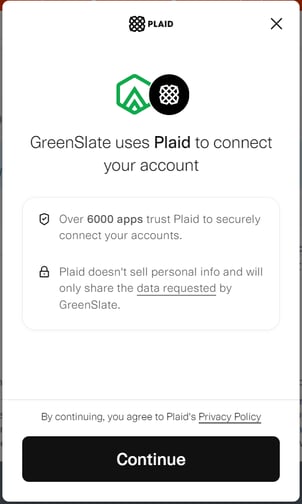
Step 6: Select your bank, enter your credentials, then click SUBMIT.
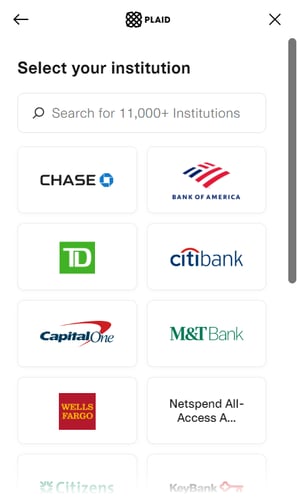
Step 7: After choosing your account, click CONTINUE.

Step 8: Nickname the account and check the authorization box, then click CREATE.

Note: As a safety feature, Chase returns a "tokenized" account number rather than your actual account number when adding your account via Plaid.
Repeat Steps 4 through 8 to add an additional account.
Note: Use ACTIONS to edit or delete active bank accounts.

If your bank is not an option with Plaid, you can manually enter your information after clicking LINK ACCOUNT and filling out all required fields.
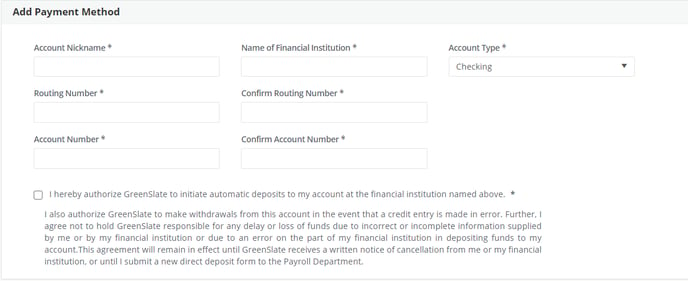
Step 9: Select an option for the Send Payment Via drop down menu and click SAVE.

Note: Your choice will apply to all GreenSlate projects and be effective on your next payment that is processed.
Optional: If you would like to split your payments select an account then check the box for Use Multiple Payment Methods. Otherwise skip this step.

When choosing "Send the payment via:", make sure to pick your primary account. Below this, you have the choice to select where any remaining funds should be sent, if applicable.
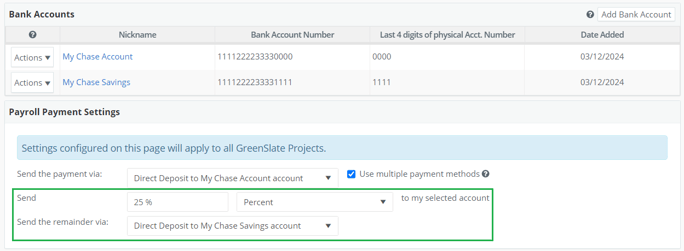
Note: You may choose to send a dollar amount or percentage of payment to a secondary account, or check.
Tip! When necessary, choose the payment method you prefer for Reimbursement earnings types.
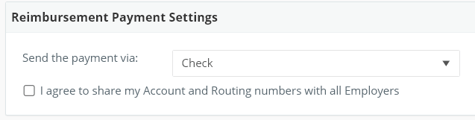
How To: Delete an Account
Step 1: Click DELETE from the Actions drop down menu to the left of the account you would like to delete.

Step 2: Add a new account if needed and update the Payroll Payment Setting as needed to reflect the correct payment method.

Step 3: Click SAVE.

