Bank Accounts may be setup for ACH Payments when banking with BoA, City National Bank, JP Morgan, and Wells Fargo. Chase accounts are not currently supported.
Step 1: Click BANK ACCOUNTS on the left navigation.
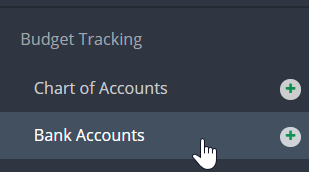
Step 2: Click EDIT from the Actions drop down menu next to the account you would like to set up or click ADD ACCOUNT if the account does not exist yet.
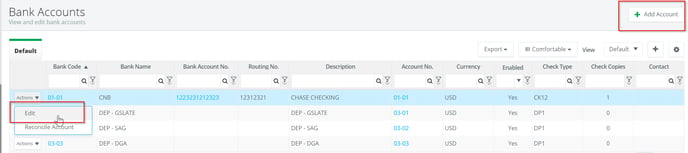
Step 3: Select the bank account from the drop down menu.

Step 4: Check the Payment File box to enable and complete all required fields.
 Step 5: Enter the Company Name.
Step 5: Enter the Company Name.
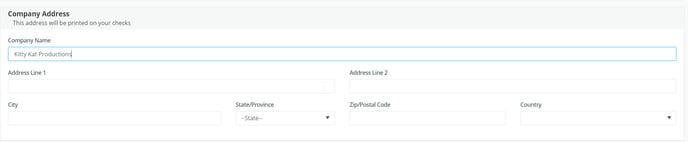
Step 6: Click SAVE.
Once you have a completed Bill Payment which pays from your new bank account, and your payment type is "Generate Payment File", you will be able to download Payment Files from here. BoA and CNB EASI Link clients will not have to download the payment file, as it is sent automatically.
If your project uses Bank of America or City National Bank EASI Link, please contact accountinghelp@gslate.com. You must sign a waiver before we can setup Auto-Send ACH Payments.
If your bank requests a Sample File, enter a $1 invoice for a vendor and complete the Bill Payment. Send this file to the bank.
