- Help Center
- Accounting
- Video Tutorials: Accounting
How to: Run the GA Tax Credit Report (Video)
Welcome to our guide on how to run the "Georgia Tax Credit" Audit Report in Greenslate.
1. Click "Accounting Reports"
First, head over to "Accounting Reports" in the left-hand menu.
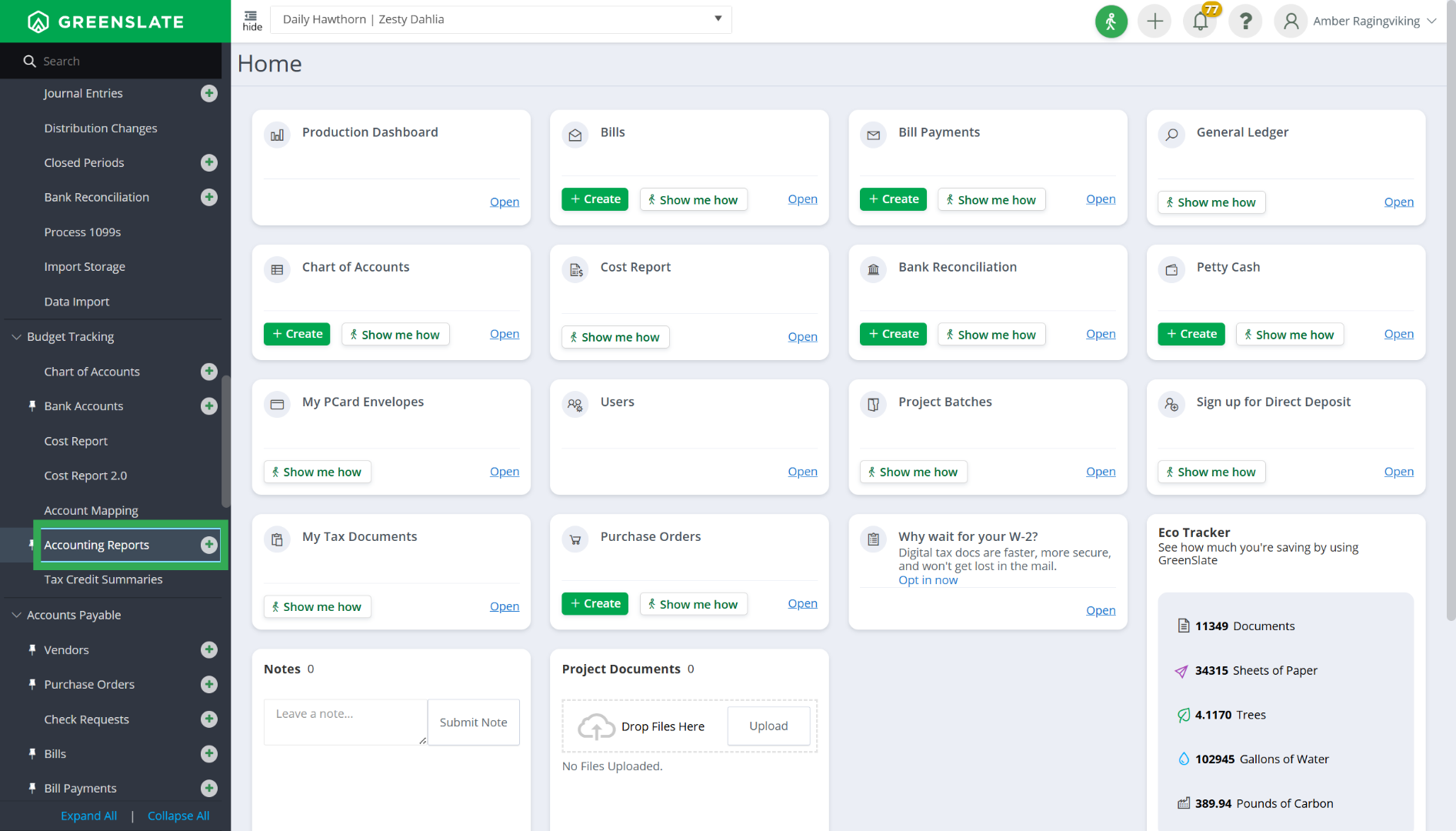
2. Click "Run Report"
Next, click on "Run Report."
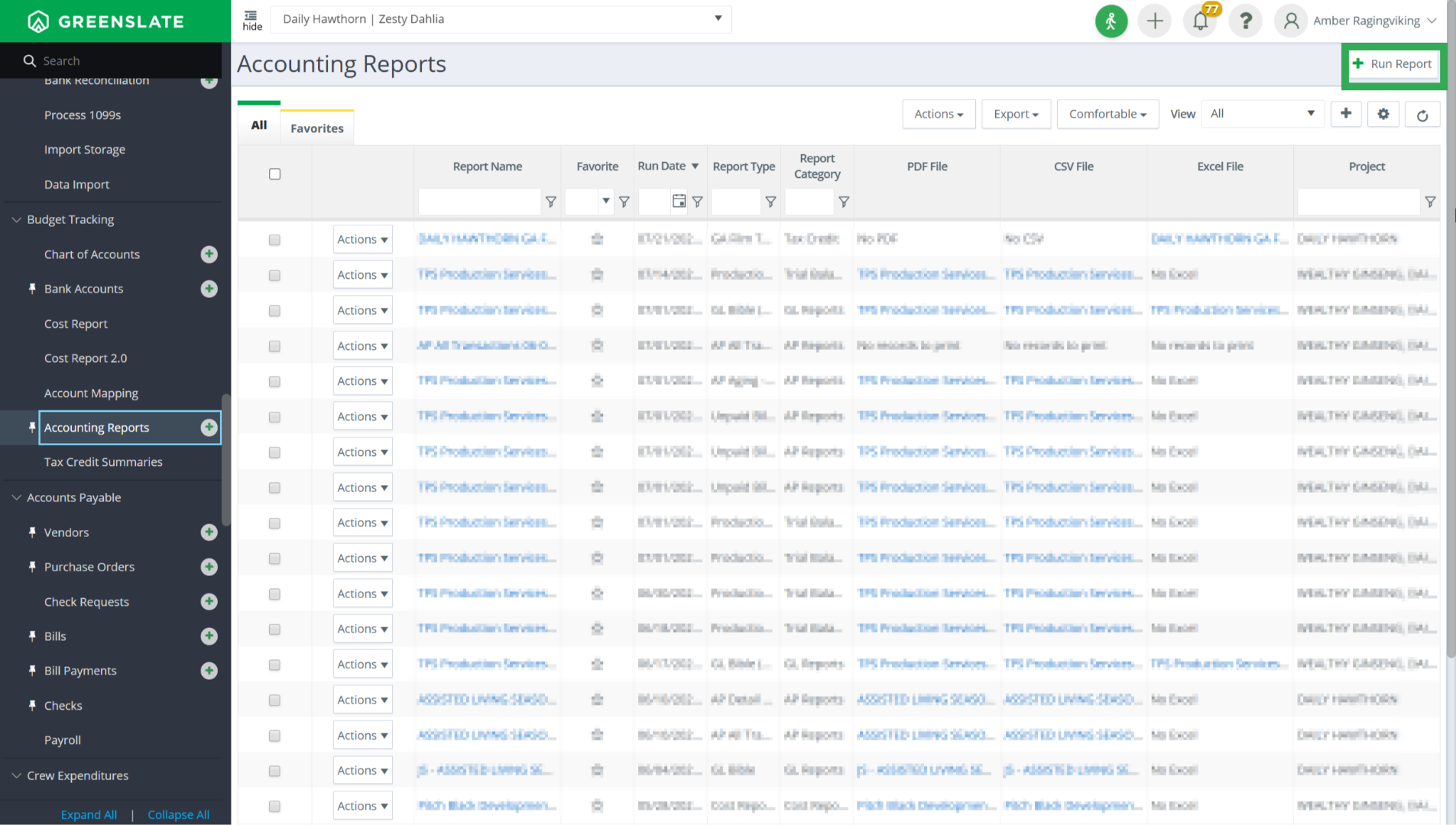
3. Select the category
Now, click on the Category field.
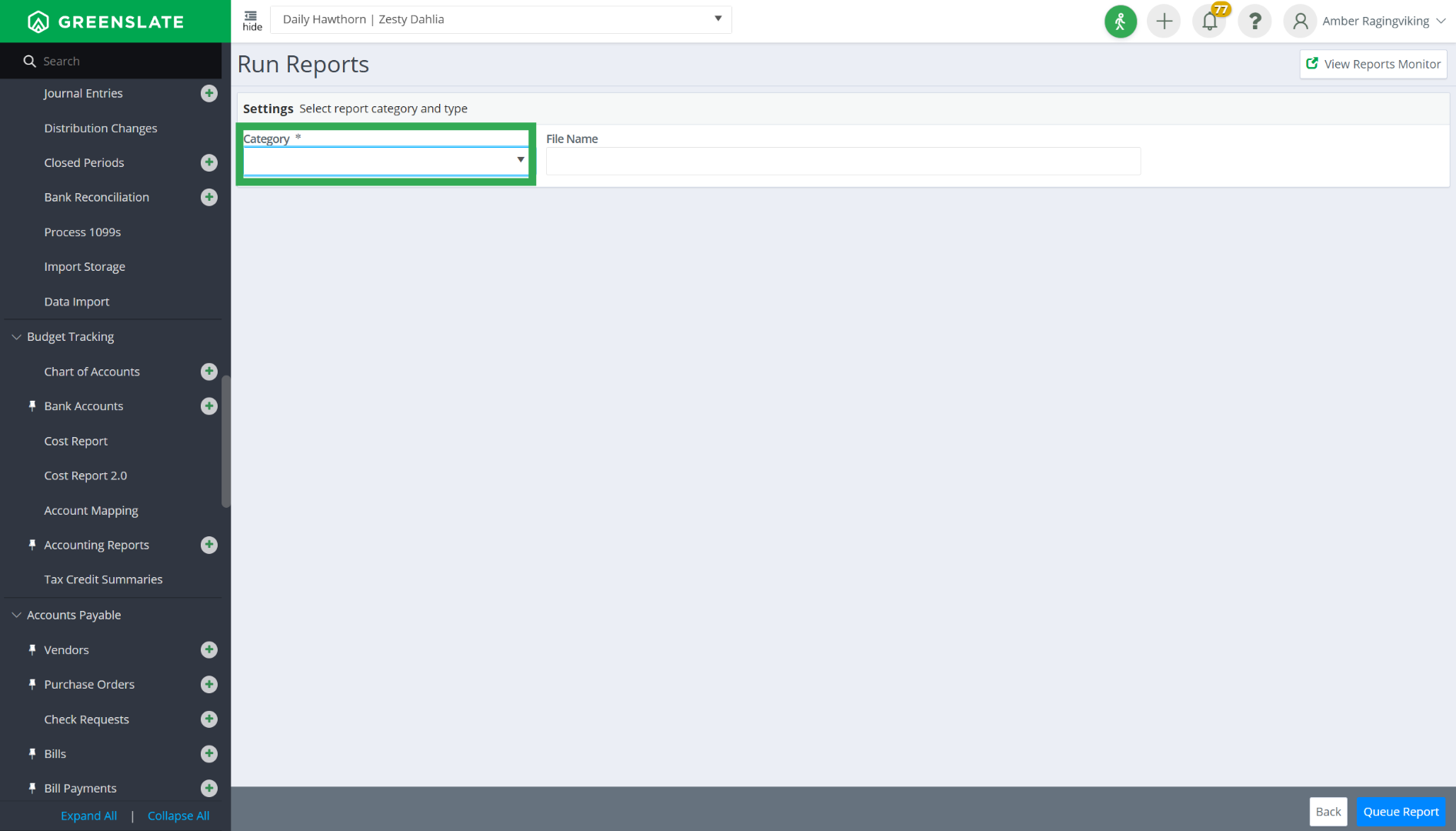
4. Click "Tax Credit"
Select "Tax Credit" from the dropdown menu.
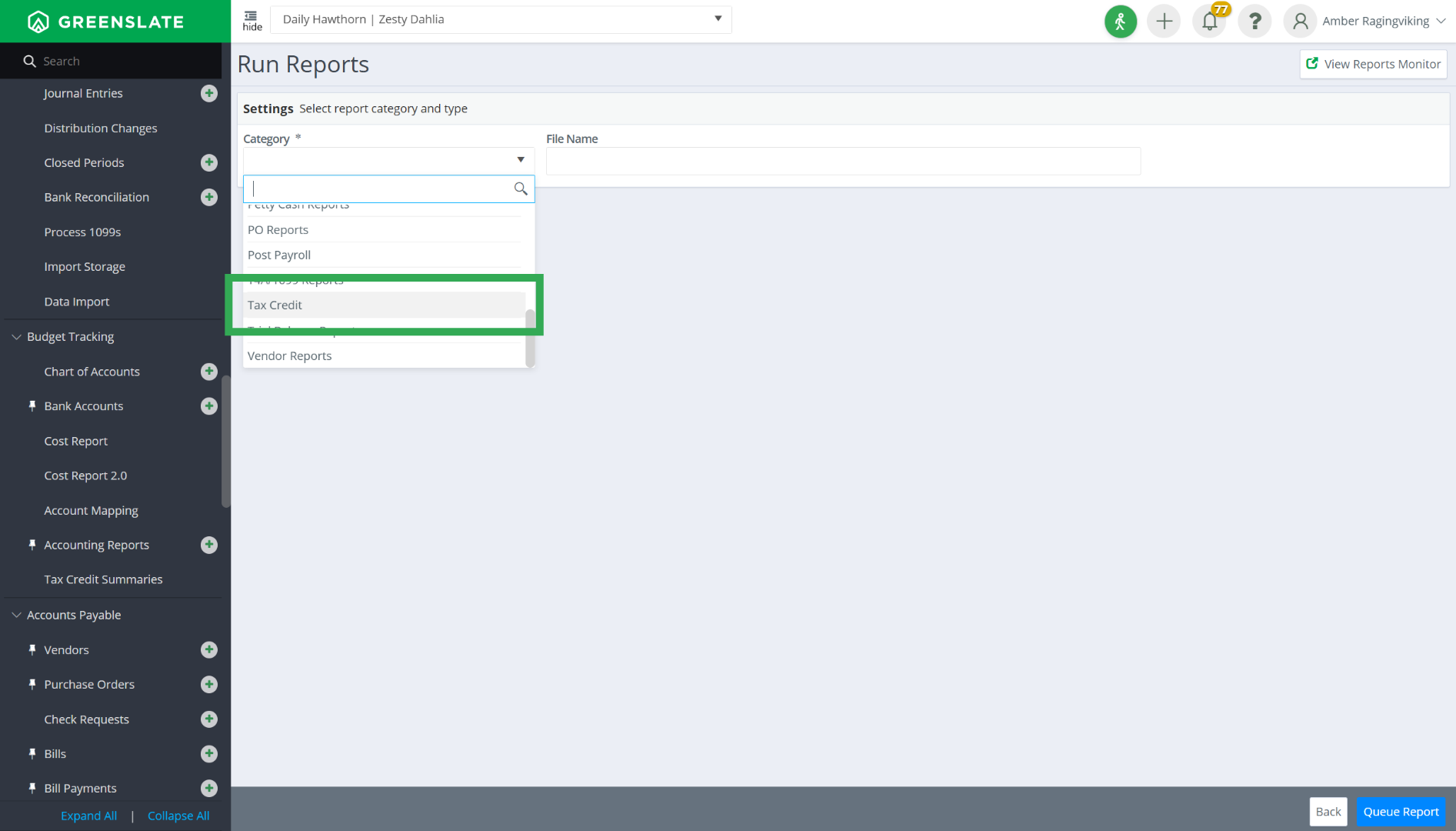
5. Click on Tax Credit Name
Then, click on tax credit name.
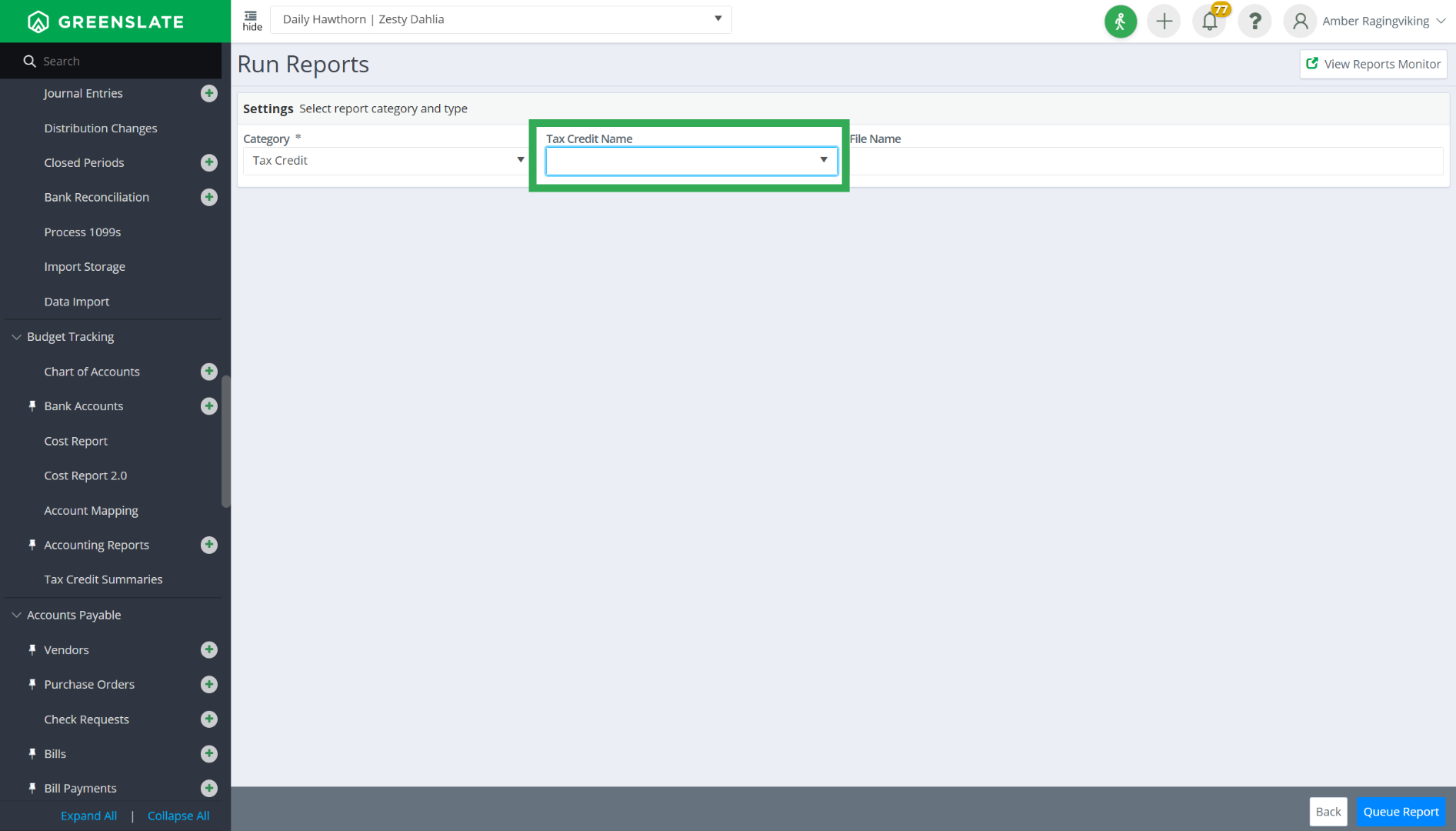
6. Click "GA Film Tax Audit"
Choose "G.A. Film Tax Audit." from the dropdown.
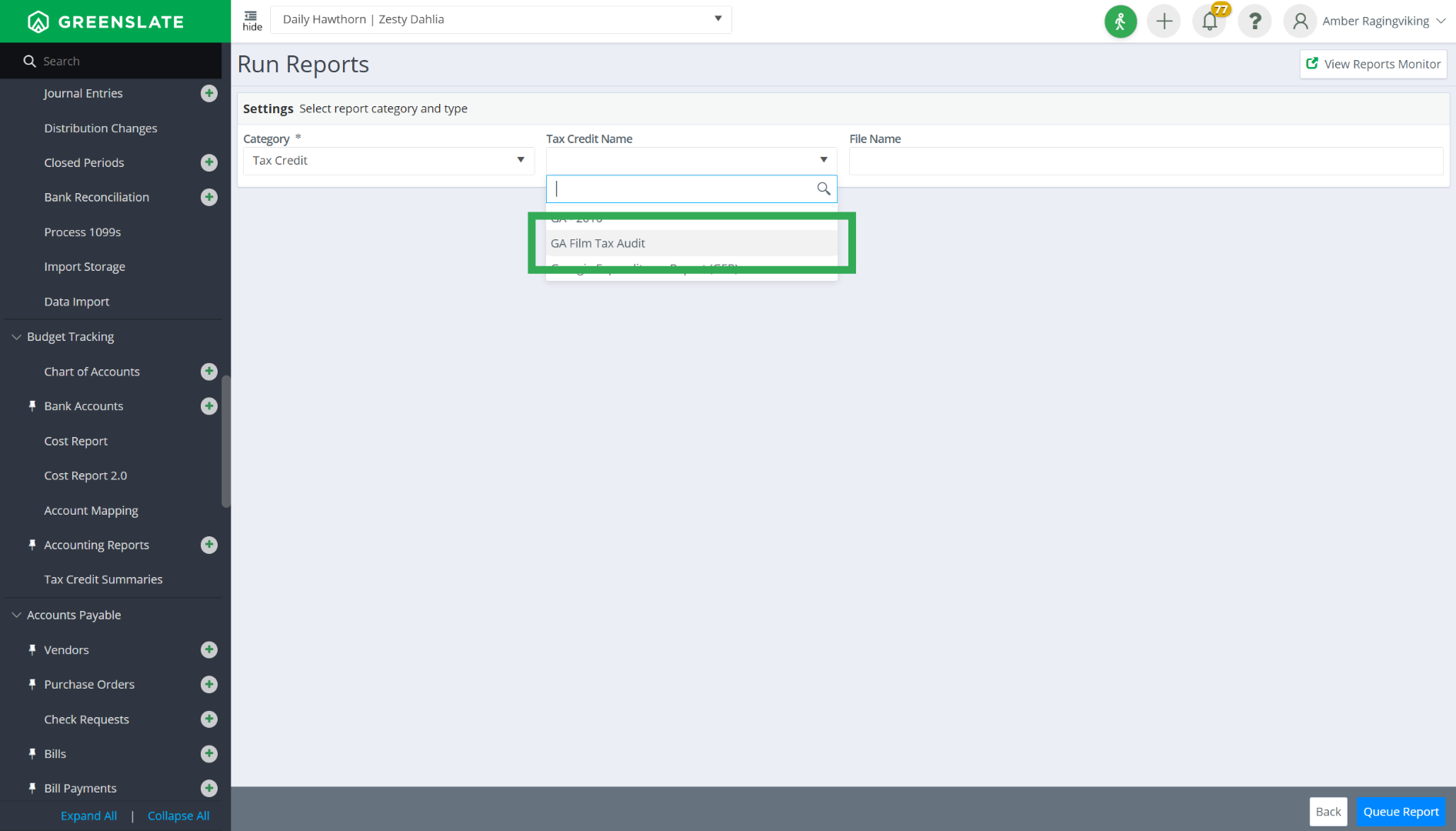
7. Click "Queue Report"
You can apply any filters you need or stick with the defaults, then hit "Queue Report" in the bottom right corner.
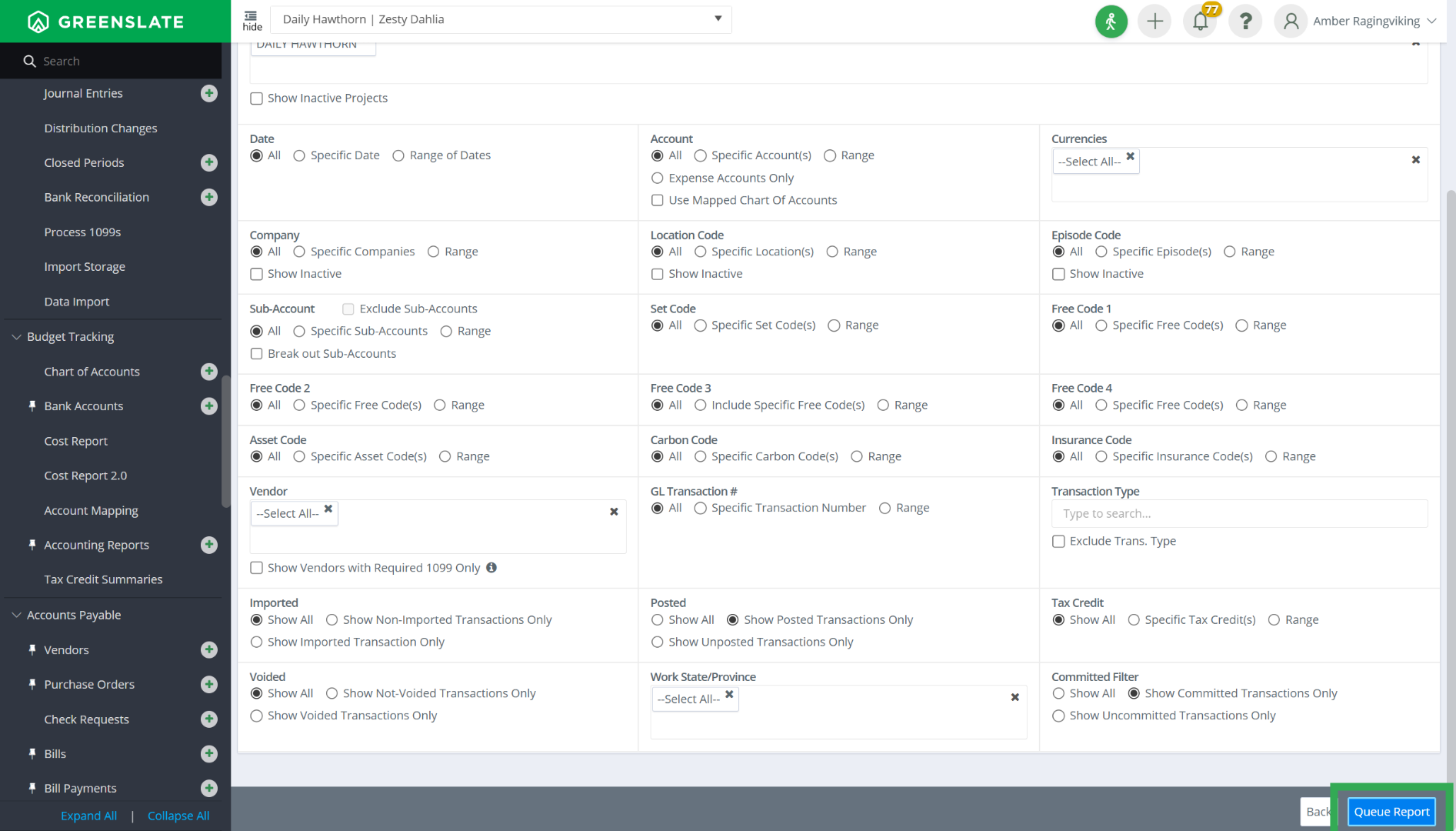
8. Click "View Reports Monitor"
Once that's done, click on "View Reports Monitor" in the top right corner.
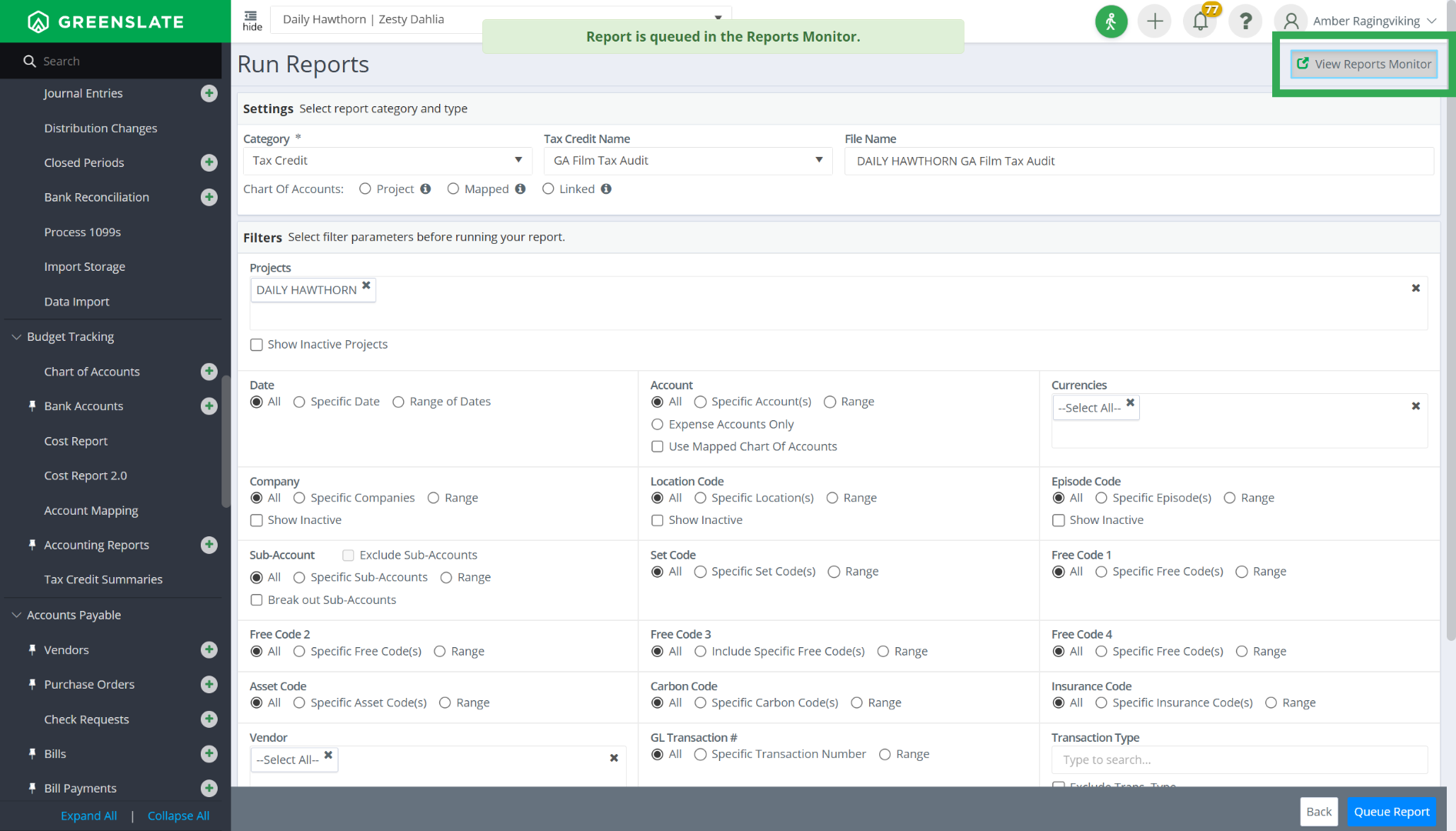
9. Click on the file name
Find the file link in the Excel File column and click on it to download the report.
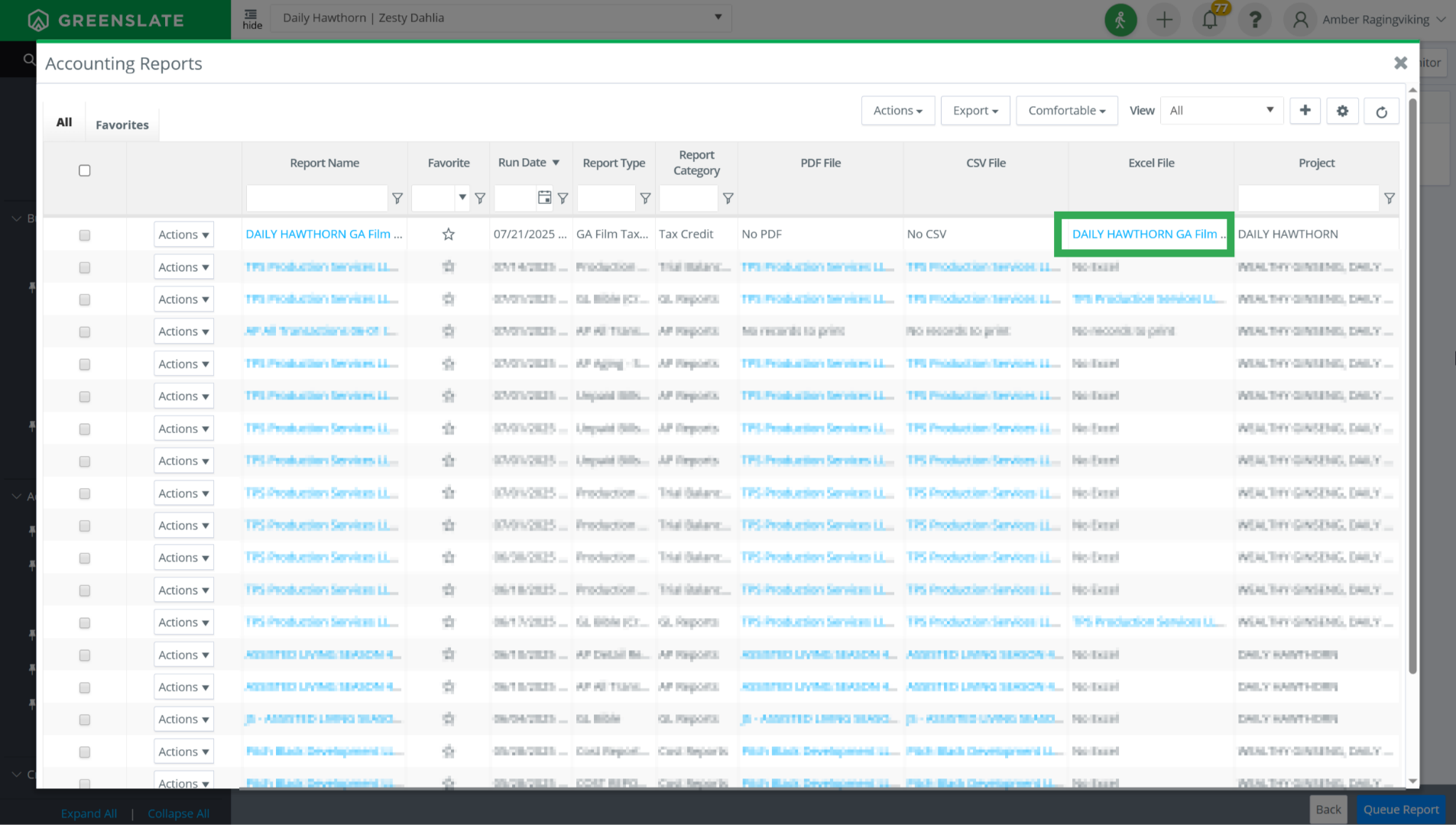
10. Open the report
Finally, open the downloaded report to review it. It's all set and ready to be sent to the Georgia film tax credit office.
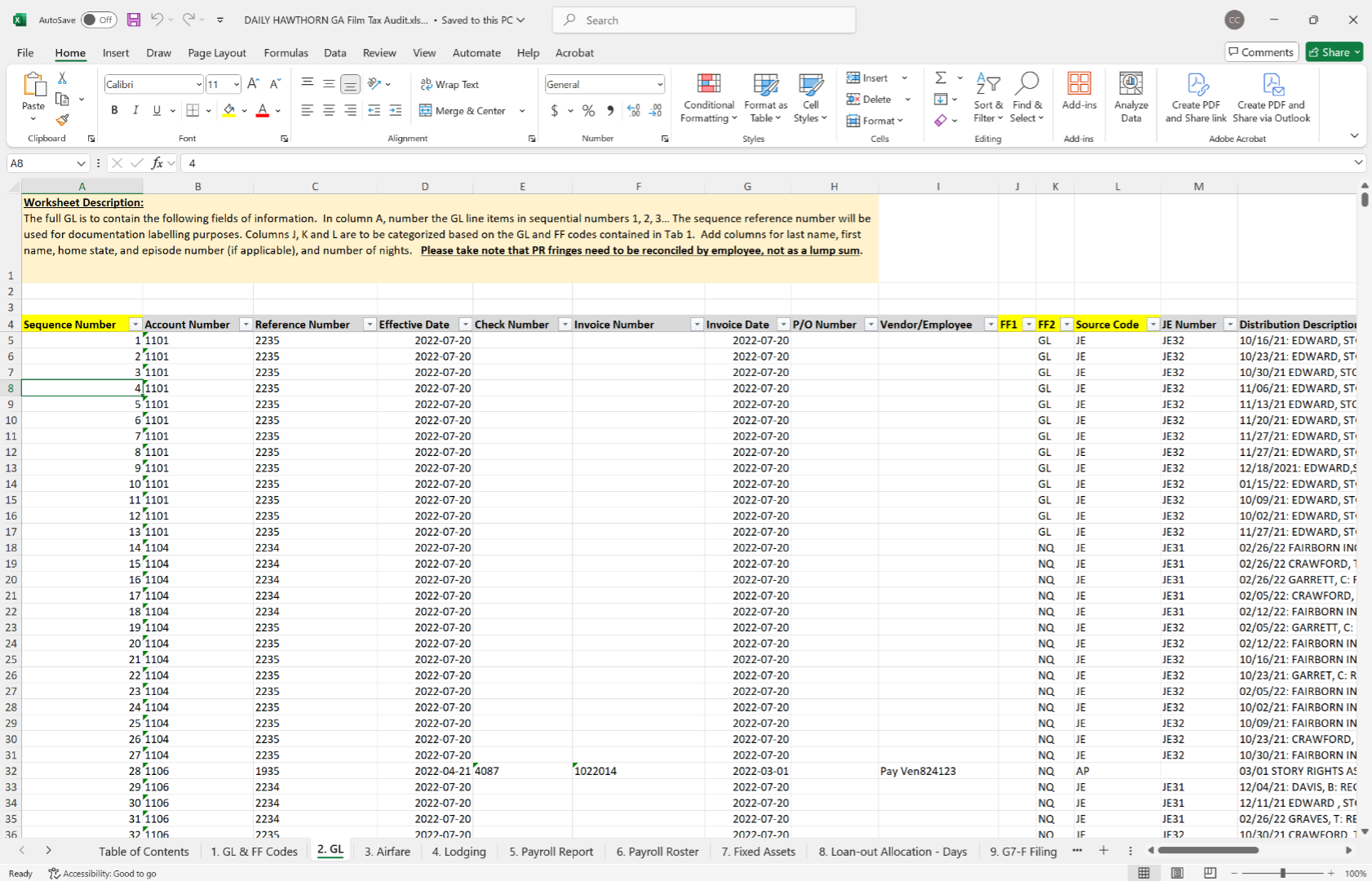
Thanks for following along! Please let us know if you have any questions or need further help. You can visit our help center, or reach out via email or chat.
