- Help Center
- Accounting
- Key Accountant
How to: Run the GA Tax Credit Audit Report
1. Click ACCOUNTING REPORTS.
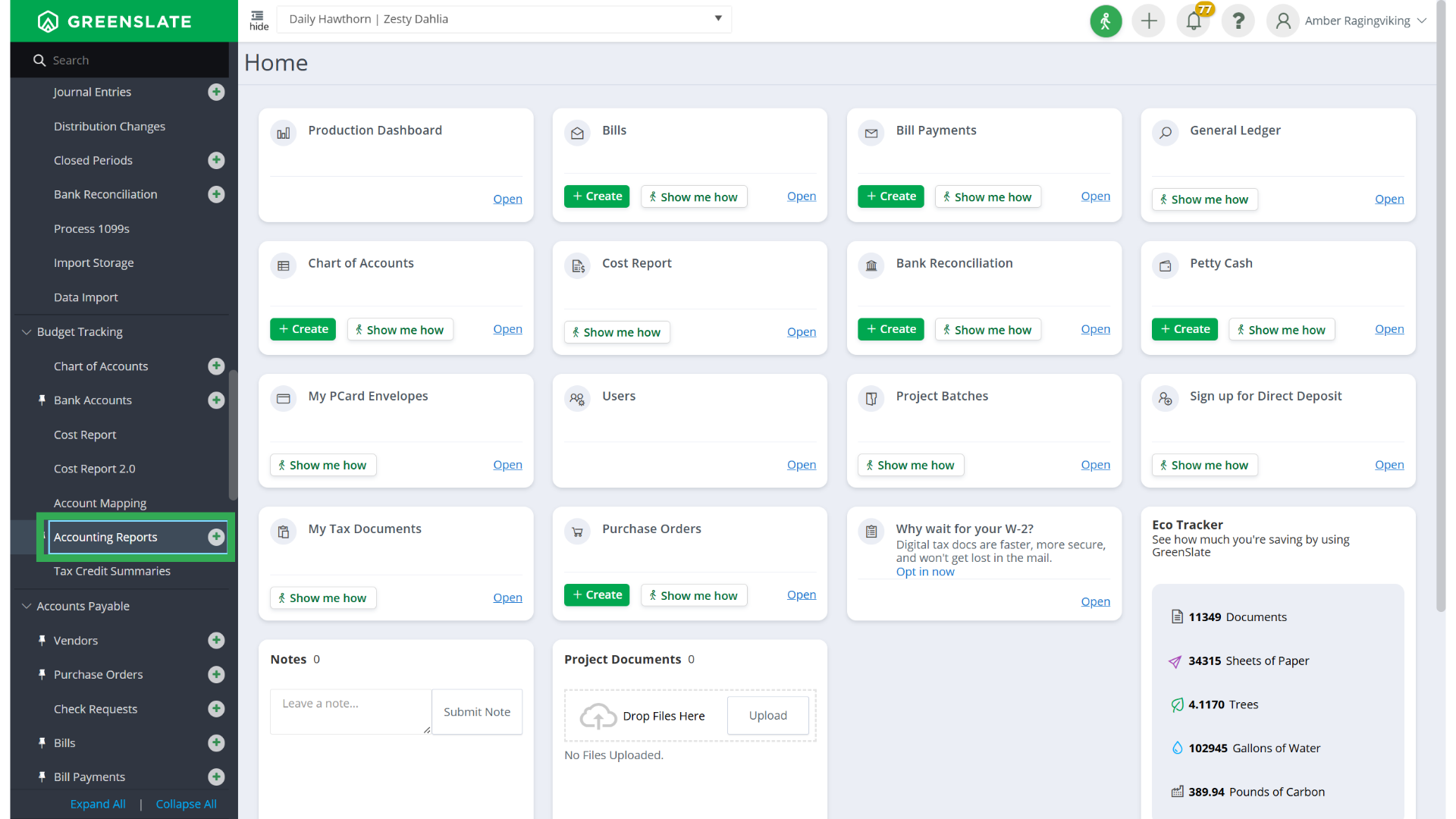
2. Click RUN REPORT.
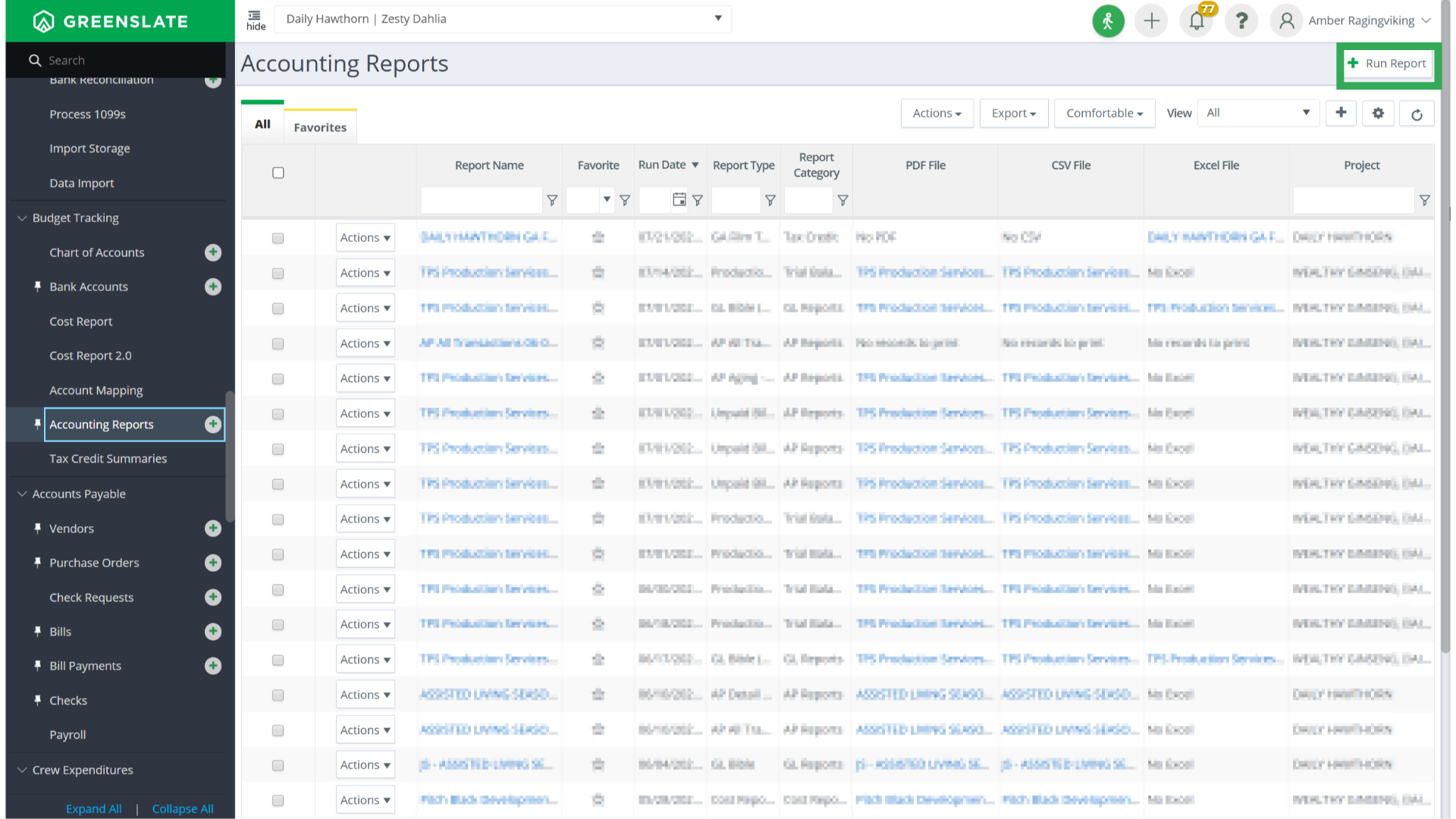
3. Click on the Category field.
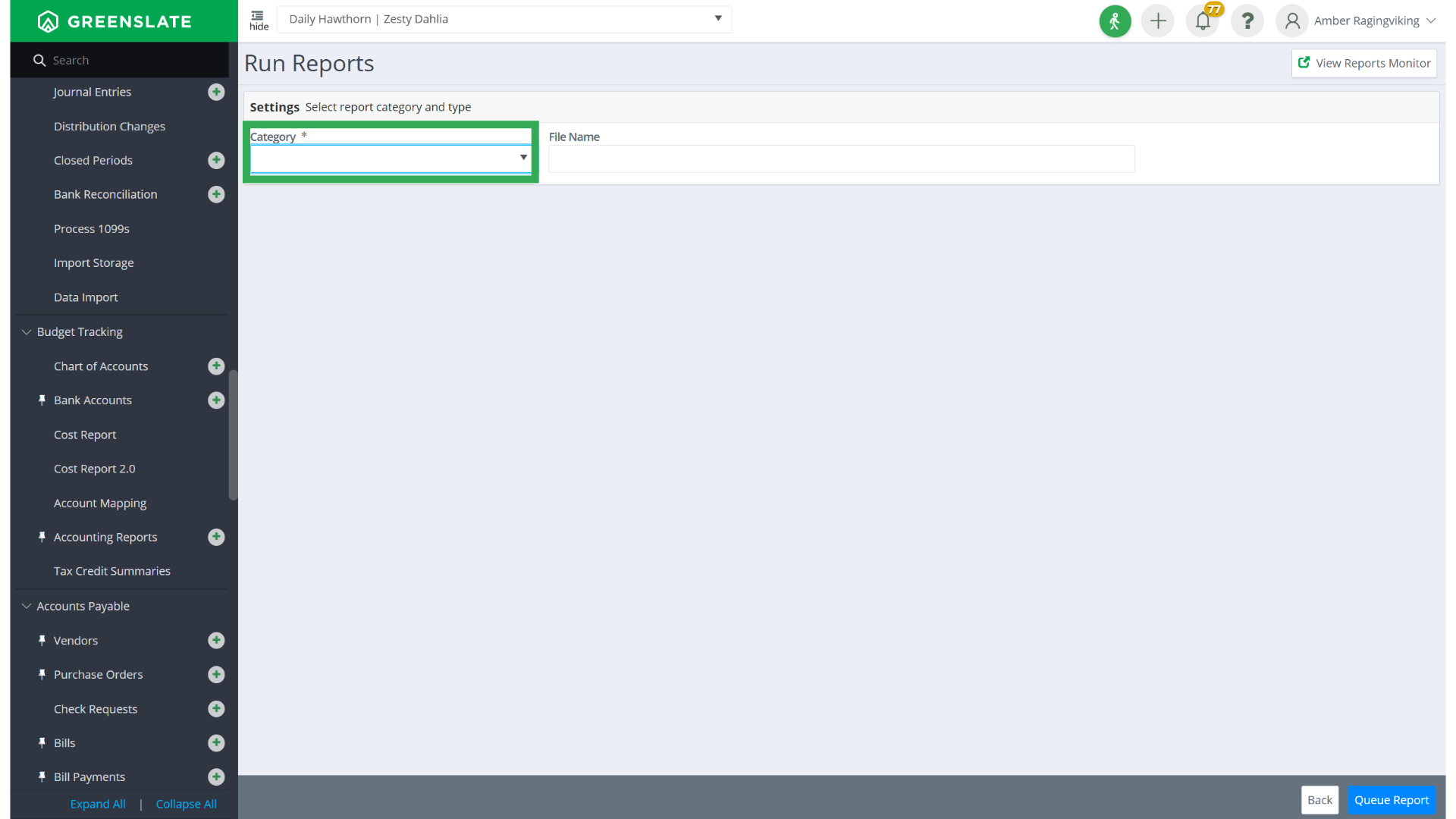
4. Select Tax Credit.
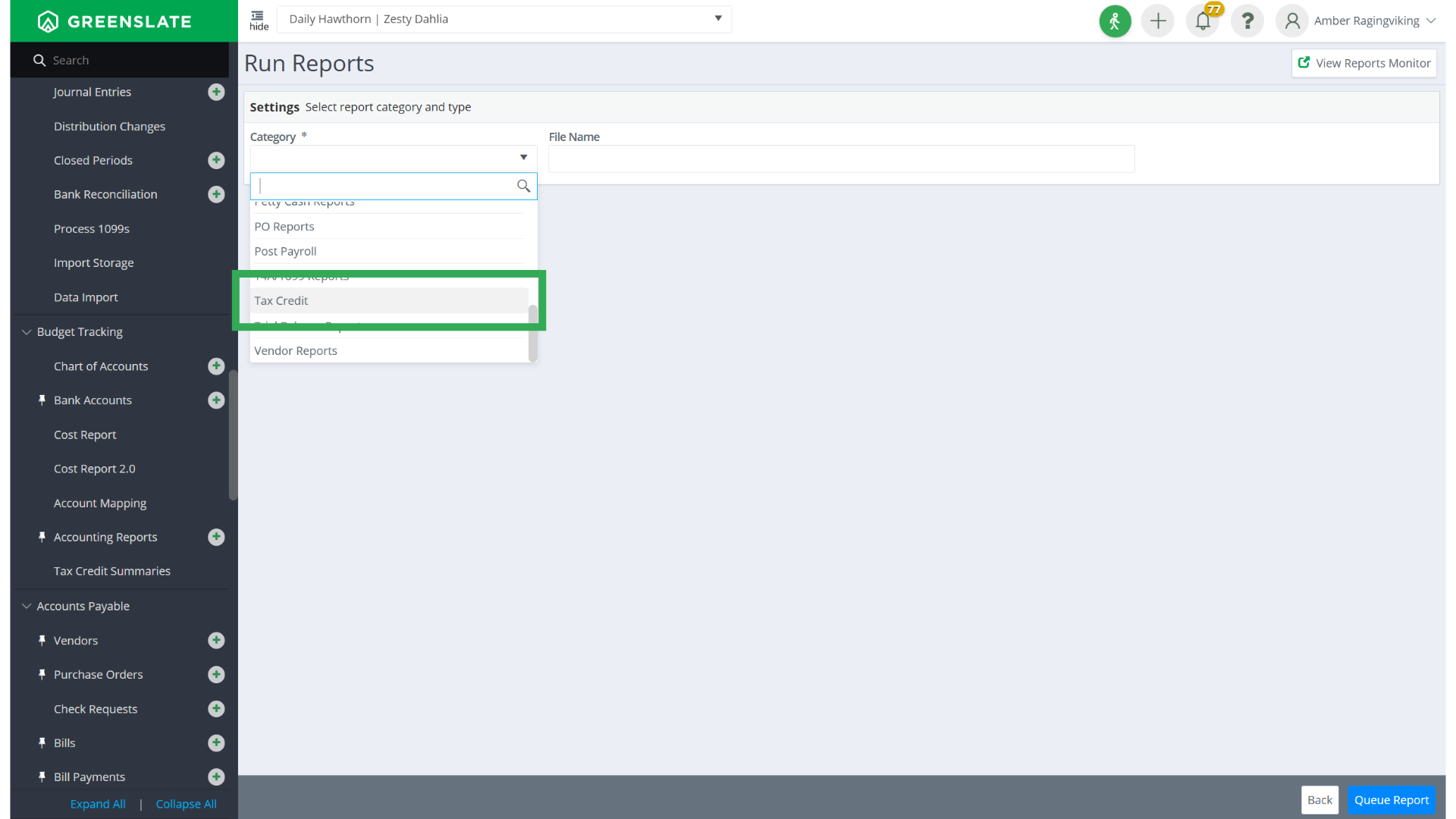
5. Click on the Tax Credit Name field.
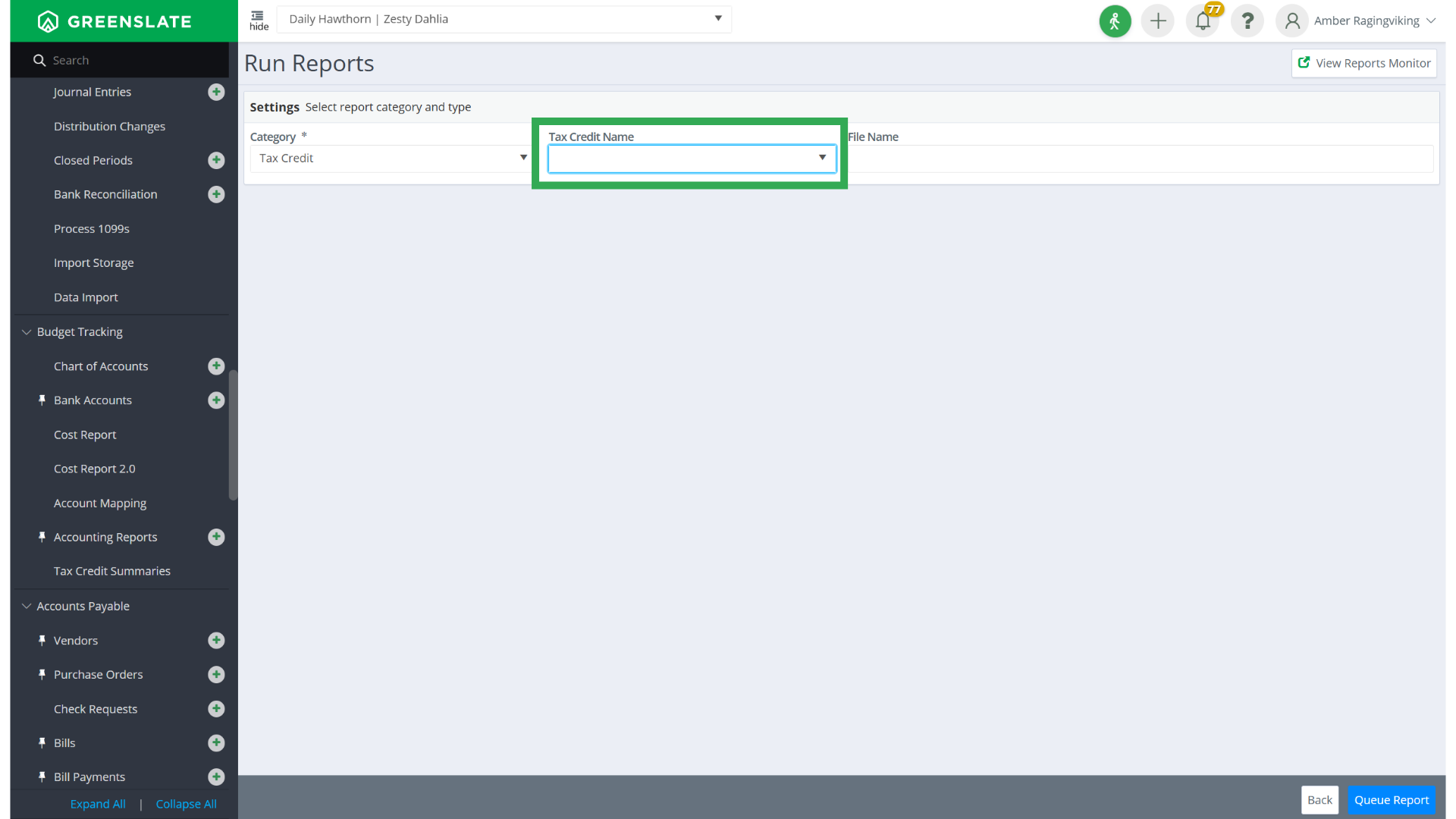
6. Choose GA Film Tax Audit from the dropdown.
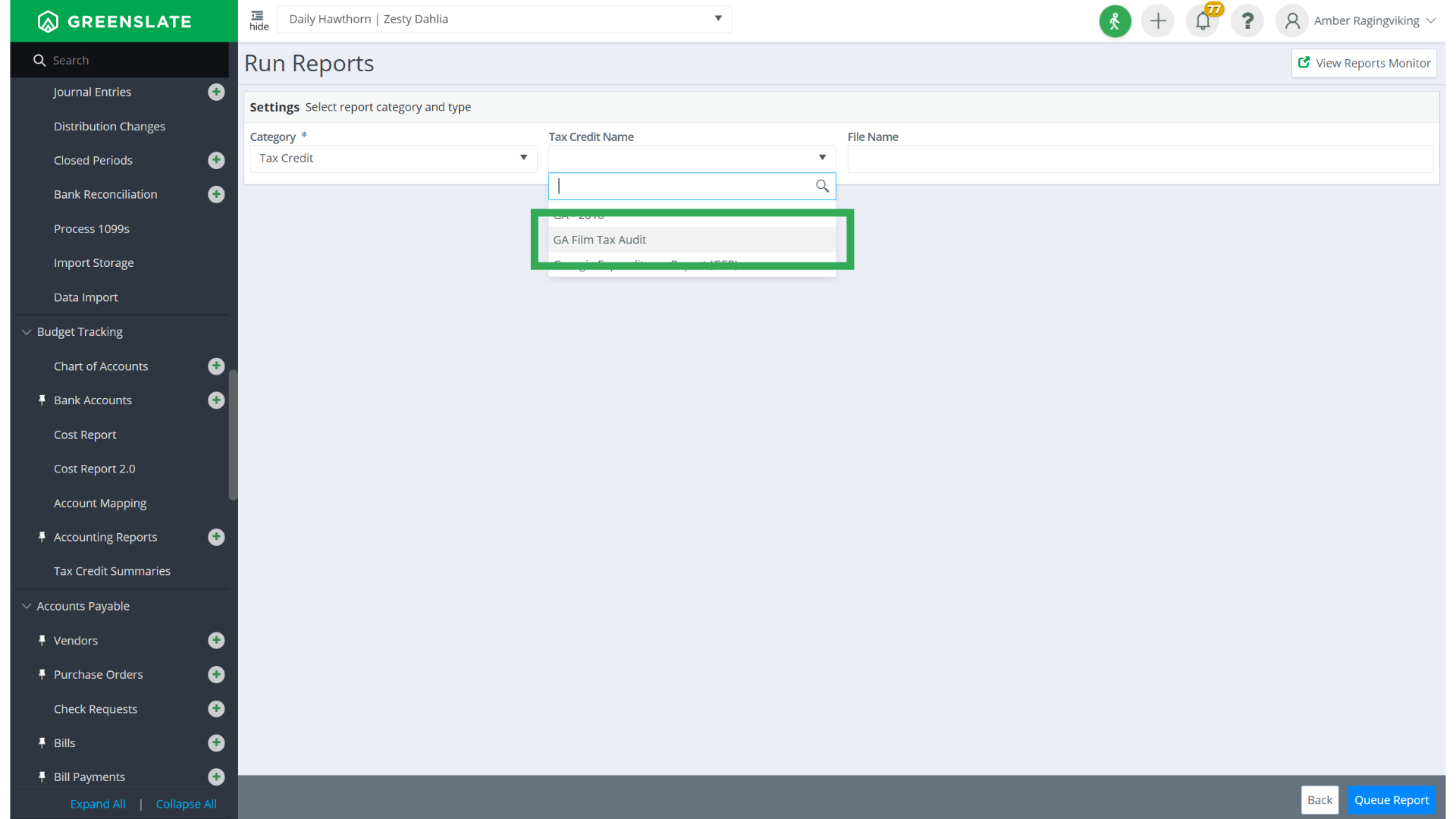
7. Click QUEUE REPORT.
You can apply any filters you need or stick with the defaults, then hit "Queue Report" in the bottom right corner.
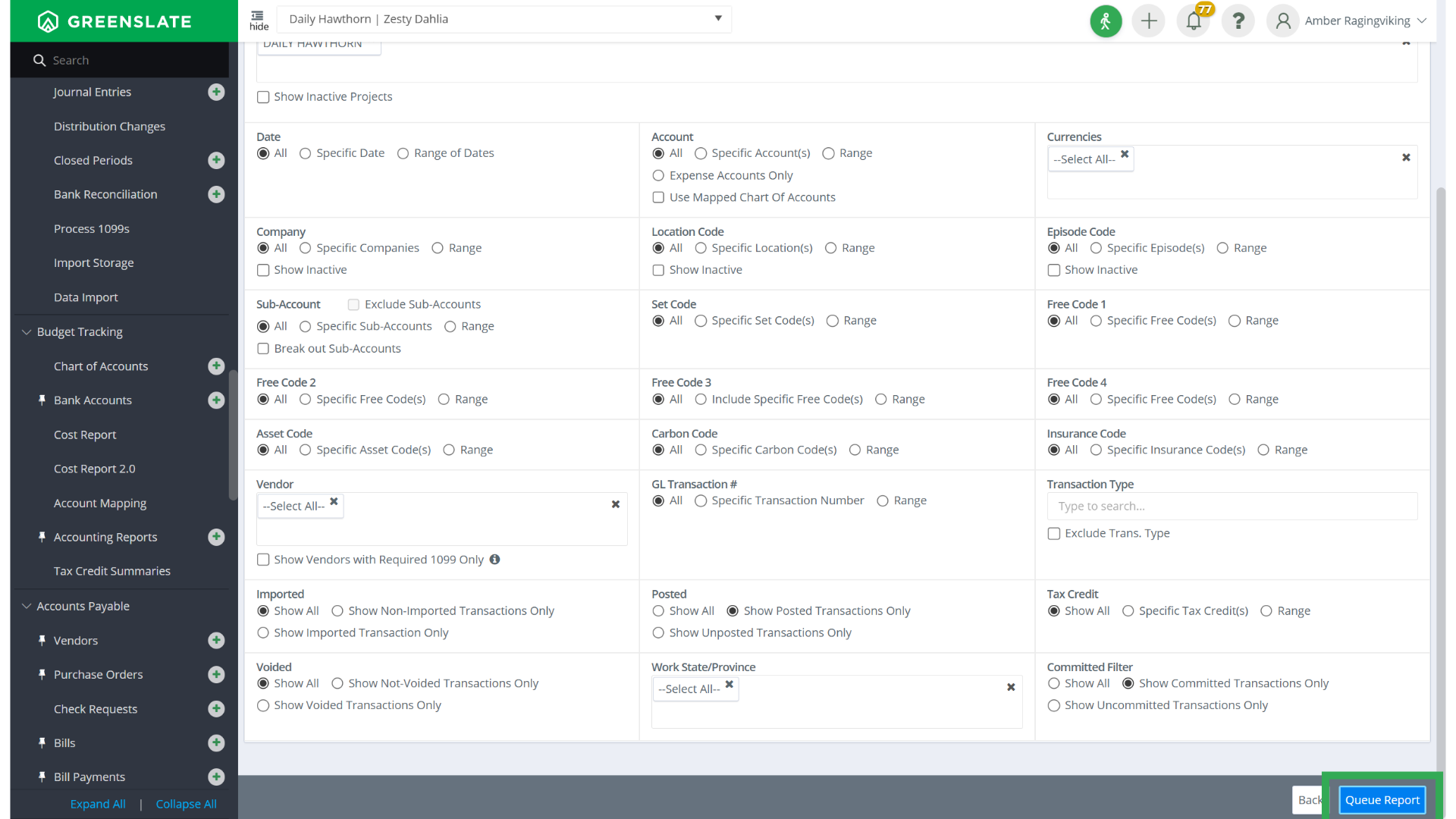
8. Click VIEW REPORTS MONITOR.

9. Click on the file name.
Find the file link in the Excel File column and click on it to download the report.
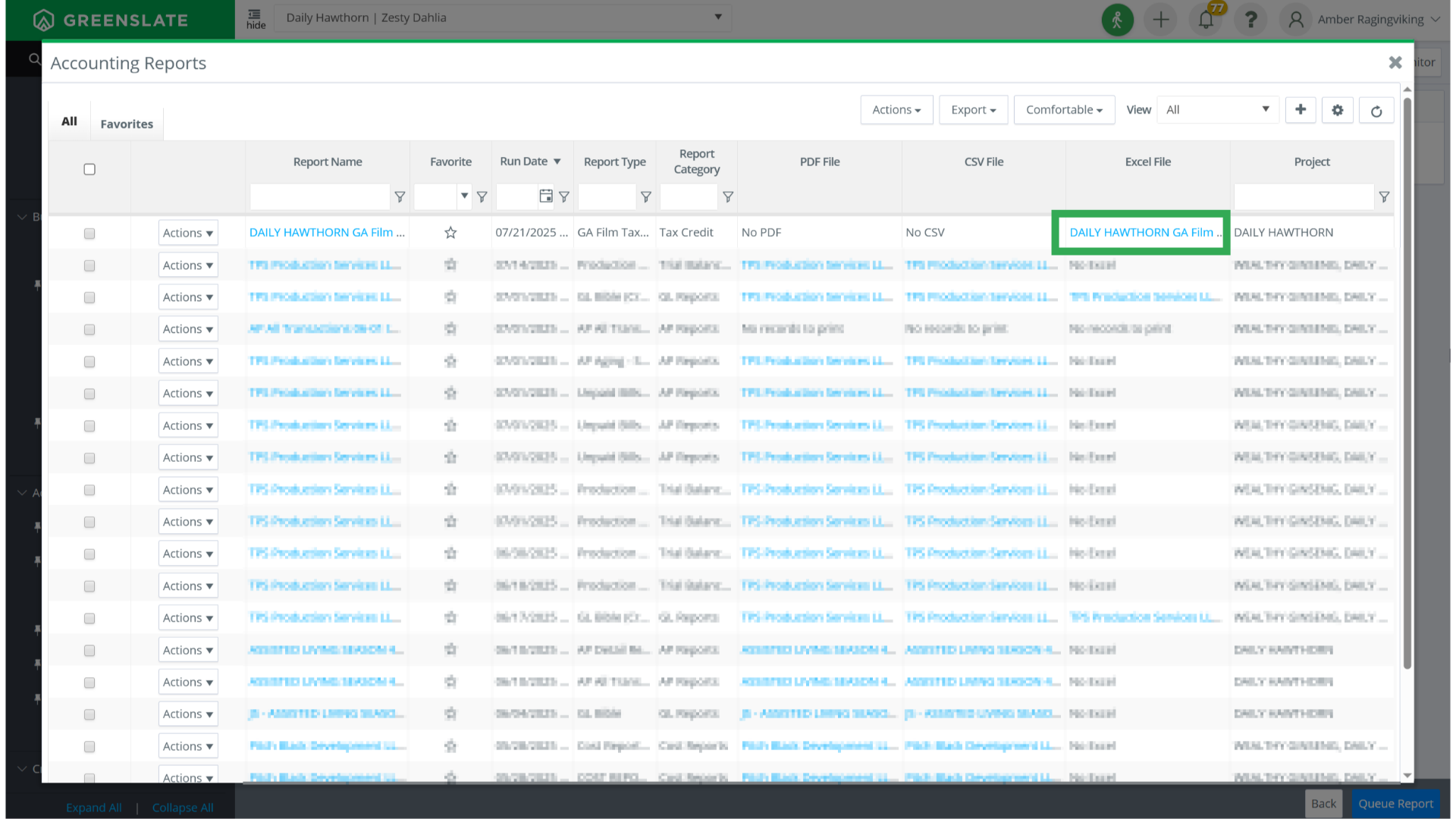
10. Open the report.
Open the downloaded report to review it. It’s all set and ready to be sent to the Georgia film tax credit office.
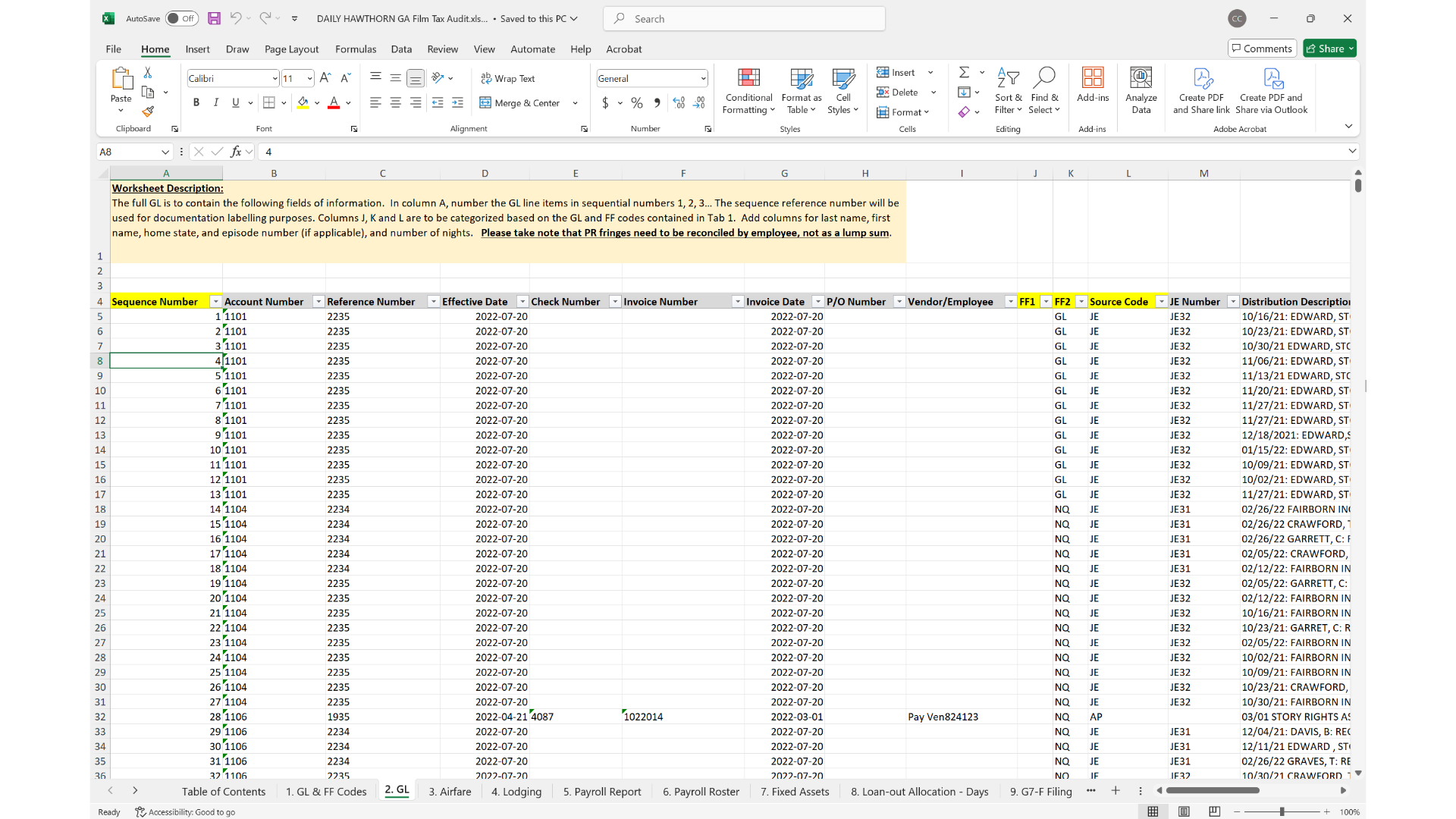
Thanks for following along! Please let us know if you have any questions or need further help. You can reach out via email at help@gslate.com or chat.
