Step 1: Click COST REPORT on the left navigation.
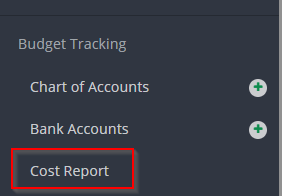
Step 2: Select an effective date.
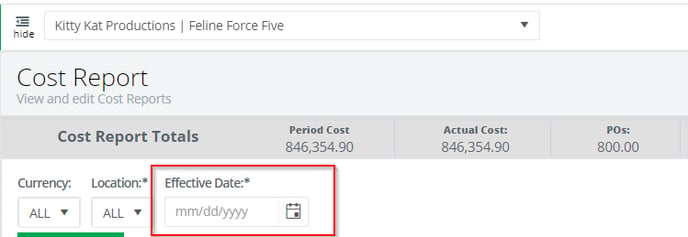
Once changes are saved for an effective date, changes can no longer be made for a date prior to this date.
Step 3: If location/episode codes are required for budgeting, select the location/episode code from the drop down menu to make changes for that specific location/episode.
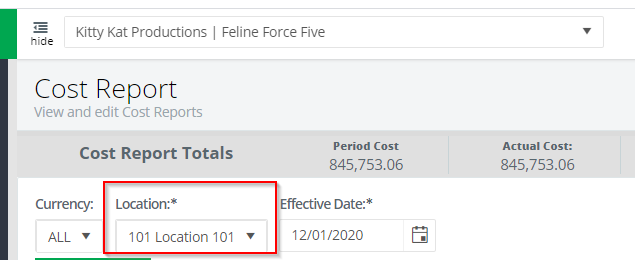
Step 4: Click EDIT.

Step 5: All blue fields are editable. Click into the ETC/EFC/Budget fields to make changes.
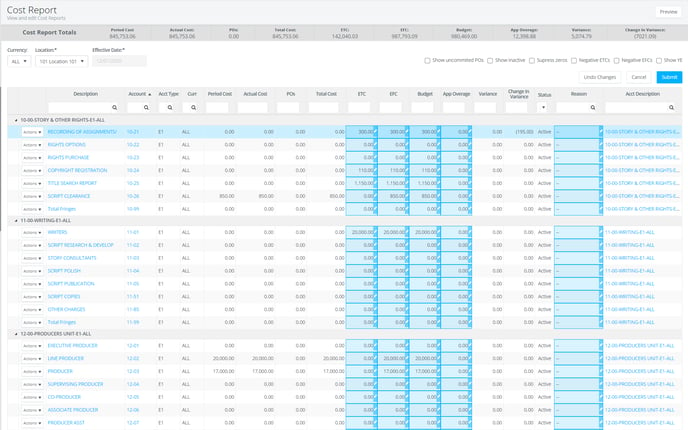
If changes are made to the budget column, they should also be manually made to the EFC column. Changes made to the ETC will update the EFC and changes made to the EFC will update the ETC automatically.
Step 6: Enter a reason for the change.
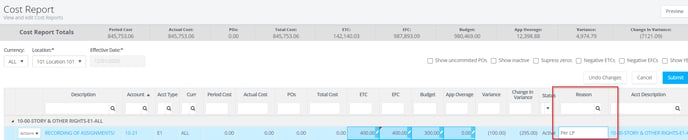
Step 7: If you would like to remove a change you made, highlight the line and click UNDO CHANGES.
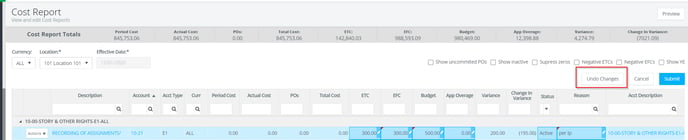
Step 8: If you would like to remove all changes you've made, click CANCEL.

Step 9: Click PREVIEW to view a preview of the cost report prior to saving.

Step 10: Click SUBMIT to save your changes.

