Use Import Storage to enter and post your credit card charges
Step 1: Download your credit card transactions into an excel format from the respective credit card website.
Step 2: Under Accounting, click IMPORT STORAGE.
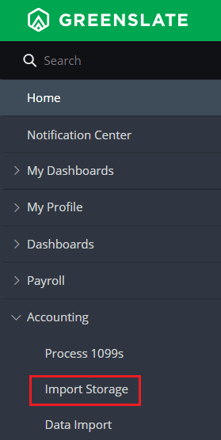
Step 3: Click DOWNLOAD TEMPLATE.
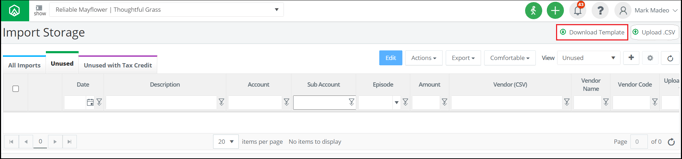
Step 4: Begin copying and pasting all the transaction detail from your credit card transactions excel sheet onto the “csv import template”.
.csv%20-%20Excel.png?width=665&height=228&name=2021-05-09%2018_57_39-Template%20(12).csv%20-%20Excel.png)
Note: The GL Account and Vendor Code must be included in the import template.
Step 5: Click UPLOAD CSV.
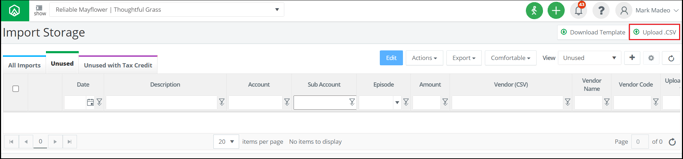
Step 6: Click UPLOAD and choose the template from where it is saved on your computer.
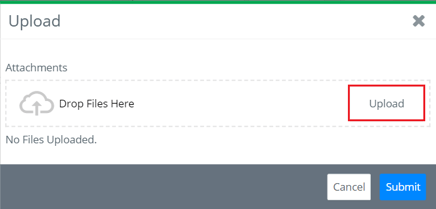
Step 7: Click SUBMIT.
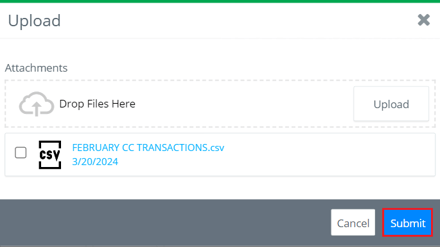
Step 8: Click the + to the right of Journal Entries on the left navigation.
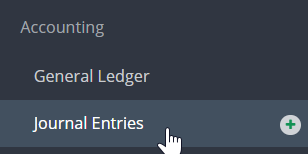
Step 9: Select the vendor from the drop down menu.
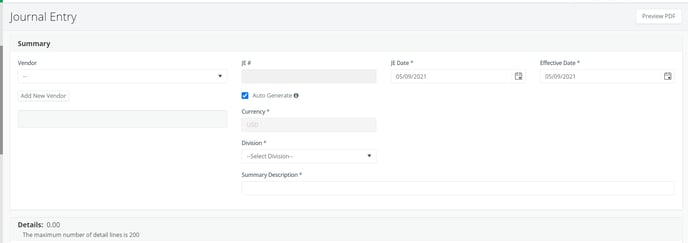
Step 10: Select the transactions in the Add Imports window then click ADD.
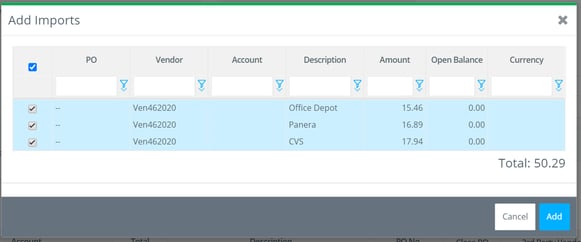
Step 11: Fill in all required fields in the Summary section.
.csv%20-%20Excel.png?width=688&height=199&name=2021-05-09%2019_28_07-Template%20(12).csv%20-%20Excel.png)
Step 12: Enter the account for the credit card liability in the credit line that is created automatically.
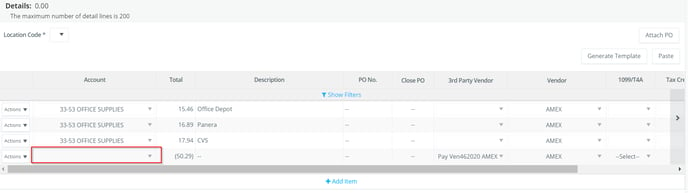
Step 13: Add notes and upload files as needed.

Step 14: Click SUBMIT.
Note: The transaction follows the journal entry approval workflow, which you may always customize with our Project Setup Team, upon onboarding.
