How to: Void and Reissue a Transaction
How to: Delete a Transaction
Transactions can only be deleted when they are unposted. Unposted transactions will be green on the General Ledger and other transaction grids, Posted transactions will appear in white and Voided transactions will appear in pin. Once a transaction is posted, it can only be voided.
Show me a how-to walkthru in the app
Step 1: Click GENERAL LEDGER on the left navigation.
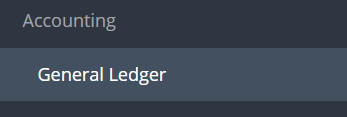
Step 2: Click DELETE from the Actions drop-down menu on the desired transaction.

Step 3: A confirmation pop-up will appear to verify your action. When you are prepared to continue, click CONFIRM.

How to: Void a Transaction
Transactions can only be voided once they are Posted. The void action can be taken in the General ledger or in the transaction grid.
Step 1: Click GENERAL LEDGER on the left navigation.
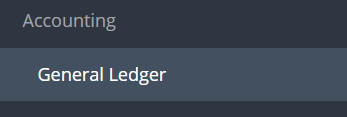
Step 2: Click VOID from the Actions drop-down menu on the desired transaction.

Step 3: A confirmation pop-up will appear to verify your action. When you are prepared to continue, click CONFIRM.

- Voiding a Check: The check will be voided and the original bill/check request will be available to pay again. The same payment number can not be reused for "generate payment file" and "auto-check" payment types.
- Voiding a paid Bill/Check Request: The bill/check request AND the associated check will be voided. Any POs attached to the voided bill/check request will remain closed after voiding the transaction.
- Purchase Orders: POs can only be voided if Uncommitted.
How to: Void and Reissue a Transaction
Transactions can only be voided once they are Posted. The Void/Reissue action can be taken in the General ledger or in the transaction grid. If the transaction has already been voided, it cannot be reissued.
Step 1: Click GENERAL LEDGER on the left navigation.
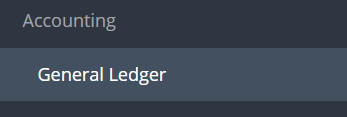
Step 2: Click VOID AND REISSUE from the Actions drop-down menu on the desired transaction.

Step 3: A confirmation pop-up will appear to verify your action. When you are prepared to continue, click CONFIRM.

Step 4: The new unposted transaction will open automatically. Make edits as needed, then click SUBMIT. The transaction will now go through the approval flow.

- Void/Reissuing a Check or Bill/Check Request: The check and bill/check request will be voided and a new unposted bill/check request will be available to edit/post/pay.
How to: Clone a Transaction
Transactions can be Cloned at any time, from the General Ledger or from the corresponding transaction grid.
Step 1: Click GENERAL LEDGER on the left navigation.
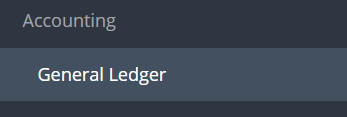
Step 2: Click CLONE from the Actions drop-down menu on the desired transaction.

Step 3: The new transaction will open automatically. Make edits as needed, then click SUBMIT. The transaction will now go through the approval flow.

