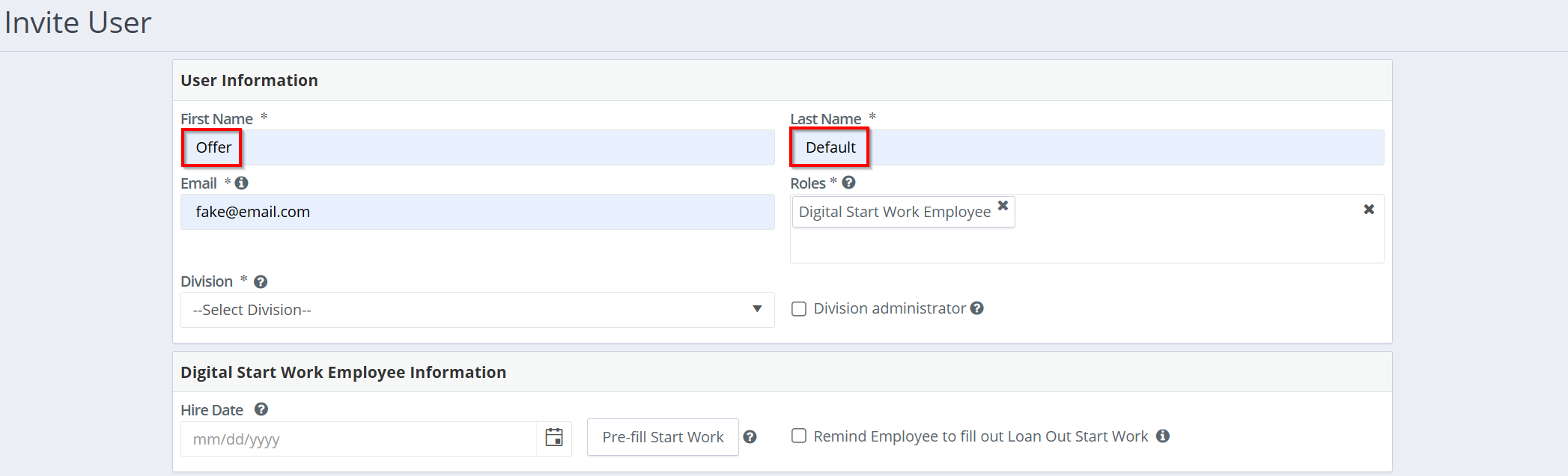The start form “Copy From” feature allows start work admins to duplicate an existing start form when onboarding new employees. This functionality reduces manual data entry and ensures consistency across offers.
Step 1: Navigate to “Start Forms" under "Start Work Packets" in your project.
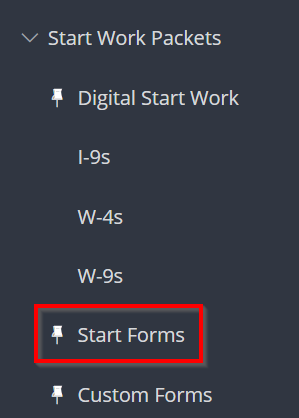
Step 2: Search for the employee on the grid you'd like to add a start form for and click on their name. In the start work packet, click the “Copy From” button at the top of the “Start Form” panel.
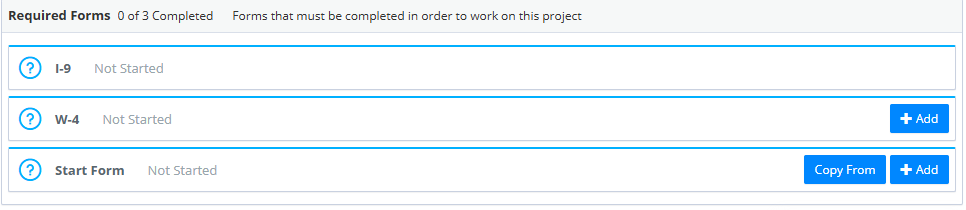
Note: This option will also be available when pre-filling upon user invitation. The button is visible based on your approval flow permissions.
Step 3: Select a single start form from the grid, then click “Copy Deal”.
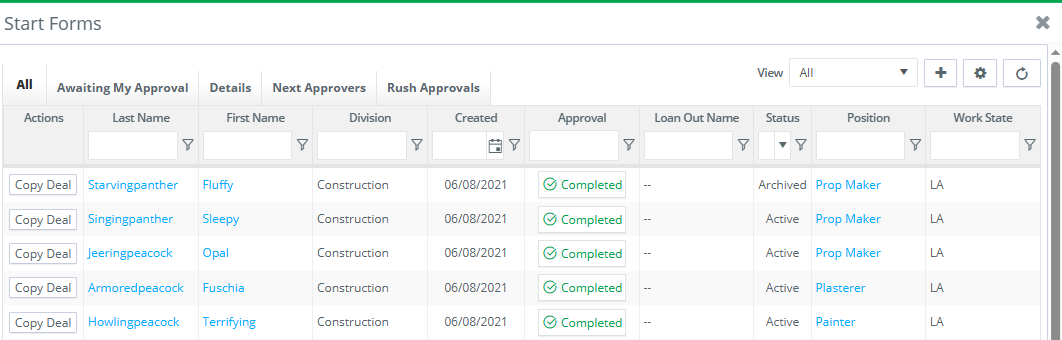
Tip: Use the search bar or filter options (e.g., by “Position” or crew member name) to locate the form you want to duplicate.
Step 4: The system creates a new draft start form, pre-filled with all standard data from the original. Review and update any details as needed. Custom form fields are not copied and must be completed manually.
Step 5: Once all information is correct, save the draft or submit the new start form for approval according to your project's workflow.
Tip: For positions you frequently use, consider creating template start forms by creating and pre-filling a default invite (e.g., "offer templates") for frequently used positions. This allows you to quickly generate new offers by using the "Copy From" feature, based on these pre-made templates. You can add the name of the template as the first and last name. A made-up email can be entered in that field. The invite does not need to be sent.