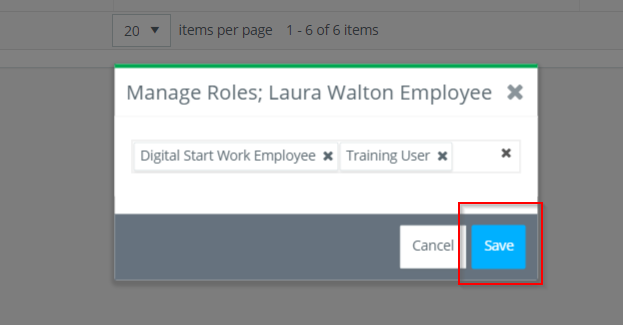Employee's can be assigned a training upon being invited to a project or when they already have access.
To Invite a Employee:
Step 1: Click USERS on the left navigation.
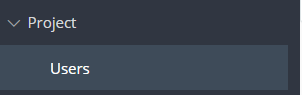
Step 2: Click INVITE USER.

Step 3: Enter the employee's first name, last name, email, and select the role "Training User" from the Roles dropdown.

NOTE: GreenSlate Onboarding may instruct you to invite with a different role if there is one set up specifically for the training you are assigning. For example, if using both NY and CA Sexual Harassment Prevention Training, you will invite employees with CA Training User or NY Training User roles.
Step 4: Click INVITE in the lower right-hand corner.
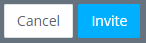
To Assign to an Existing Employee:
Step 1: Click USERS on the left navigation.
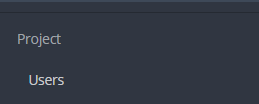
Step 2: Search for the user's name on the Accepted Invites, Outstanding Invites, or All tab.

Step 3: Click on the number of roles in the Project Roles column.

Step 4: Click in the field on the Manage Roles pop up and a drop down menu will appear with all the roles you are able to assign.
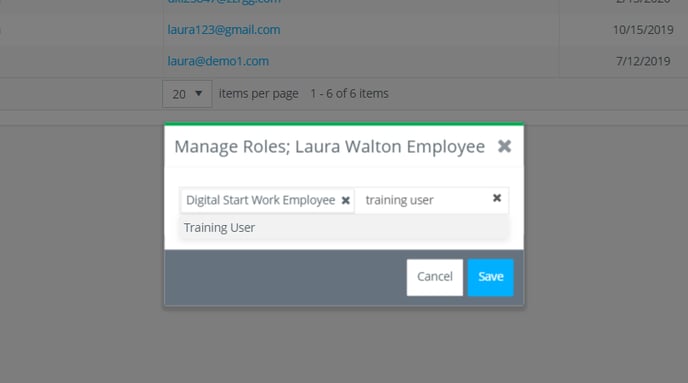
Step 5: Click on "Training User" then click SAVE.