When you work with a production that uses GreenSlate, you are given access to the GreenSlate app. Here is everything you need to know to set up your GreenSlate account, submit your start work and timecards, and view your pay history, including pay stubs and tax documents.
Onboarding
Once you receive a notification from team@gslate.com letting you know that you’ve been added to the project, you can access your account.
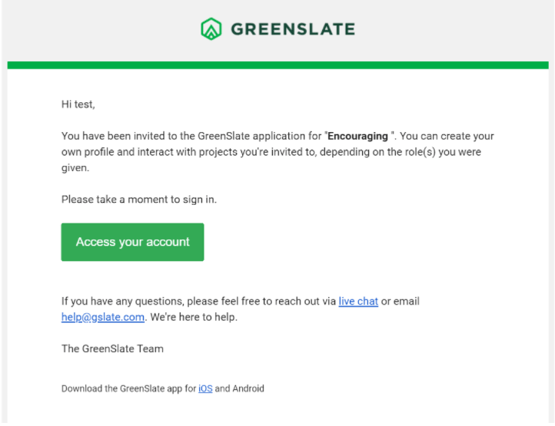
Log in with your email address to complete the six easy onboarding steps below using our Start Work Wizard, which will walk you through the process step by step. If you’re new to GreenSlate, you will first need to create a password before you can access your account.
Please note: If you have not received a notification email from team@gslate.com, please contact your production.
ONBOARDING TIP: Collect your I-9 documents before you begin your start work and complete your start work asap. You cannot submit a timecard until your start work is submitted and approved by production.
Opt-in for digital tax documents, a quicker, easier, more secure, and eco-friendly alternative to receiving paper documents.
5. Submit any additional required forms
Skip the paper checks. Direct deposit is a more convenient way to get paid. No voided check or approval is required.
6. Complete any required trainings in the GreenSlate app
Submitting a Timecard
Once your start work is fully approved, you will receive an email from team@gslate.com letting you know that you can submit timecards.
TIMECARDS TIP: If you try to submit a timecard and it does not submit, make sure that all information is complete, including the work location.
For more information on how to enter a timecard, review our how-to article here.
Accessing Your GreenSlate Account and Pay History
TIP FOR ACCESSING YOUR ACCOUNT: To easily access your account anytime, anywhere, download the GreenSlate app for iOS or Android and enable touch ID/face recognition (if applicable - you must have touch ID or face recognition features enabled on your device).
Updating Your Information and Settings
Have Questions?
Visit the GreenSlate Help Center or contact GreenSlate Support via live chat, email, or phone (844-411-1441). Please see our hours of Support below:
- Monday through Friday: 6am-7pm PST / 9am-10pm EST
- Saturday and Sunday: 9am-5pm PST / 12pm-8pm EST
- All other hours (via email)
