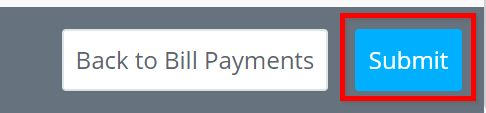Submit Bill for CASHétPay Funding Submit Vendor Credit for CASHétPay Funding
Submit Bill for CASHétPay Funding
1. On the left navigation pane, go to Accounts Payable > Bills.
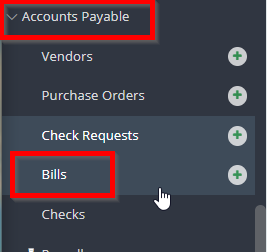
2. Click Create Bill.

3. Enter the following in the Summary section: select the CASHétPay vendor set up in the project; enter the Bill Payment ID in the Bill No. field; the amount of the bill payment in the Amount Due field and a description that indicates the bill is for CASHétPay/Funding. Finally, select the division for the bill as appropriate.
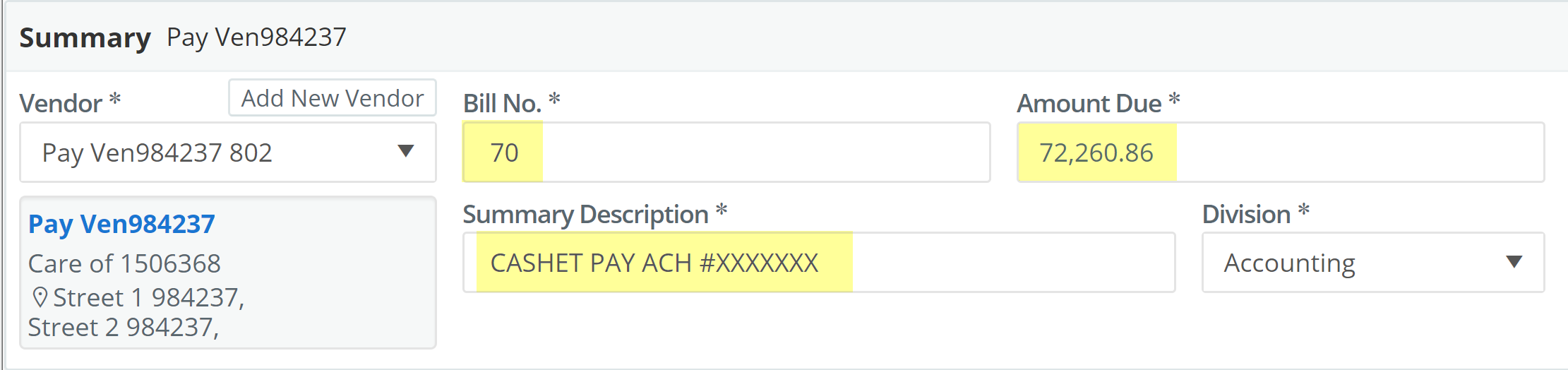
Tip: the Bill Payment ID can be found in the Bill Payments grid. 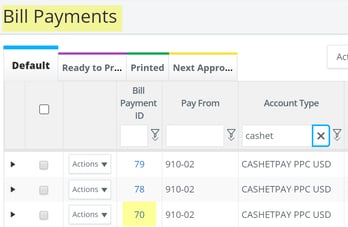
4. In the Details sections, select the CASHétPay GL account, 910-02. The Total and Description fields will auto-populate from the information entered in the Summary section.
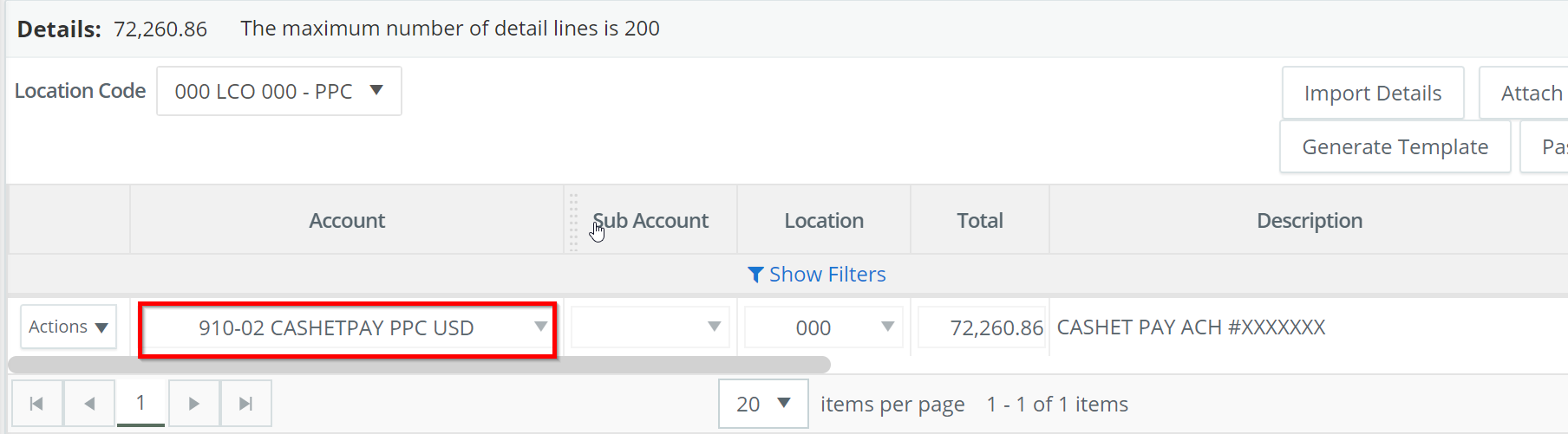
5. In the Files section, attach the CASHétPay funding email and the Check Register report listing the ACH payments included in the Bill Payment.
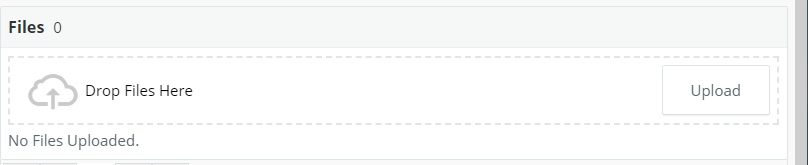
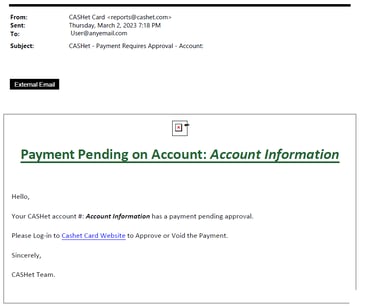
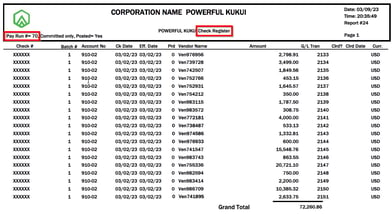
Tip: when running the Check Register report, enter the Bill Payment # to filter for the necessary checks.
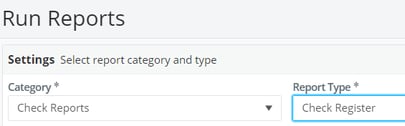
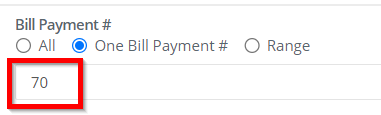
6. Click Submit:
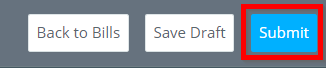
Submit Vendor Credit for CASHétPay Funding:
1. On the left navigation pane, go to Accounts Payable > Bill Payments. 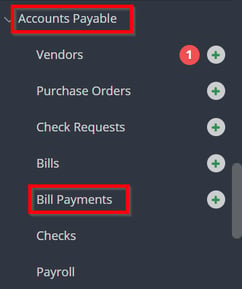
2. Click on Pay Bills. 
3. Select the GL Account Code linked to the bank account used for CASHétPay funding.
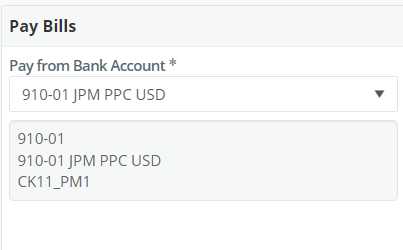
4. Select the Division.
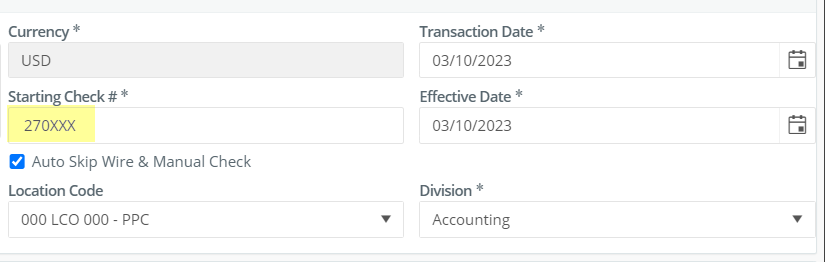
Tip: when creating a bill payment for the first time, the Starting Check # will need to be manually populated.
5. Click Add Bills.
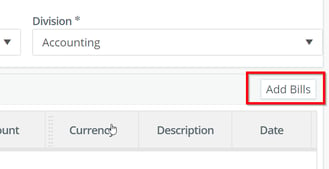
6. Select CASHétPay funding bill to pay and click Add Bills button in lower right corner.
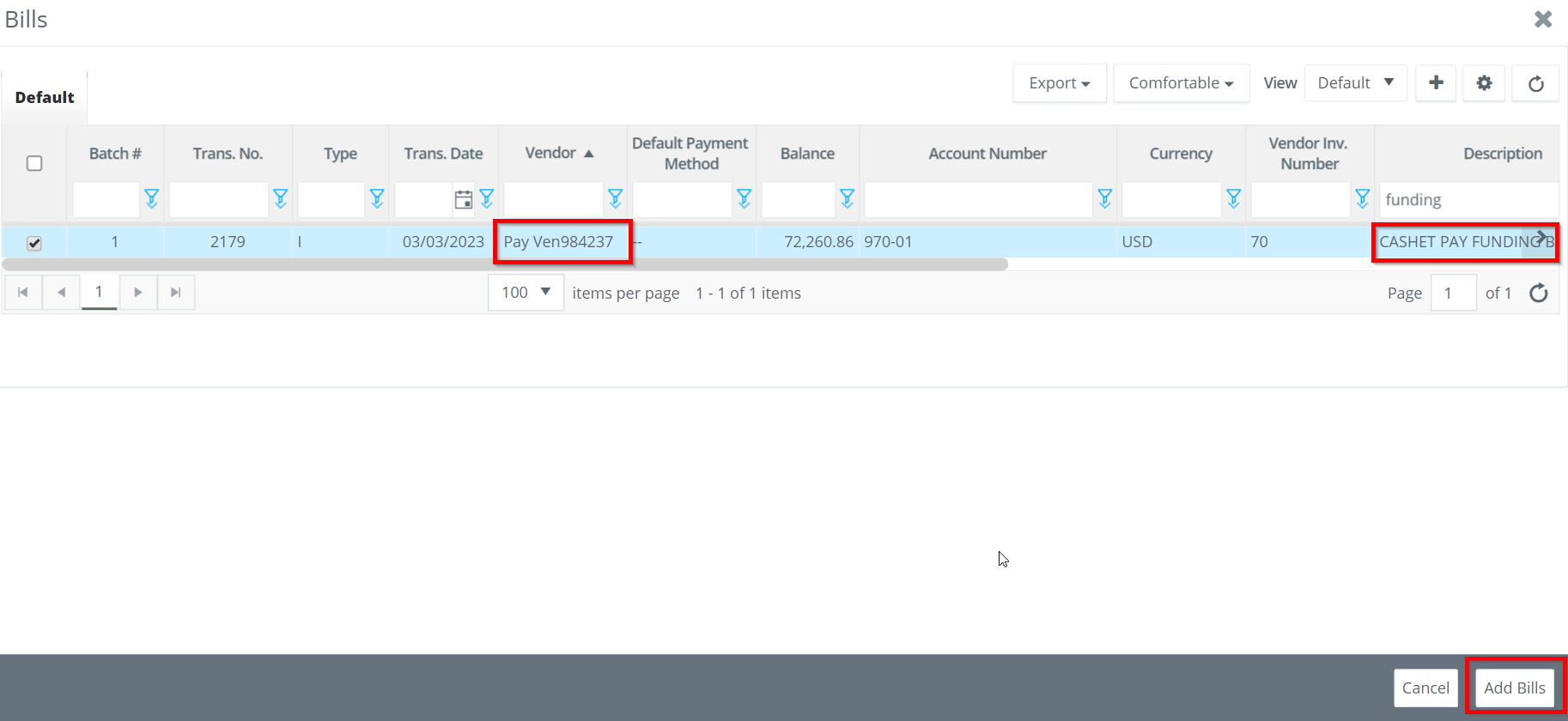
7. Select Payment type in the Type drop down menu.
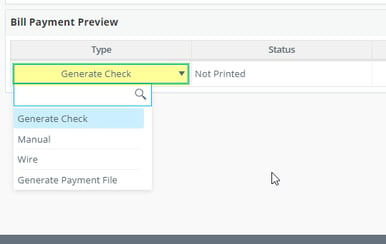
Note: If Generate Payment File is selected, ACH Bank Setup must be enabled for the project CASHétPay vendor profile before creating a bill payment.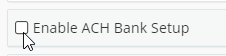
8. Click Submit.