- Help Center
- Document Management
How to: Setup Custom File Names
Set up file naming conventions on the project-level to customize your file names by type and easily categorize and group your files and folders as needed.
Step 1: Under Project, click FILE NAMING.

Step 2: Locate the file type you wish to edit the naming convention of, click ACTIONS, then click EDIT.
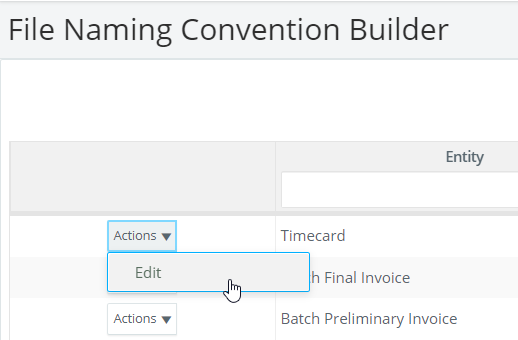
Step 3: Edit the file naming convention.
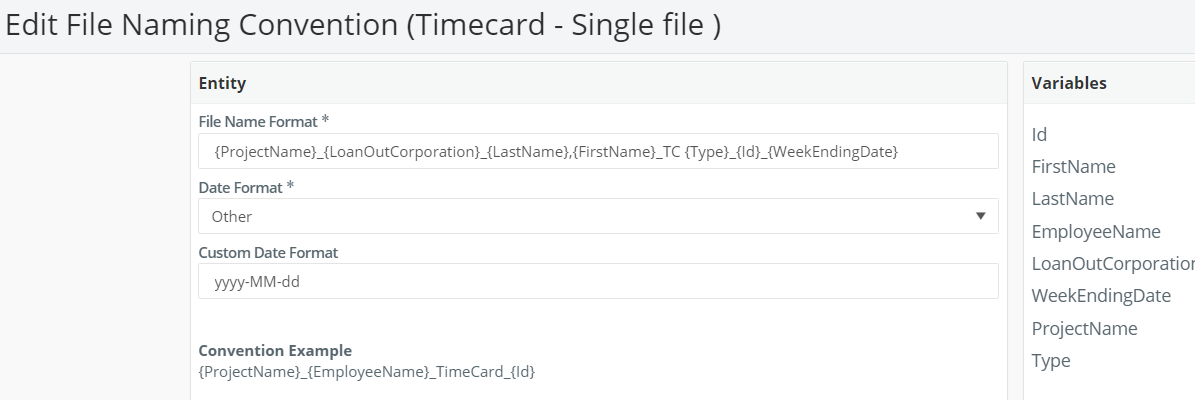
Step 4: Select your desired Date Format, if applicable.
-png.png?width=688&height=274&name=2024-06-18%2017_27_54-Edit%20File%20Naming%20Convention%20(Timecard%20-%20Single%20file%20)-png.png)
Note: To enter a Custom Date Format, first select a Date Format of Other, then type in your Custom Date Format. An example is shown below, and a Date preview is always available.
-png.png?width=608&height=235&name=2024-06-18%2017_30_51-Edit%20File%20Naming%20Convention%20(Timecard%20-%20Single%20file%20)-png.png)
Step 5: Click SAVE.
Note: The available name convention value/variable list for each file type is always listed on the right. Any variable must be in curly brackets and separated by an underscore.
Click here for information on bulk downloads: How to: Bulk Download.
